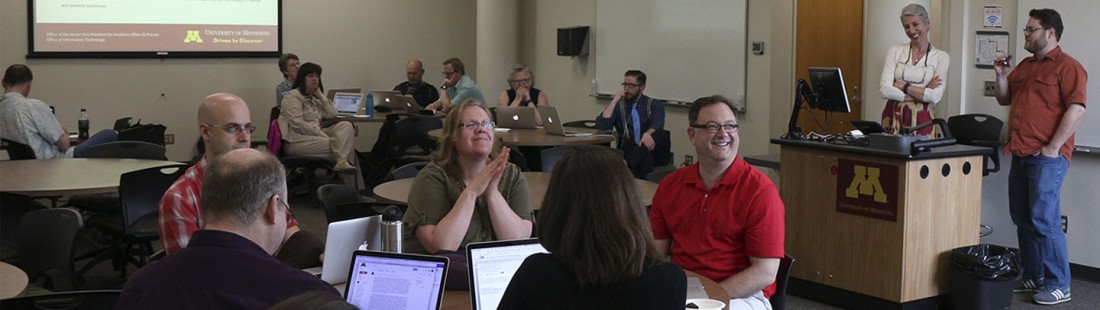
Training & Events
Learn from others at information technology short courses or events, in-person or online
Spring 2024 Courses
On This Page
Academic Technology Courses
Canvas Gradebook: Set Up
Join Academic Technology Support Services (ATSS) consultants for a one-hour online demonstration on how to to set up your course gradebook using Canvas assignments, discussions, and quizzes; how to use Speedgrader and rubrics; how to hide and release grades; along with a few other tips to set you up for grading success.
Next Course Date
August 15, 2024; 1:00 - 2:00 p.m.
Facilitators
- Jennifer Englund, Academic Technology Support Services
- Sara Schoen, Academic Technology Support Services
Topics
During this session, ATSS consultants will demonstrate how to:
- use assignments, discussions, and quizzes to set a course gradebook,
- grade using the Speedgrader and rubrics, and
- enable Canvas’ grade posting policy to hide and release grades.
Details
Accessibility & Accommodation Requests
We seek to foster a positive experience for all participants. If you have particular access needs (for example visual impairment, dyslexia, deafness, etc) please contact [email protected] so we can work together to get you as good an experience as we can. Accommodation requests for live captioning should be made two weeks prior to the webinar.
Registration or More Information
Canvas Gradebook: Prepare to submit final grades
Topics
- Grading scheme
- Update/organize gradebook
- Final grade override
- Prepare to submit final grades
- Finalize in Faculty Center
Details
Facilitators
- Jennifer Englund, Academic Technology Support Services
- Sara Schoen, Academic Technology Support Services
Accessibility & Accommodation Requests
We seek to foster a positive experience for all participants. If you have particular access needs (for example visual impairment, dyslexia, deafness, etc) please contact [email protected] so we can work together to get you as good an experience as we can. Accommodation requests for live captioning should be made two weeks prior to the webinar.
Registration or More Information
Using Learning Analytics at the Start of the Semester
This session draws on the Unizin Stepping Stones Learning Analytics Curriculum, a cross-institutional effort to prepare faculty to use learning analytics data ethically, effectively, and equitably.
During the session, the facilitators will introduce pedagogical strategies, instruments, and resources that instructors can use to connect teaching questions to relevant data and appropriate action as they implement a plan for the first 4 weeks of class.
Topics
In order to create and implement a plan for the first 4 weeks of class, this workshop will enable instructors to:
- Be transparent with students about how learning analytics will be used in the course
- Verify whether students have reviewed important course information
- Use low-stakes assessment(s) to give students formative feedback and prepare them for high-stakes assessments
- Incorporate outreach messages in response to learning data
Details
- The session will not be recorded. If you are not able to attend, please register so you have access to the session materials.
- After you enroll in a section, you can find further instructions in your enrollment email.
Facilitators
- Lauren Marsh, Academic Technology Support Services
- Yelena Yan, Academic Technology Support Services
Accessibility & Accommodation Requests
We seek to foster a positive experience for all participants. We will have Zoom’s live transcript on and will share our slides. If you have access needs (for example visual impairment, dyslexia, deafness, etc) please contact us via email so we can work together to provide a good learning experience for you. Accommodation requests for live captioning should be made two weeks prior to the session.
Registration or More Information
Use FeebackFruits for Peer Learning: Basics
We will cover FeedbackFruits tools functionality, how to create a FeedbackFruits assignment in Canvas, and experience the tool from the student and instructor perspectives.
This session is designed to assist instructors in creating a learning environment that facilitates a learner-centered approach using appropriate resources and technologies based on the University of Minnesota Guidelines for Online Teaching and Design.
Next Course Date
Thursday, January 11, 2024; 2:00 - 3:00 p.m.
Facilitators
- Annette McNamara, Academic Technology Support Services (ATSS)
- Jennifer Englund, Academic Technology Support Services (ATSS)
Topics
- Identify the functionality of the tool and how it supports collaborative learning.
- Use the tools from a student perspective.
- Learn how to create a FeedbackFruits assignment in Canvas.
- Prepare students to successfully use FeedbackFruits.
Details
Accessibility & Accommodation Requests
We seek to foster a positive experience for all participants. If you have particular access needs (for example visual impairment, dyslexia, deafness, etc) please contact [email protected] so we can work together to get you as good an experience as we can. Accommodation requests for live captioning should be made two weeks prior to the webinar.
Registration or More Information
Using Media in Course Design
This self-paced course highlights two key aspects of using media to enhance teaching and learning: creating video content and integrating media in your course design.
Topics
In this course we will:
- provide an overview of the theoretical frameworks guiding the process of academic video development,
- discuss strategies you can use to create focused video resources for your course, and
- share examples of how to integrate videos into learning activities to ensure greater student engagement and deeper learning.
Registration or More Information
Canvas Courses
Canvas: Integrate Media with Kaltura Video
[4-hours, self-paced online] Video and audio is everywhere in our society today and can be a powerful tool for teaching and learning. But to use it effectively, it is important to create and manage media strategically and efficiently. This workshop explores the use of Kaltura, the cloud-based media management system available to all faculty and students to use in courses. Participants will create, edit, and publish video content with Kaltura through a Canvas course site.
This online workshop can be done in any timeframe, but we recommend completing it within a week. Participants should expect to spend at least four hours completing online activities and engaging with instructor feedback.
Topics
- Why video?
- Creating video content
- Curating and managing video content
- Understanding analytics
- Making media accessible
- Creating student media assignments
Registration or More Information
Digital Accessibility Courses
Digital Accessibility: Foundations
This online training introduces you to the basic concepts of digital accessibility. The University of Minnesota is home to nearly 90,000 students, faculty, and staff. It is not easy to meet the needs of that many people! Still, by applying what you learn in this course, you will help the entire University community live up to its goal of inclusivity.
Topics
- The impact of accessible content on students, faculty, and staff at the University of Minnesota
- The legal landscape around digital accessibility in higher education
- The benefits of accessibility versus accommodation
- A preview of the Digital Accessibility Badging Program
Details
Digital Accessibility Badging Program
The Digital Accessibility Foundations course is the prerequisite for the Digital Accessibility Badging Program. This program contains self-paced online workshops focusing on how to create digital content (slide presentations, websites, PDFs, etc.) in an accessible way. You may choose to take as many workshops as you like.
In each workshop, you will learn specific skills and apply them to your everyday work. Successful completion of each course will help you earn a badge for the topic of that course.
Registration or More Information
Digital Accessibility: Create Accessible Web Content
[2 hours, self-paced online] In this course, participants will learn many aspects of adding content to a Google Site, with an emphasis on making the site accessible to the largest number of visitors. Learners who have created a set of pages using Drupal Lite 8 can also submit their work in this course in order to earn the Accessible Web Content badge as part of the Digital Accessibility Badging Program.
Topics
- Adjusting themes and layouts for maximum readability
- Adding and modifying pages, menus, and links for clear navigation
- Using headings to strengthen page structure and readability
- Selecting accessible typography
- Including images accessibly
- Accessibly including components such as videos, calendars, and docs
- Checking the accessibility of your site
Details
Digital Accessibility Badging Program
The Digital Accessibility Foundations course is the prerequisite for the Digital Accessibility Badging Program. This program contains self-paced online workshops focusing on how to create digital content (slide presentations, websites, PDFs, etc.) in an accessible way. You may choose to take as many workshops as you like.
In each workshop, you will learn specific skills and apply them to your everyday work. Successful completion of each course will help you earn a badge for the topic of that course.
Registration or More Information
Digital Accessibility: Create Accessible Slide Presentations
[3 hours, self-paced online] In this course, participants will learn the specific skills needed to create accessible slide presentations for live presenting and for sharing afterwards, using either PowerPoint or Google Slides. Learners can also submit their work in this course in order to earn the Accessible Slide Presentations badge as part of the Digital Accessibility Badging Program.
Topics
- Checking the accessibility of an existing slide presentation
- Using preset layouts and creating unique slide titles for screen readers
- Ensuring sufficient contrast for readability
- Using alternative text for visual elements
- Managing cognitive load when using animations
- Writing meaningful speaker notes
- Presenting for a diverse audience
- Creating accessible paper handouts
- Sharing slide presentations electronically
Details
Digital Accessibility Badging Program
The Digital Accessibility Foundations course is the prerequisite for the Digital Accessibility Badging Program. This program contains self-paced online workshops focusing on how to create digital content (slide presentations, websites, PDFs, etc.) in an accessible way. You may choose to take as many workshops as you like.
In each workshop, you will learn specific skills and apply them to your everyday work. Successful completion of each course will help you earn a badge for the topic of that course.
Registration or More Information
See Digital Accessibility: Create Accessible Slide Presentations.
Digital Accessibility: Create Accessible Documents
[1.5 hours, self-paced online] In this course, participants will create a document that is accessible to the largest possible number of readers, using either Google Docs or Microsoft Word. Learners may submit their work in this course in order to earn the Accessible Documents badge as part of the Digital Accessibility Badging Program. This course is a prerequisite for anyone who wishes to take Digital Accessibility: Create Accessible PDFs.
Topics
- Using headings to create structure and readability
- Selecting accessible typography
- Including images, tables, and links accessibly
- Setting the document language for screen reader pronunciation
- Checking the accessibility of your document
Details
Digital Accessibility Badging Program
The Digital Accessibility Foundations course is the prerequisite for the Digital Accessibility Badging Program. This program contains self-paced online workshops focusing on how to create digital content (slide presentations, websites, PDFs, etc.) in an accessible way. You may choose to take as many workshops as you like.
In each workshop, you will learn specific skills and apply them to your everyday work. Successful completion of each course will help you earn a badge for the topic of that course.
Registration or More Information
Digital Accessibility: Create Accessible PDFs
[4 hours, self-paced online] In this course, participants will create a PDF that is accessible to the largest possible number of readers, using Adobe Acrobat DC. Learners may submit their work in this course in order to earn the Accessible PDFs badge as part of the Digital Accessibility Badging Program.
Topics
- Understanding what makes a PDF accessible
- Setting document properties and tab order
- Including relevant tags for images, paragraphs, tables, and lists
- Checking the accessibility of your PDF
Details
Digital Accessibility Badging Program
The Digital Accessibility Foundations course is the prerequisite for the Digital Accessibility Badging Program. This program contains self-paced online workshops focusing on how to create digital content (slide presentations, websites, PDFs, etc.) in an accessible way. You may choose to take as many workshops as you like.
In each workshop, you will learn specific skills and apply them to your everyday work. Successful completion of each course will help you earn a badge for the topic of that course.
Registration or More Information
Digital Accessibility: Create Accessible Canvas Course Sites
[6 hours, self-paced online] In this course, participants will learn how to apply accessibility concepts to content, interactions, and assessments in an online course site. Learners may submit two accessible modules of an online course site in order to earn the Accessible Course Sites badge as part of the Digital Accessibility Badging Program.
Topics
- Understanding the difference between accessibility and accommodation within the educational landscape
- Using the Rich Content Editor to make content accessible
- Ensuring additional course content/resources are accessible
- Creating accessible student-to-student and instructor-to-student interactions
- Giving accessible assessments
- Using UDOIT to scan for accessibility issues in a Canvas course site
Details
Digital Accessibility Badging Program
The Digital Accessibility Foundations course is the prerequisite for the Digital Accessibility Badging Program. This program contains self-paced online workshops focusing on how to create digital content (slide presentations, websites, PDFs, etc.) in an accessible way. You may choose to take as many workshops as you like.
In each workshop, you will learn specific skills and apply them to your everyday work. Successful completion of each course will help you earn a badge for the topic of that course.
Registration or More Information
See Digital Accessibility: Create Accessible Canvas Course Sites.
Drupal Courses
Drupal: Working Lab
[3-hours, working lab] This working session allows participants to bring their own Enterprise Drupal or Drupal Lite projects into a lab setting. Not only will participants have dedicated work time, but they will have expert assistance available when they run into questions or roadblocks.
Who Should Attend This lab is for people who are managing University of Minnesota Enterprise Drupal and Drupal Lite websites.Registration or More Information
See Drupal: Working Lab.
Drupal: Creating a Drupal Lite Website
[2-hours, hands-on, online] This course covers the skills needed to create and manage a website in Drupal Lite using the default tools. Drupal Lite 9 makes it easy for users to add, edit, and customize content without requiring technical skills in web development.
This course provides an opportunity to practice skills in a training website.
Topics
- Adding new pages
- Editing existing pages
- Adding custom content to pages
- Changing the layout of pages
- Working with menus
- Formatting text
- Working with images
- Adding links
Details
Note: This is an online course that uses a Canvas course site to organize course activities. Students will work on activities using a Drupal Lite training site at their own pace and will have 5 days to complete the course. An instructor will be available to support participants and answer questions.
Intended audience: Those who are contributing content to any Drupal Lite website and those who are creating small websites (10-15 pages) in Drupal Lite.
Drupal Enterprise:
- Drupal Enterprise content contributors should check with their website administrator for training suggestions as this course may not be relevant to your customized website.
- Drupal Enterprise website developers, see the Drupal Enterprise: Create And Manage Sites self-help guide.
Registration or More Information
Jadu Forms Courses
Jadu Forms Orientation
This orientation provides an overview of Jadu Forms. You will see a demo of the tool, learn about what to consider when choosing Jadu Forms, and what the steps are to get started.
Topics
- Why choose Jadu Forms
- Things to consider
- Getting started
- Jadu CXM (workflow)
- Jadu support resources
Registration or More Information
Jadu CXM Training: Setting up Workflows for Jadu XFP Forms
[7-10 hours, self-paced online] This course introduces using Jadu CXM to set up workflows for Jadu XFP forms. Participants will work through an example form, reviewing key concepts and identifying the information required to set up a CXM workflow. Completion of this course is required for access to Jadu CXM. The intended audience for this course is current Jadu Form builders.
Topics
- Understanding key concepts in a Jadu CXM workflow process
- Setting up a workflow for an example business process
- Connecting XFP and CXM to move data between forms
- Testing a completed workflow process
Registration or More Information
See Jadu CXM Training: Setting up Workflows for Jadu XFP Forms.
Jadu Forms: Working Lab
This working lab provides participants with time to ask questions and to work on their own projects. Members of the Jadu support team will be available for one-on-one help. Participants should bring their laptops if possible.
Who Should Attend This lab is for people who are building forms in the University of Minnesota Jadu Forms platform. Note: The link below leads to a Google Calendar where you can choose an open appointment slot.Registration or More Information
UM Analytics Courses
UM Analytics: Creating Basic Analyses and Dashboards
[3-4 hours, self-paced online] This course will focus on analyzing data from University sources (such as the University data warehouse) using UM Analytics.
UM Analytics is the University of Minnesota Oracle Business Intelligence tool. It an enterprise tool for using, creating, and sharing interactive analyses, dashboards, and visualizations using data in the Enterprise Data Warehouse (EDW).
By completing this course, you can request Author access to any of the UM Analytics subject areas, provided you have met the prerequisites.
- For Student Data access, FERPA is a prerequisite.
- For HR Data access, Working With Employee Data: User Agreement is a prerequisite.
Learn more about becoming a UM Analytics dashboard author through OIT.
Topics
- creating, formatting, and manipulating different types of analyses (tables, pivot tables, graphs, etc.)
- customizing analyses using filters, prompts, conditional formats, and calculations
- creating basic dashboards
Registration or More Information
UM Analytics: Working Lab
[3-hours, open lab] This lab session complements both UM Analytics Financial Data: Create Basic Analyses & Dashboards and UM Analytics Student Data: Create Basic Analyses & Dashboards, giving participants an opportunity to work on their own projects with support staff present to answer questions. Members of the finance reporting team and the student reporting team will be available for one-on-one questions related to building content in UM Analytics. This course previously had the course number UMA113.
Registration or More Information
Zoom Courses
Zoom: Understand HCC Requirements
[15 minutes, self-paced online] In this brief overview, participants will learn best practices around using Zoom with Protected Health Information. Members of the Health Sciences (HST) Health Care Component (HCC) members must complete this training to get access to Zoom.
Zoom is a HIPAA-compliant tool, but it relies on responsible use to remain in compliance.
Topics
- Understanding PHI in the context of video meetings
- Creating secure online meeting spaces
- Understanding PHI and recording options in Zoom
- Scheduling PHI-free Zoom meetings
Registration or More Information
Zoom: Meetings for Education (Students & Educators)
[45 minutes, webinar] In this course, participants will learn the skills and best practices for using Zoom, an online video conferencing system, as both a student and an instructor. Participants can sign up view a pre-recorded webinar delivered by Zoom.
An instructor from Zoom will review participating, scheduling and hosting Zoom events with an emphasis on best practices using Zoom as an online classroom setting.
Note: Once you enroll, you will need to register on the Zoom site with your University email. You will not receive future promotional emails from Zoom.
Topics
- downloading the Zoom app
- joining a class
- participating in a class
- scheduling a Zoom meeting
- hosting a Zoom meeting
- reviewing in-meeting tools
Registration or More Information
Zoom: Get Started
[30 minutes, webinar] In this course, participants will learn the basics of joining and participating in online meetings using Zoom, an online video conferencing system. Participants can either sign up to attend a live webinar, or view a pre-recorded webinar delivered by Zoom.
An instructor from Zoom will take participants through a high-level tour of Zoom and cover the basics to get them up and running.
Note: Once you enroll, you will need to register on the Zoom site with your University email. You will not receive future promotional emails from Zoom.
Topics
- Scheduling and joining meetings
- Controlling audio and video effectively
Details
- The LIVE section is offered most weekdays and includes time for Q&A.
- The RECORDED section allows you to watch a pre-recorded training session at your convenience.
- After you enroll, you can find further instructions in your enrollment email.
Registration or More Information
See Zoom: Get Started.
Zoom: Host a Meeting
[1 hour, webinar] In this course, participants will learn the skills needed to host meetings via Zoom, an online video conferencing system. Participants can either sign up to attend a live webinar, or view a pre-recorded webinar delivered by Zoom.
An instructor from Zoom will review scheduling and hosting Zoom meetings with an emphasis on best practices.
Note: Once you enroll, you will need to register on the Zoom site with your University email. You will not receive future promotional emails from Zoom.
Topics
- Controlling audio and video effectively
- Managing the “waiting room” and “breakout room” features
- Increasing engagement through live polls and nonverbal feedback
- Live-streaming meetings
Registration or More Information
See Zoom: Host a Meeting.
Zoom: Host a Webinar
[1 hour 15 minutes, webinar] In this course, participants will learn the skills needed to host a successful webinar through Zoom, an online video conferencing system. Participants can either sign up to attend a live webinar, or view a pre-recorded webinar delivered by Zoom.
An instructor from Zoom will review features applicable to scheduling and hosting a Zoom Video Webinar with an emphasis on best practices.
Note: Once you enroll, you will need to register on the Zoom site with your University email. You will not receive future promotional emails from Zoom.
Topics
- Comparing meetings and webinars
- Defining webinar roles: host, cohost, panelist, and attendee
- Configuring registration, audio controls, and live streaming
- Launching in-webinar polls and chat features
- Reviewing post-webinar surveys and reports
Details
- The LIVE section is offered most weekdays and includes time for Q&A.
- The RECORDED section allows you to watch a pre-recorded training session at your convenience.
- After you enroll, you can find further instructions in your enrollment email.
Registration or More Information
See Zoom: Host a Webinar.
Other Training Options
Upcoming Events
Meetings of information technology communities of practice whose representatives choose to submit events are listed on the calendar.