
New Students: Start Using Technologies
Even before you arrive on campus, you can set up your University account and start using University technology resources and services.
Get Started
+
Initiate and Manage Your Student Accounts
Initiate Your Account
The first step to getting online at the University of Minnesota is to get your UMN Internet ID and password by initiating your account. Go to the "Claim Account" page to initiate your account.
- Claim Account
Note: If you are an international student, leave the Social Security Number (SSN) field blank.
Manage Your Account Options
Once you have initiated your account, you can make changes to your account on the My Account page, such as changing or resetting your password, or managing your email options.
Enroll In and Use Duo Security
The University uses Duo Security (two-factor authentication) to secure all current students, faculty, and staff internet accounts. Soon after registering for classes, new students will be prompted to enroll in Duo.
Accept Canvas User Agreement
Canvas is the University of Minnesota’s system-wide online learning management system. New students are encouraged to accept the Canvas user agreement before the start of the semester. This will give you an opportunity to receive any pre-semester messages your professor might send to you via Canvas, set up your profile, and explore the tool.
+
Check Your University Email
Access Your University Email
Your University email account is the official means of communication at the University of Minnesota.
Manage Your University Email
Check your email regularly and be sure to set a strong password for your account. You can also configure your phone or mobile device to receive email.
Explore Services & Technologies
+
Get Connected to WiFi on Campus
Use the Preferred WiFi Network
The preferred secure WiFi network at the University of Minnesota for students, faculty, and staff is eduroam. Connect to eduroam by selecting it from the WiFi network options on your devices and entering your full University email address and password. You can also connect to eduroam at partner institutions around the world.
Troubleshoot Your WiFi Connection
Did you know that a many WiFi connectivity problems are the result of settings or other issues on individual users’ computers, phones and other mobile devices? The good news is many of these can be easily be fixed.
Register Your WiFi Device
Registering personal WiFi devices allows users affiliated with the University of Minnesota to connect devices such as printers, Xbox, Roku, Apple TV, Google Chromecast, and more to WiFi. Unregistered devices can disrupt or slow down the University WiFi network, making it difficult for you or your neighbors to connect.
+
Check Out MyU and OneStop
Review Your Directory Information
Log into MyU using your UMN Internet ID and password. Select the "My Info" tab on the left hand side. Review your information and verify that it is correct. You may also choose to display or suppress different information fields such as phone number or address.
View Your Class Schedule
Log into MyU using your UMN Internet ID and password. Click on the "Academics" tab. Under the "My Enrollment" heading, there is a weekly view of your classes and the times they meet. (Note: If you do not see your classes listed, you may need to click on the left and right pointing arrows to change to a week that you have classes scheduled.)
Make Tuition Payments
All online payments are made by going to the "My Finances" tab on MyU. You may also grant access to a parent or guest to allow them to make an online payment on your account.
For more instructions, visit One Stop.
+
Explore Devices and Software
Get Laptop Recommendations
Wondering what computer to buy? Mac and Windows are fully supported on campus. Check with your department or college to see if they have any specific hardware or software recommendations.
- Department Directory
- MTech
MTech stores at the University are also a great device and software resource.
Download Microsoft Office 365
Microsoft Office 365 ProPlus is available to UMN students, faculty, and staff at no charge. Office 365 includes Microsoft Word, Excel, PowerPoint, and more.
Get Other Free and Discounted Software
The University of Minnesota works with vendors to provide discounts on a variety of software products.
+
Learn More About Technology on Campus
Use Technology in On-Campus Housing
- What to Bring
- Important note: If you bring a computer, also bring a wired network/ethernet cable.
- ResNet: Technology in Your Residence Hall
Visit Computer Labs
There are several public computer labs across campus available to all students and each residence hall also has a computer lab.
Print via the WiFi Network
Students are able to print in OIT-managed printing locations from their personal laptops connected to the Twin Cities campus UMN WiFi network and from remote locations when also connected to the Virtual Private Network (VPN) with Cisco Secure Client. Available at nine locations across campus. Set up WiFi printing once, and use it anywhere you can connect to University of Minnesota WiFi.
+
Stay Safe Online
Practice Safe Computing
Learn how to keep your computers, mobile devices, and data safe, both at home and at the U.
+
Use Technology Services for Students
Get Technology Help
Technology Help is your first point of contact for hardware, software, and internet support (and more!). You can contact Technology Help for assistance even if you are not on campus yet.
Use University Technologies for Your Courses
- Canvas
Your instructors may create websites for your courses in the Canvas learning management system. - Other Technology for Courses
Use Communication and Conferencing Tools
Use University-supported technologies to communicate with large audiences, small groups or individuals.
- Google Apps
Your University Google Apps includes Google Hangouts. - Zoom
- Zoom Meetings for Education (Students & Educators)
This recorded training will demonstrate steps and best practices for using Zoom with your classes.
- Zoom Meetings for Education (Students & Educators)
- Other Communication and Conferencing Tools
Take Technology Training
- Canvas Student Orientation Online Course
- Zoom Meetings for Education (Students & Educators)
This recorded training will demonstrate steps and best practices for using Zoom with your classes. - Technology Training
Find in-person and online training for technologies used on campus. - Google Workspace Learning Center
Find More Services and Resources for Students
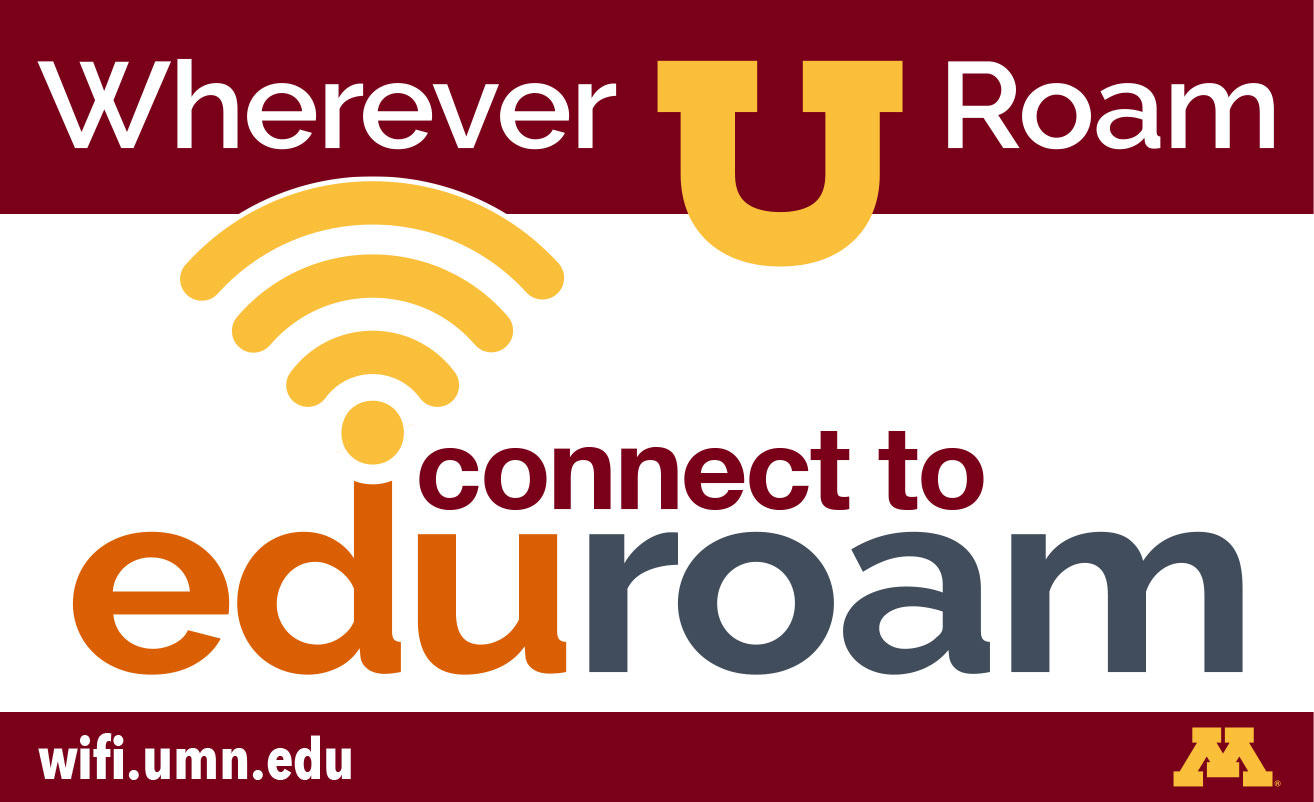
Use eduroam
The preferred secure WiFi network for students, faculty, and staff is eduroam. Log in using your full University email address and password.

Work at Technology Help!
Are you an undergraduate student who has a passion for helping others and an interest in technology? Apply online today (Job ID #340823).
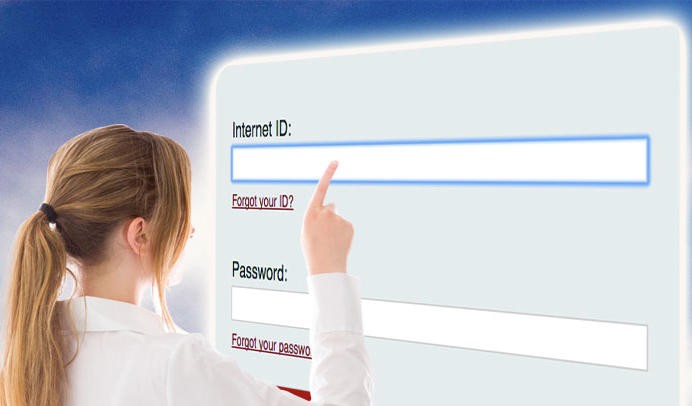
Need to Reset Your Password?
You can reset your UMN password yourself if you have Password Reset Questions or an alternate email address set up for your account.
If you haven’t already set these, you must call Technology Help for assistance in changing your password: 612-301-4357.
Once you have regained access to your account, complete one or both of the options below so you can reset your password on your own in the future:
Set up your alternate email address
- Log into MyU using your Internet ID and password.
- Click the My Info tab on the left side of the screen.
- Click the Edit button for Email.
- Click Add an Email Address.
- Choose Home as the email type.
- Type in an alternate email address that you have access to.
- Click Save.
Set up your Password Reset Questions
- Log in to My Account using your Internet ID and password.
- Click on Set Password Reset Questions on the left side.
- Fill out the three question and answer combos.
- Click Submit.