In order to use the online password reset system, you must first set up your 3 password reset questions in My Account.
- Sign in to my-account.umn.edu.
- Select Password Management to expand the category.
- On the left-hand menu, click Set UMN Password Reset Questions.

- Click --Select-- to open up a drop down menu of questions. Scroll through the question list to see all the available questions to choose from.
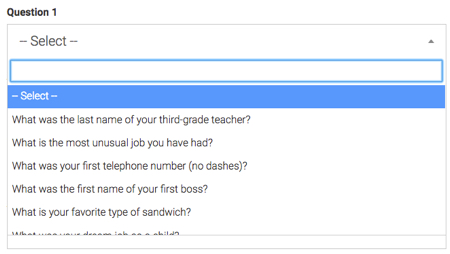
- Click on the question you want to use.
- Click in the answer box for that question and type your answer.
- Answers must be 4 or more characters in length.
- Answers are not case sensitive.
- Repeat steps 3-5 for all three question boxes.
- Click Submit. A message should appear on the page confirming that you have either set up or changed your password reset questions.

Note: If you have already set your password reset questions, the screen cannot show them again. You can enter new questions and answers to reset them if you wish to.
