
New Instructors: Start Using Technologies
Take advantage of information technology available at the University.
Get Started
+
Initiate and Manage Your Internet Account
Set Up Your Internet Account
The first step to getting online at the U of M is to get your UMN Internet ID and password by initiating your account. Go to the "Claim Account" page to initiate your account.
- Claim Account
(Your manager will provide the employee ID Number needed to claim your Internet account.) - Choose Strong Passwords and Keep Them Safe
- Set Your Internet ID Password Reset Questions
- Learn more about: My Account
Manage Your Account Options
Once you have initiated your Internet ID, you can manage changes to your account, including changing or resetting your password; setting your password reset questions; managing email, Google, and Duo options; and accessing incoming emails that were blocked by security checks.
+
Access the Campus WiFi Network
Use the Preferred WiFi Network
The preferred secure WiFi network at the University of Minnesota for students, faculty, and staff is eduroam. Connect to eduroam by selecting it from the WiFi network options on your devices and entering your full University email address and password. You can also connect to eduroam at partner institutions around the world.
Troubleshoot Your WiFi Connection
Did you know that a many WiFi connectivity problems are the result of settings or other issues on individual users’ computers, phones and other mobile devices? The good news is many of these can be easily be fixed.
+
Set Up and Access Your U of M Email Account
Access your Email Account
Set Up Your Devices to Access Email
The easiest way to access email is through a web browser. You can also use an email client like Thunderbird and Outlook, or you can use an email app on your phone or tablet.
Explore Services & Technologies
+
Learn About Technology Services for Instructors
Access Google Applications (Calendar, Drive, Docs, etc.)
Compare Campus Technology Options
Find a description of each service or technology available to you along with key considerations and the level of effort needed to use that service or technology.
Purchase Hardware and Software
Purchase educationally discounted hardware, software or personal cell phone plans. If you are purchasing with personal funds, many vendors will offer a discount if you let them know that you are with the University of Minnesota.
Find Other Helpful Resources
- MyU
Access key employee resources, including benefits, time, pay and more. - Technology Training
Register for face-to-face, online, or blended technology training. - Google Workspace Learning Center
+
Learn about Technology Used for Courses
Use Technology for Courses
With University academic technology tools, you can create and teach, or learn, with online resources in face-to-face, hybrid, and online courses.
Schedule Classrooms and Technology Support
To schedule course related spaces and request technology needs for your classes, the Office of Classroom Management maintains all scheduling and room technology needs.
Request Teaching Support
Teaching Support is your one-stop location for help from University Libraries, the Disability Resource Center, the Center for Educational Innovation, and Academic Technology-OIT. With one request for help, you can get assistance on a number of teaching related items from course design to video production at no charge to your or your department.
- Complete a short form, to get Teaching Support now.
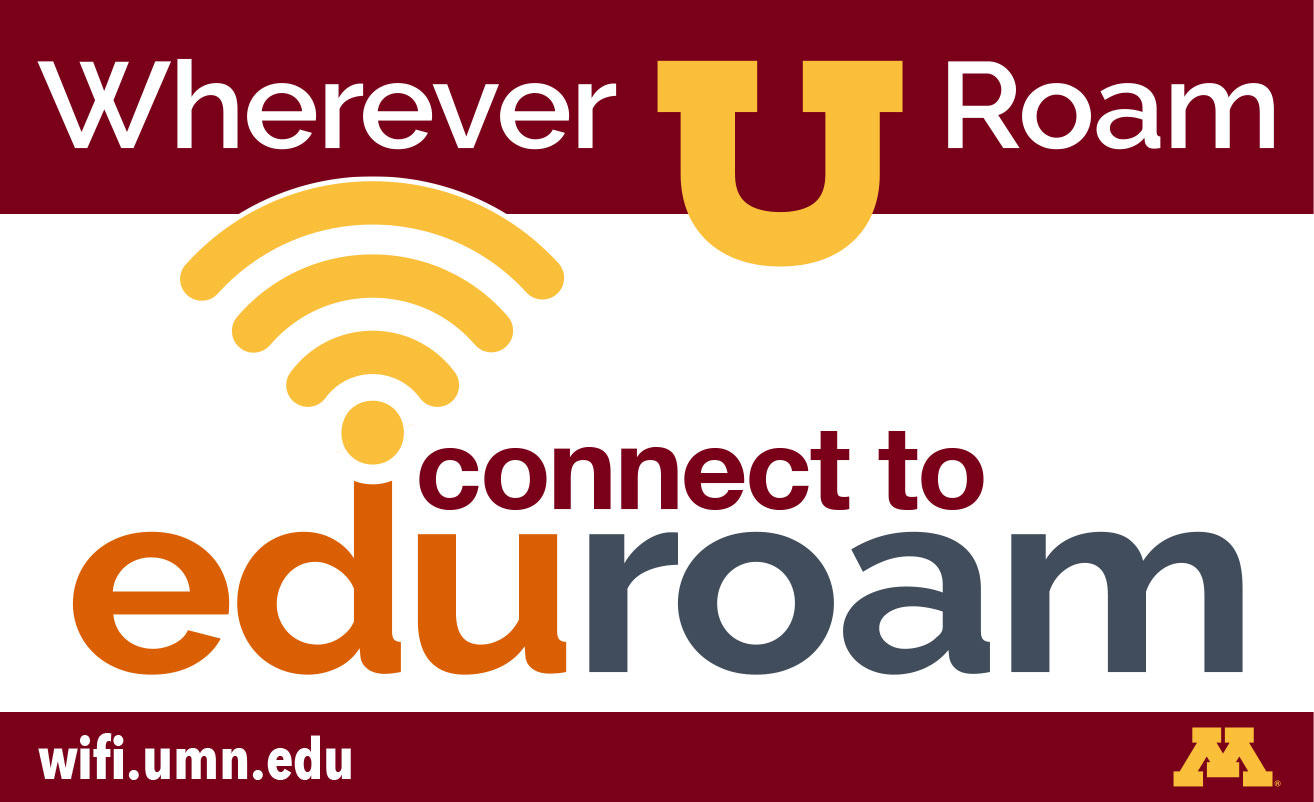
Use eduroam
The preferred secure WiFi network for students, faculty, and staff is eduroam. Log in using your full University email address and password.