What Are Queues?
Queues in Salesforce allow you to assign logic behind the ways Cases or other desired Objects get assigned to certain Users or groups of Users. For example, all emails that go to [email protected] should create a Case in a Queue called Example Queue and be available for 3 of our Users that manage the Example Queue.
Sometimes, however, it can be hard to remember the name of a Queue that you have requested created, particularly if the View you use to get to those Cases is no longer the default View created by the system. This article helps to walk you through finding a current list of available Queues within the Enterprise CRM Service Console for use with Assignment Groups, Walk-in Locations, or if you just need to remember or get more information on Queues you have setup.
Finding Available Queues
- Click on the Setup icon in the menu bar to bring up the Setup menu.
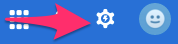
- On the Setup menu page expand the option for Manage Users by clicking on the expand box to the left.
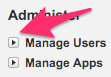
- From the list choose Queues. A list of available Queues shows.
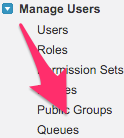
- From the list you can use the Navigation items at the top left to either filter by letter or move to different pages.
- Note: If you need to review the Queues you have frequently you may want to make this step easier by setting up a View for this page.

- Note: If you need to review the Queues you have frequently you may want to make this step easier by setting up a View for this page.
- If you are retrieving the Queue name for use in another Object you can copy the Label from the list.
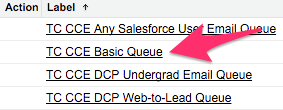
- If you need more information on the Queue clicking on the Label brings up the Queue record where some information about the Queue will show, such as the Queue Email Address and the Groups or Roles that are assigned to the Queue. If the information here is incorrect or needs to be changed please submit an Internal Support Case.
