What Are Bios?
Bios records are tools that allow you to assign information about a contact or organization to the Contact or Organization record within Enterprise CRM. There are various Bios record types to accommodate assignment of different types of information, with more fields available than a Tag or Note.
In addition to providing information to users within CRM they can be a tool for making associations between records that can be shown through reporting. You may want to review Bios record types prior to beginning this process if you are unsure which type of Bio you want to create.
This article covers instructions on how to add Bios from a Contact record and is best used when adding more than one Bios record to a particular Contact or if you are already on the Contact record.
- If you are working with an Organization instead of a Contact and/or you would like to add more than one Bios record to a particular Organization record you will want to follow the instructions to Create Bios from an Organization record.
- If you are creating multiple Bios associated with different records you will want to follow the instructions to Create Bios from the Bios Home Tab.
What are My Privacy Options?
Enterprise CRM has records that it shares across all business units and organizations. The Bios record type is one of those records and is considered public.
This means that any information you put into a Bios record and associate with a Contact or Organization will show and be editable on those records for any other user of Enterprise CRM, regardless of business unit.
Navigate to the Contact record (if needed)
- If you have enough information to find the Contact you may want to use the Global Search bar.
- If you do not have enough information to search or are working from a specific List View click on the Contacts Tab if showing in your default tabs or click on the All Tabs (+) button and click on Contacts in the list.
- From Contacts Home you can either click on the name of the Contact, if showing in your default View, or select the appropriate selection from the dropdown in the View: Menu and click Go!
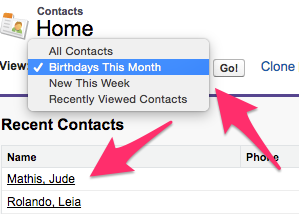
- Once the appropriate Contact is visible click on the Contact Name in the list to bring up the Contact record.
Create a Bios record
- Once on the Contact record there are two ways to get to creating a Bios record:
- At the top of the Contact record hovering over the text for Bios brings up a window where the New Bios button is able to be clicked.
- Further down on the page underneath the Contact Detail there is a Bios section of the page where there is a New Bios button that is able to the clicked.
- From the dropdown on the Select Bio Record Type screen choose the desired Bio Record Type and click Continue.
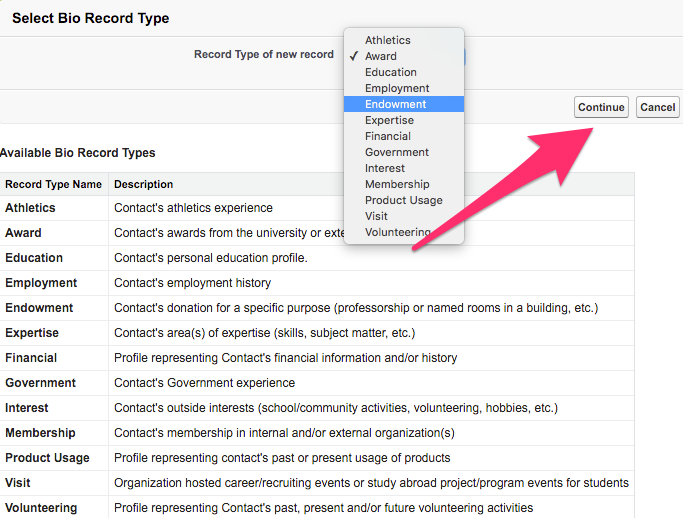
- This brings up the New Bio screen where information is able to be filled in as needed. This will largely be determined by internal business practices.
- If you have all of the information filled in and you would like to create another Bio for this particular Contact click Save & New to be brought back to Step 2.

- If you have all of the information filled in and you are done adding Bios click Save to be brought to the Bio record.

