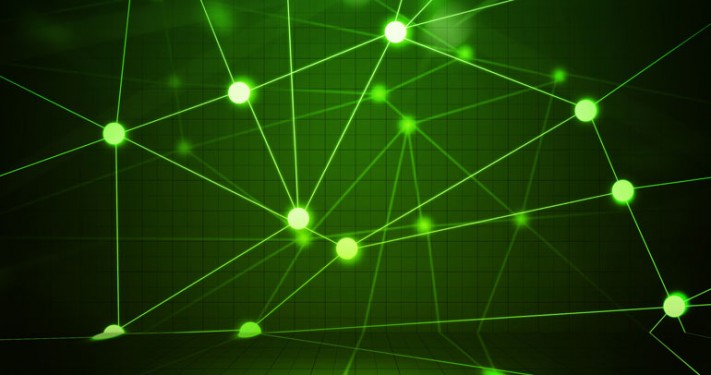
Virtual Private Network (VPN)
Securely connect to the University network when off-campus.
Overview
A Virtual Private Network (VPN) creates a private network from a shared or public internet connection. VPNs mask your individual internet protocol (IP) address and establish secure and encrypted connections to provide greater security.
Before You Connect
Certain Departmental Pools, Full Tunnel VPN, and Split Tunnel VPN Pools require Multi-factor authentication (MFA) through Duo Security to connect.
Ensure that you have Duo Security Multi-Factor Authentication set up on your UMN account.
- Optional: Set your Default Duo Device.
- To add additional devices, go to Duo: Add or Remove Devices.
- Using Duo and VPN is outlined in Using Duo Append Mode with Cisco Secure Client.
Download, Install, and Connect
Duluth
Follow the instructions on the VPN: Virtual Private Network page.
Twin Cities Healthcare Component (HCC)
Follow the instructions on HST/AHC: VPN and Remote Desktop Setup.
All Other Users
Download and Install (UMN login required)
Connect
VPN Access Types
The University of Minnesota offers three types of VPN access: split-tunnel, full-tunnel, and departmental. (Note: Duluth manages its own VPN information. See the Duluth section under Getting Started).
When you sign in to a VPN, you will be presented with a drop-down menu from which you can choose your access type.
Getting Started
Intended Audience
Cost
University-funded: no charge.