Setting Default Record Types can save time. When creating different records there may be dropdown menus where the same field gets selected over and over again. Setting that field as a default will skip the dropdown menu during creation and default to the Record Type bolded in the list. Options for the Record Types that you are able to make default will vary depending on your particular build of CRM.
Be careful, however, as changing this setting will remove the other options when creating a new record for the same Object. For example, if you mostly create TC HRL Basic Cases but also need to submit UMN Internal Support Cases on a regular basis you may not want to set the TC HRL Basic Case as default. If you do that means you will have to change your Display & Layout Settings when you need to submit a UMN Internal Support Case in order to get the Select Case Record Type screen back as part of your New Case workflow.
Setting Default Record Types
- Click on the User Menu icon in the upper right corner of the top bar and select My Settings from the drop-down menu. The My Settings page opens.
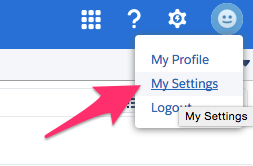
- Click on Display & Layout to expand the section.
- Select Set Default Record Types. The Available Record Types you can set as default will be displayed.
- Note: this will be different depending on your group and role so make sure the options are showing the intended Record Type as your desired default.
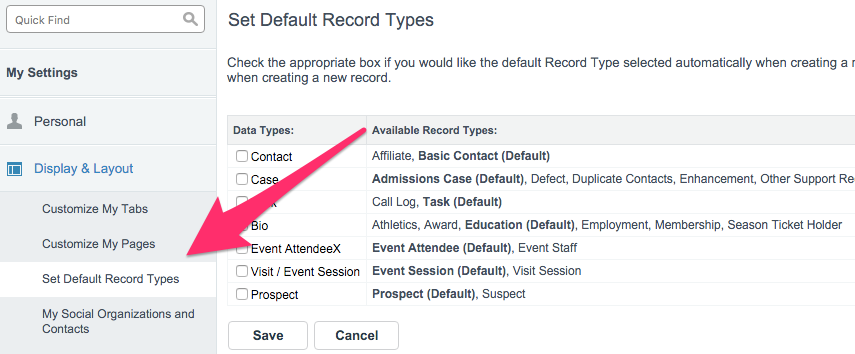
- Note: this will be different depending on your group and role so make sure the options are showing the intended Record Type as your desired default.
- Check the appropriate boxes for the Default Record Types you would like automatically selected when creating a new record.
- Click Save.
