When you make a group within a Canvas course, Canvas automatically generates a group workspace. Only course instructors and group members can access the space. Read What are Groups? for more information on how groups work in Canvas.
Group members can easily have discussions, share resources or collaborate on group projects in the group workspace. Instructors can also View Student Activity Within a Group.
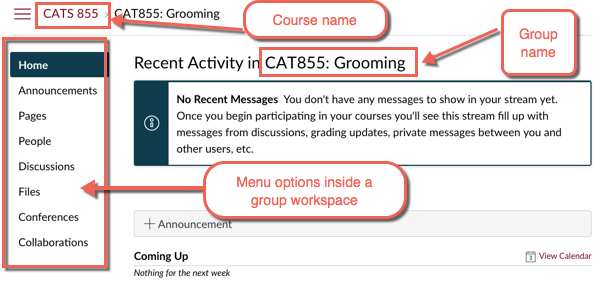
Students assigned to the group can access and use all menu option inside the group workspace:
- Home: Shows announcements made by group members or instructors; the group workspace home page cannot be changed, unlike a course home page.
- Announcements: Only group members and instructors can see or post announcements.
- Pages: Has the same functionality as Pages in a Canvas course site. Group members can make a Page for the group to use. Instructors can make a Page to post project instructions or other helpful information.
- People: Shows each person assigned to the group with a link to that person's Canvas profile.
- Discussions: Functions similarly to the Discussions tool in a course. Group participants and instructors can make new discussions for group members.
- Files: Allows group members and instructors to upload any project files they need to share. Group participants can search and organize files into folders.
- Upload a File to a Group
- See Collaborations below for how to use Google Drive within the group space.
- Conferences: Currently not turned on for our institution.
- Collaborations: Allows all group members and instructors to create Google docs, sheets, or presentations for the group to work on together. Canvas creates the Google doc within the author's Google Drive and shares it with the selected group members. All the Collaborations are then stored within the group space for easy access.
