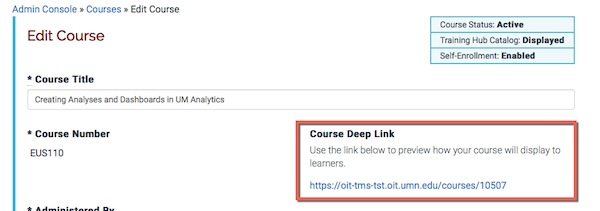If a course is Active, there is an option to display the course in the Training Hub Catalog. If this option is enabled, then learners can find the course by clicking on the View Courses button on the Training Hub homepage. If the option is disabled, learners can only navigate to the course page using the course deep link that you have published or provided to them.
About course deep links
Every course page has a unique URL. You can use this URL (course deep link) to direct learners to your course. You can find the course deep link in the list of courses as well as on the Edit Course form.
- Training Admins can view the course page in any state: draft, active, retired.
- Instructors can view the course page of active and retired courses only.
- Learners can view the course page of active courses only.
Finding a course deep link
- Click Courses in the Admin Console.
- Locate the course in the course table. Use the Search box in the upper left to filter the course list.
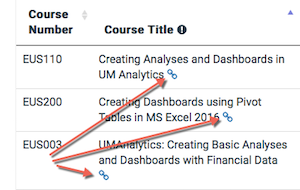
- The link icon after the name of the course is the Deep Link. Either:
- Right-click the link icon and copy the URL
- Click the link icon. The course page is displayed. Copy the address from the web browser's address bar.
Note: If you click the Edit button for a course, the Course Deep Link can also be found near the top of the Edit Course form.