Cancelling a section in Training Hub removes all enrollment options for the section. It also removes the section from the Training Hub Catalog (if it was enabled). Any Enrolled or In Progress learners will receive the Section Cancellation notification.
A Cancelled flag will display on the section in the course's section table.
The four possible status icons:
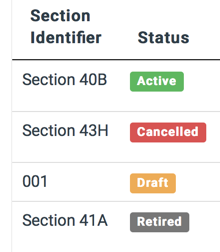
Canceling a section
- Click Courses from the Admin Console. The course list is displayed.
- Locate the course. Use the Search box in the upper right to filter the list of courses.
- Click the Edit button. The Edit Course form is displayed.
- Scroll down to the sections table.
- Click the Edit button for the section that you want to close.
- In the Section Status, select Cancelled.
- Click Update Course Section.
