
January 2023
In This Issue
Jump to:
Canvas Updates
Instructure releases updates to Canvas each month. Some recent updates include:
New Functionality in Canvas’ Rich Content Editor (RCE)
- The RCE now supports pasting and drag and drop of images, audio, or video files.
- Users can now click the status bar Word Counter to display a detailed view of the word count.
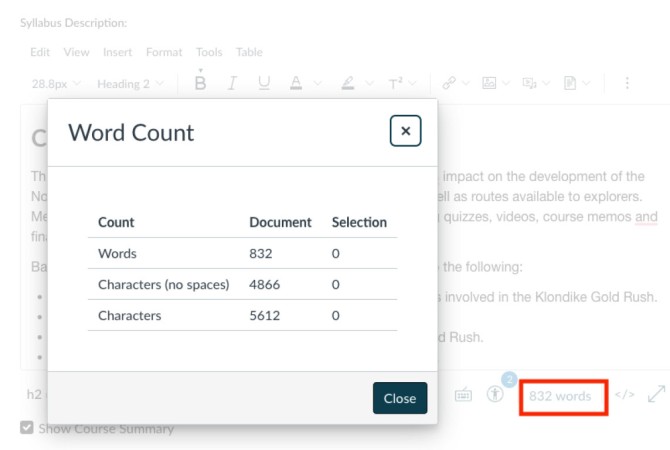
Instructure Discontinues Unsplash Images
Unsplash, a free source of educational images formerly incorporated into Canvas, is no longer available within the platform. Unsplash images previously embedded within Canvas courses will remain. Another source of free images, video clips, and audio clips to UMN instructors is through StoryBlocks.
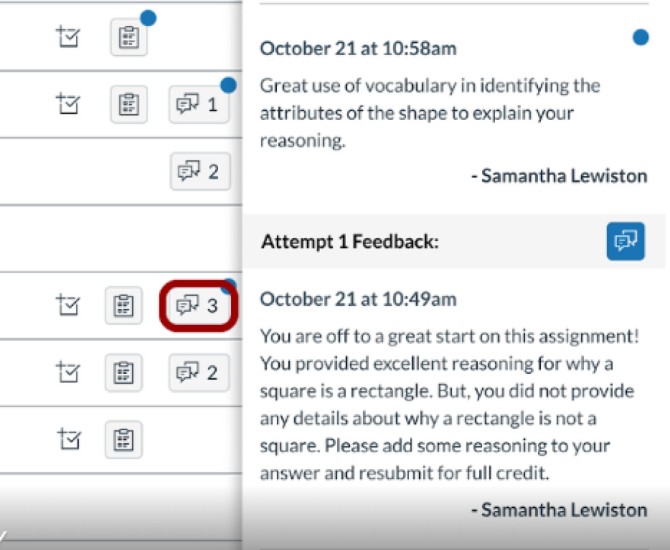
Improved Visibility of Instructor Feedback in Canvas
Instructors are always concerned about whether or not students are able to find their feedback on assessments. Now, on a student’s Grades page, a blue dot indicates that unread comments are available from their instructor. When students click on the blue dot, a modal window will display the general comments. Students will still need to go to the submission in order to view annotated comments. Coach your students on how to View Feedback on Assignments.
Kaltura Video Quiz to Canvas Gradebook Process
When using Kaltura Video Quizzes in a Canvas assignment, a quiz owner can now see if the score was successfully reported to the Canvas course grade book. Instructors can find this by going to the left global navigation, their Canvas Account > My Media (Kaltura). Select the Quiz and view the Analytics to see the Quiz Users tab; here the instructor can find the status per score.
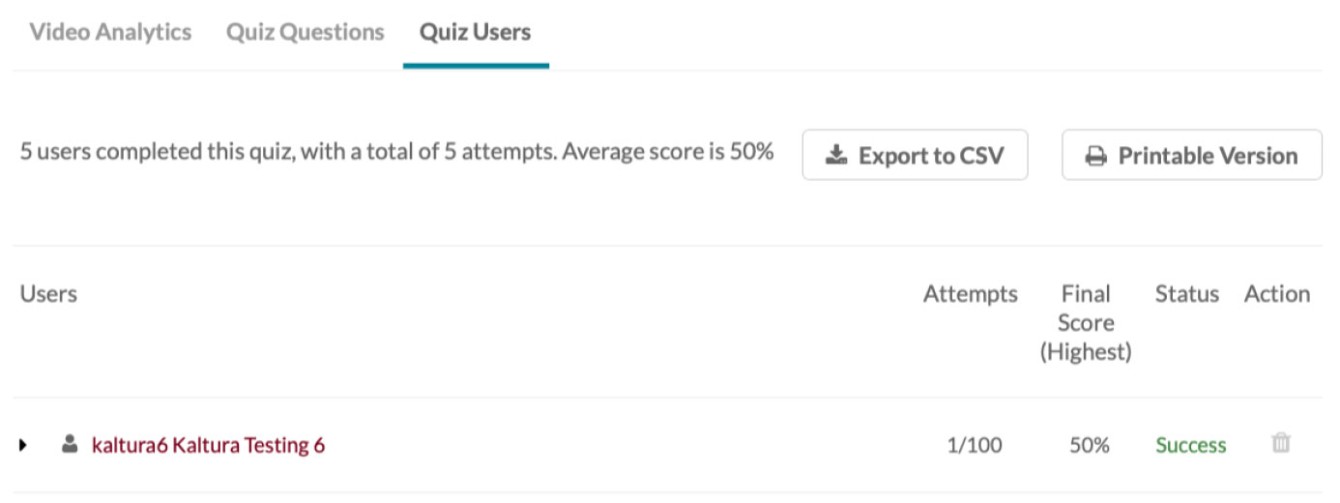
Additionally, the Kaltura Video Quiz to Canvas gradebook process has been improved to better ensure that scores make the trip successfully. Note: the quiz analytics do not appear when viewing the entry in mediaspace.umn.edu.
Zoom Updates
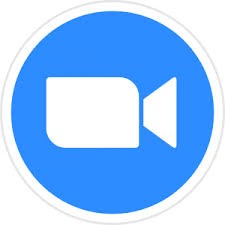
Meeting and Webinar Countdown Timer
Meeting participants and webinar panelists can choose to display how much time is left in a scheduled session. This timer is based on the scheduled duration and changes from blue to a warming gold color after reaching 5 minutes remaining. Learn how to enable Zoom meeting timers.
Slide Control Enhancement for Persistent Assignments
Participants assigned slide control during a meeting or webinar session will continue to have slide control, even after sharing is stopped and restarted. Learn how to enable slide control in a Zoom meeting.
Zoom Updates for Health Sciences Users
Zoom training (15 minutes) is required for all Health Sciences staff and students prior to the start of spring semester:
- Health Sciences staff or students new to the University of Minnesota must take Zoom: Understand HCC Requirements in order to attend classes or meetings on Zoom requiring authentication.
- Students who are transferring into the Health Sciences and already have a UMN Zoom account need to take Zoom: Understand HCC Requirements training.
- Once they complete the training, students should allow up to 30 minutes for their completion to be logged in our system.
- After the 30 minute period, they should log in to zoom.umn.edu.
- Finally, they will receive an email from Zoom asking them to transfer their existing UMN Zoom account to the UMN Health Sciences Zoom instance.
Accessibility in FeedbackFruits
A new feature in the FeedbackFruits (FbFs) Peer Review tool allows students to request an accessible version of the document they are assigned to review. Read the Accessibility in FeedbackFruits Extra Points post to learn how to proactively manage requests for accessible documents and other resources.
Provide a Transcript of your Kaltura Videos for your Students
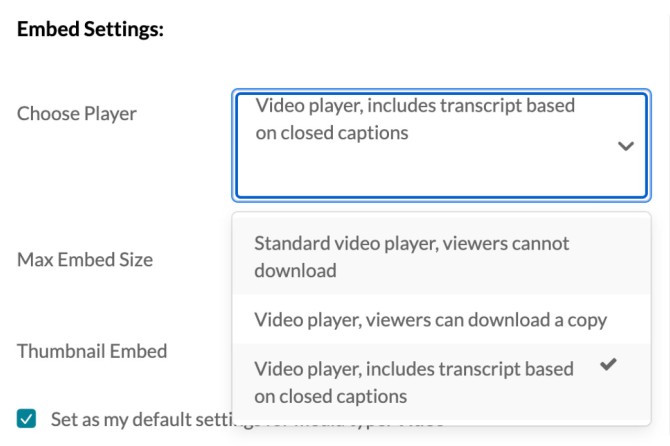
There are several Kaltura video players you can make available to your students through Canvas. These different players have options that allow students to view and download the transcript, or even to download your video. The transcript makes for easy reading and provides a a way to jump to specific areas of the video. The steps are easy, and once you settle on a player you can make it your default. Learn how to customize your Kaltura embed settings or change Media Gallery settings.
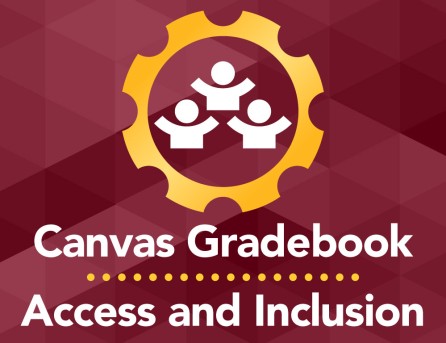
Use Canvas Gradebook to Increase Access and Inclusion
One way instructors can support students' mental health and help students track their learning is by using the Canvas gradebook to increase access and inclusion. The recent Extra Points blog post discusses specific course and gradebook design decisions that align with the Teaching with Access & Inclusion principles.
Use FeedbackFruits Tools for Collaborative Learning
FeedbackFruits, an external tool designed to support peer learning, was recently integrated in Canvas. ATSS is offering four hands-on sessions that will take a deeper dive into each of the four tools integrated in the UMN system. Sessions will cover the tool’s functionality, how to set it up in a Canvas course site, and allow participants to experience the tool from the student and instructor perspectives.
- Feb. 7, 2023 from 10 to 11 a.m.: Peer Review
- Feb. 14, 2023 from 1 to 2 p.m.: Group Member Evaluation
- Feb. 22, 2023 from 10 to 11 a.m.: Self-Assessment
- Feb. 28, 2023 from 1 to 2 p.m.: Skill Review
Register for one or all of the Use FeedbackFruits Tools for Collaborative Learning sessions.
FeedbackFruits: Open Lab
If you are experimenting with FeedbackFruits (FbFs) and want to learn more or have an academic technology professional review what you have set up, join ATSS for a FeedbackFruits: Open Lab. These are drop-in sessions, so no registration is necessary.
Self-Paced Online Teaching & Design Program
The Online Teaching & Design program consists of 9 self-paced online modules; you may choose to enroll in as many as you like. In the context of your own instructional goals, you will learn to choose appropriate online strategies and technology tools, and then apply them to your own courses.
-

- Once you have completed OTDP: Foundations for Success, you will be eligible to register for other modules in the program.
- If you choose to earn digital badges, you will complete a final project demonstrating the skills you learned in the modules. Completion of the digital badge projects requires you to have an online or blended course to work on and submit samples of your work.
Access recorded Teaching Support webinars on topics most relevant to your teaching needs at a time that is convenient for you. These sessions introduce strategies that you can incorporate into your courses this Spring semester.
UMN Self-help Guides
These guides offer step-by-step instructions and extra guidance to help you complete your tasks.
Spotlight
The following is an excerpt from Center for Educational Innovation (CEI) Educational Program Specialist Clare Forstie’s dynamic article AI and ChatGPT in Teaching: Context and Strategies.
You may have seen or engaged in panicked conversations about a new Artificial Intelligence tool, ChatGPT. It’s a tool created by OpenAI, a for-profit research organization whose mission is to “ensure that artificial general intelligence benefits all of humanity” (OpenAI 2023). Within higher education, instructors have expressed alarm that this tool can generate well-written responses to essay prompts, raising concerns about academic integrity, authorship, and the future of higher education (Alexander 2022).
- How can we be sure students are actually writing what they’re submitting?
- Is this the end of written assignments as we know them?
- Is it possible that this tool can benefit us and our students?
- Will we all be replaced by robots eventually?
Access the full article AI and ChatGPT in Teaching: Context and Strategies.
Do you want to be part of the conversation? Join us on February 1, 10–11 a.m. for a webinar, Why I’m Not (Too) Scared about ChatGPT, facilitated by Academic Technology Support Services (ATSS), Center for Educational Innovation (CEI), and Writing Across the Curriculum (Twin Cities) about the potential and pitfalls of ChatGPT and what it might mean for teaching, learning, and writing at UMN.
Additional Resources
- Request a teaching with technology consultation at [email protected]
- ATSS YouTube Channel
- Subscribe to the Teaching with Technology Newsletter
- Extra Points