
December 2021
In This Issue
Jump to:
Canvas Updates
Instructure releases updates to Canvas each month. Recent releases include:
Assignment/Submission Details
Students often have a hard time finding feedback instructors give through SpeedGrader. Instructure updated the Assignment/Submission Details page to alert students to new feedback from their instructors. The “Show Rubric” and “View Feedback” links now display an indicator when new comments have been added as an annotation or in a rubric in Speedgrader.
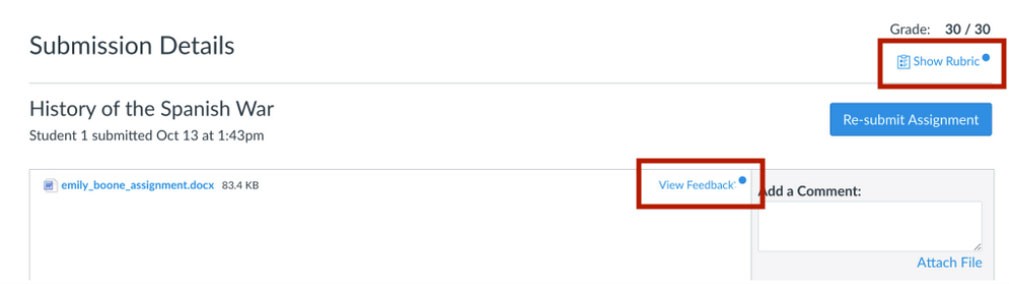
Share this resource with your students so they know how students can View Feedback on Assignments.
See the complete list of Canvas updates released on November 20, 2021. The next Canvas release will be January 15, 2022.
Tame Your Gradebook
If you teach a large course, there's a new search feature that allows you to filter on a smaller set of students and/or assignments. Begin typing in the Student Names and/or Assignment Names search boxes to reveal a drop-down list where you select one or more items. The search will honor other filters you have set for assignment groups, modules, sections, and student groups as well as your preference to show or hide concluded or inactive enrollments.
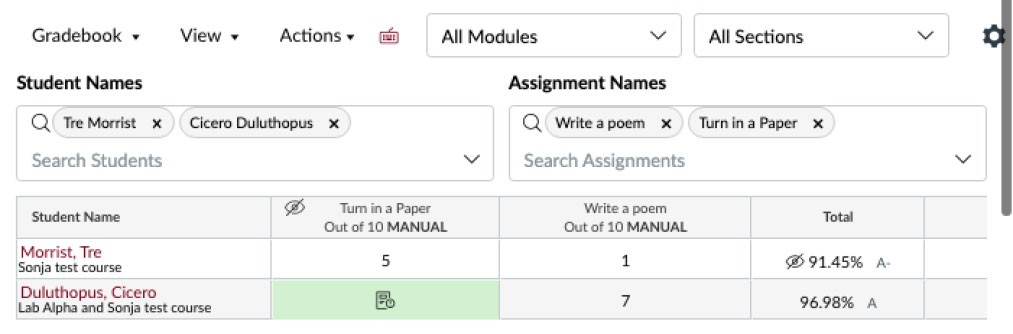
Zoom Updates
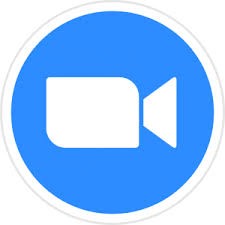
Zoom has recently released new features all of which require that hosts and participants use Zoom 5.8.3. Be sure to update your Zoom desktop client. (Computers and other devices that are managed by the University will update through Software Center [Windows] or via Self Service [Mac])
- Advanced polling and quiz features are now available in Zoom. Options include matching, ranked choice, short answer, and long answer. You can also set correct answers to have the poll function as a quiz.
- Option to Reclaim Host. If the original host of a meeting rejoins, they are now given the option to reclaim host controls or remain as a participant or co-host, to minimize disrupting the current host.
- Presentation Slide Control: A presenter in a meeting or webinar can give slide control to other participants, so that others can control the progression of slides for the presenter or when they are presenting their portion of the presentation. This function is supported in Google Slides, PowerPoint, and Keynote.
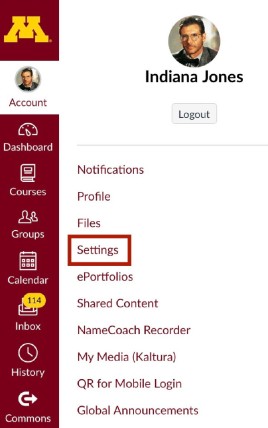
Microsoft Immersive Reader
Canvas users can turn on the Microsoft Immersive Reader when viewing the Course Home Page, Syllabus or when viewing an individual assignment or page. This tool enhances your reading experience by improving accessibility and boosting reading comprehension. Within the Immersive Reader, you can adjust the size, font, and spacing of the text. Additional options support language learners. You can translate text to another language, have it read to you at a selected speed, and even color-code parts of speech.
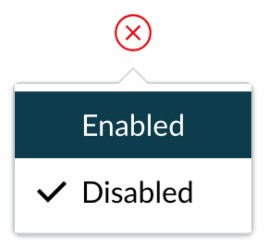
Microsoft Immersive Reader is an individual user setting and cannot be enabled or restricted within a course or group of courses. Students and instructors need to enable it for themselves.
To turn on the feature
- Navigate to Settings and scroll to Feature Settings near the bottom of the page.
- Click the red X next to Microsoft Immersive Reader.
- Select Enabled.
Learn more information about how to use the Microsoft Immersive Reader in your course.
Using YouTube in Your Course
If you incorporate YouTube content in your teaching, use Kaltura to place those videos in your Canvas course. The advantages of using Kaltura over simply linking out to YouTube include the ability to:
- collect analytics on who was watching and for how long;
- add or improve captions
- turn it into a Kaltura Video Quiz
This method also filters out advertising and suggested videos. Read Kaltura: Connect to YouTube Videos to learn how to embed YouTube videos with Kaltura.
Digital Learning Lab: Design Tools
Dec 9, 2021 11:00 a.m.
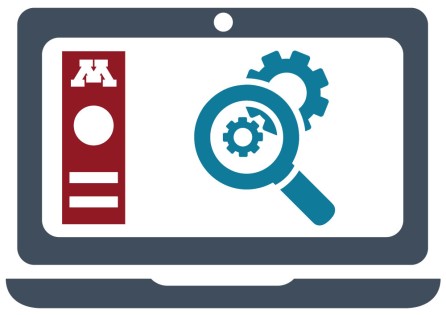
The December Digital Learning Lab focuses on Design Tools, a set of additional options within Canvas to design, customize and improve the style and look of Canvas sites. Each month the Digital Learning Lab offers experiential, hands-on opportunities to take a deep dive into one or two digital tools used to support learning. For each tool presented, we will:
- address functionality,
- review how to set it up on a Canvas site,
- offer an opportunity to experience the tool from the student and instructor perspective.
Access recorded Teaching Support webinars on topics most relevant to your teaching needs and at a time that is convenient for you. These sessions introduce strategies that you can incorporate into your courses this Spring semester.
Other Resources
Spotlight
It is the end of the semester and the time to submit final grades is fast approaching. Enroll in the Canvas Gradebook: Prepare to submit final grades interactive webinar to help you with this process. If you can’t attend the webinar, the Prepare and Submit Grades to Faculty Center/PeopleSoft guide can help you wrap up the semester.
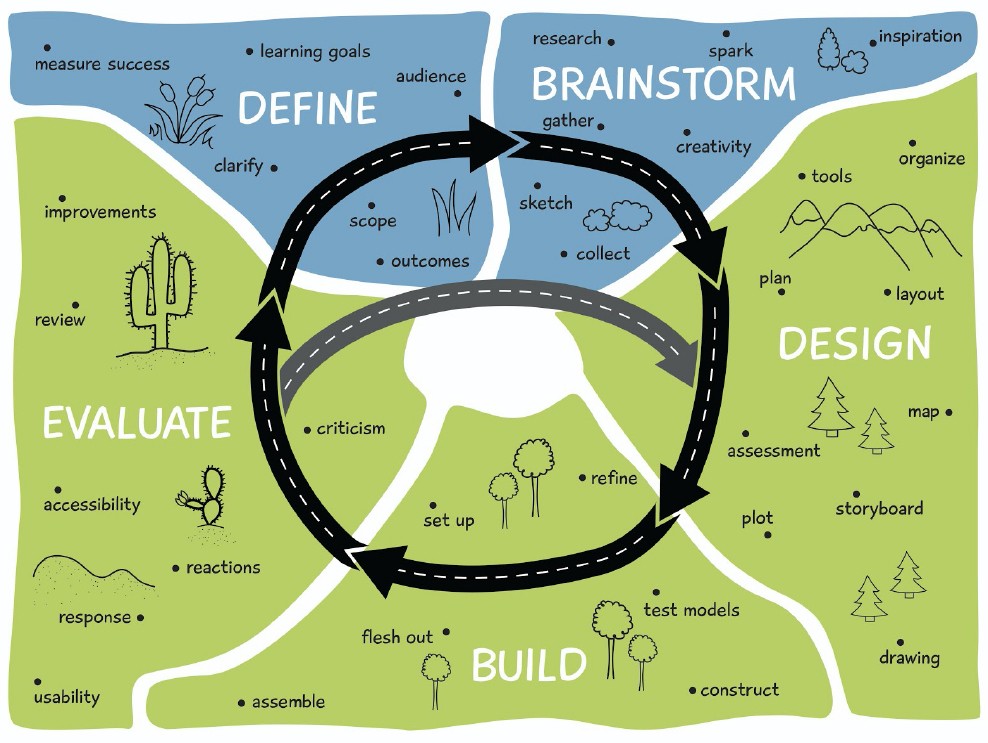
Iterative Course Design
Now is a great time to consider how your Fall teaching experience can inform your spring course design. Enroll in Tune up your course site with the Start of Semester Checklist where Academic Technology Support Services (ATSS) instructional designers provide guidance on how to make focused course improvements for the coming semester.
Additional Resources
- Request a teaching with technology consultation at [email protected]
- ATSS YouTube Channel
- Subscribe to the Teaching with Technology Newsletter