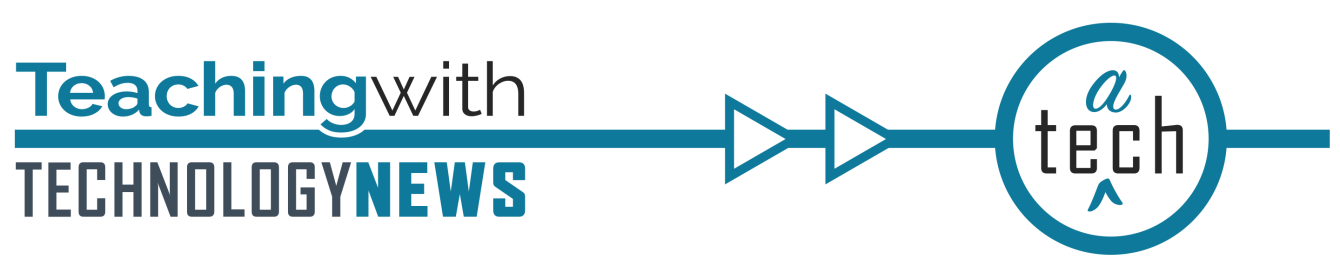
September 2023
In This Issue
Jump to:
Show students how to find feedback in Canvas
Recent student feedback from focus groups indicated that students are often unaware of how to find feedback on activities and assessments in Canvas. If you give any feedback on student work through Canvas, be sure to share with your students a brief instructional article on how they can find that feedback so that they can find that important information.
Seeking instructors to use FeedbackFruits in their teaching

FeedbackFruits is currently available to all UMN instructors. There are two opportunities for instructors to start using and/or try out FeedbackFruits in their teaching:
- Participate in the FeedbackFruits Learning Community for Spring 2024. The Learning Community provides a structured approach for instructors to start using 4 peer learning FeedbackFruits tools in their courses. It also includes a stipend. Complete the Learning Community application by September 29, 2023.
- Try out additional FeedbackFruits tools for Fall 2023 semester. This short-term pilot will enable instructors to try out one or more tools in the FeedbackFruits suite. Complete the pilot registration form by September 29, 2023.
Log in directly to Storyblocks for video, audio, and graphic stock content
Faculty, staff, and students have access to royalty-free content for University purposes from Storyblocks. This includes the following types of content:
- Video: 900,000+ clips of stock video, animated backgrounds, and templates for Adobe After Effects/Premiere and Apple Motion
- Audio: Royalty-free production music, sound effects, and loops
- Graphics/Images: Royalty-free photos, vectors, illustrations, and other design elements
Previously, users had to log in using a Virtual Private Network (VPN) to access this content. Now you can log directly into Storyblocks and access the content using your UofM credentials. Refer to new steps for logging in the article subsection “Getting Started” on the Storyblocks technology page.
Canvas Updates
Due date integration between Canvas and FeedbackFruits
If you have multiple due dates in one FeedbackFruits assignment, these are visible as multiple different due dates in the Canvas calendar. The calendar displays the name of the step (e.g. Give Feedback - [name assignment] or Read Feedback - [name assignment]) and links directly to activity in your Canvas site. Learn how to Synchronize deadlines to your LMS calendar.
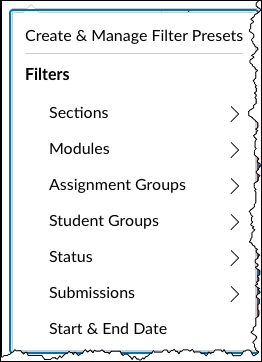
Check out the New Canvas Gradebook Filters
The enhanced Gradebook Filter menu allows you to filter by assignment group, section, modules, and grading period. When a filter option is selected, the filter displays at the top of the Gradebook. Multiple filters can be used at the same time. Learn more about how to use these updated filters to track your students’ progress by reading How do I filter columns and rows in the Gradebook or watching the Enhanced Gradebook Filters Feature Overview Video (6:14).
Kaltura Updates
Closed caption reference update
Media uploaded to Kaltura in Canvas or MediaSpace after August 3, 2023 now receive captions with the label “English (auto-generated)”. This label signifies to the viewer that the captions for the video have not been reviewed or updated for correctness. Although the auto-generated captions run at about an 80% accuracy rate, we recommend reviewing all captions to make sure the media is accessible. After editing the auto-generated captions, you can change that label to indicate the captions have been reviewed and edited.
Higher quality video output now available
Videos uploaded to Kaltura are processed into multiple “flavors.” On August 22, a higher quality flavor was added: 1080p at about 6,000 kbps. For high-quality videos uploaded before that date, media owners can add the new flavor using the Flavors tab; read more at Kaltura: View, Download, and Manage Media Flavors.
Zoom Updates
Zoom LTI 1.3 Updates
Zoom’s integration with Canvas was updated July 29th, 2023. New features include section and group based organization within your course’s Zoom environment. Appointment Scheduler allows Instructors or TAs to set up 1:1 bookable schedules for students to reach out and meet with them.
See how many students have viewed your course syllabus
As students settle into the new semester, it’s a good time to make sure that they are on track to succeed. New Analytics allows you to see at a glance if students have accessed important course information, like your syllabus, and to reach out to students who have not.
If you see that some students have not yet accessed the syllabus, give them a gentle nudge. In New Analytics you can “message students who” didn’t open the syllabus and send a message:
Subject: Start strong: review the course syllabus
Message: Be sure to review the course syllabus. It will tell you everything you need to know about my expectations, how the course is structured, as well as resources available to help succeed in this class!
Though you may be sending a message to many students, each student will receive an individual message. For this reason, do NOT name individual students in your message.
Data is collected on content in the Canvas site, such as PDF links in Modules and the Course Syllabus. Analytics for Google Doc views are not available. Data is refreshed every 24 hours. Latency should improve by the end of the year.
- Learn how to send a message to students based on their online activity in your Canvas course site.
- For a general overview of New Analytics, watch New Analytics Overview (video 6:06).
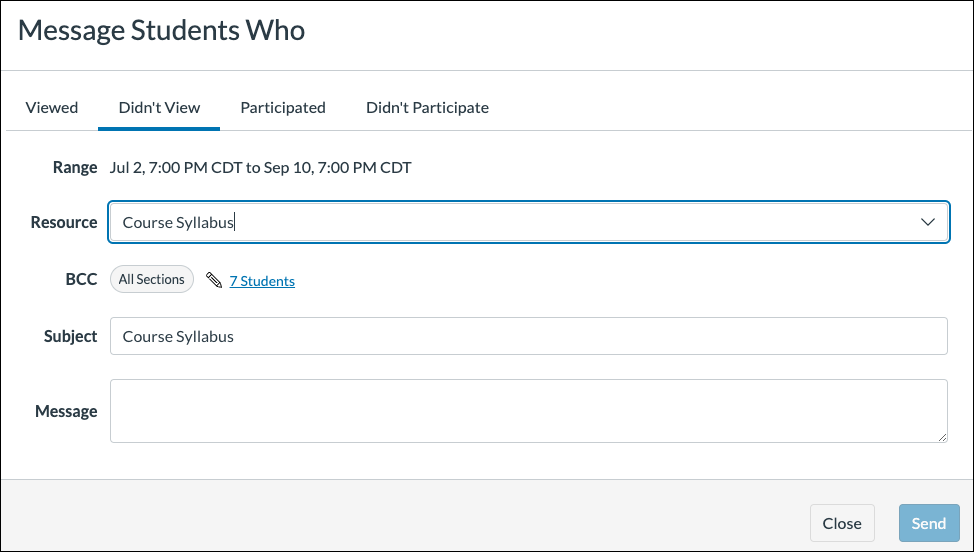
Increase student participation in your office hours
If you find yourself sitting alone during your course’s office hours, consider these tips to boost student attendance and participation in office hours. Along with those tips and tricks, consider trying the new Zoom Appointment Scheduler within Canvas to increase the accessibility of your office hours for students.
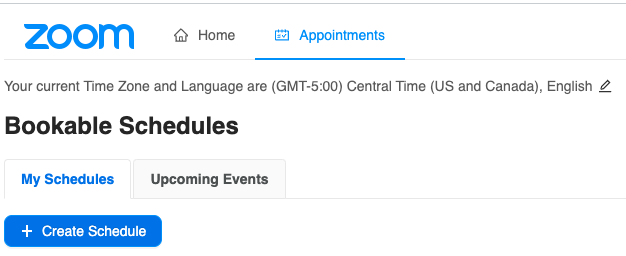
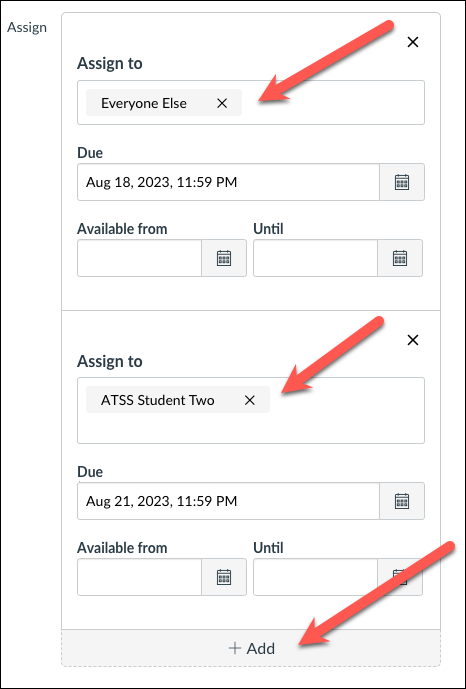
Set individualized due dates for students
Whether it be a formally requested accommodation or an emergency situation with a student, instructors often field requests for an extension on coursework. You can quickly and discreetly change a due date for any graded activity (graded Discussion, Assignment, Quiz) in Canvas for one student or even groups of students. Using the Due Dates field in a graded Canvas activity allows that student to see what their personalized due date is for the graded activity. Paul McLagan, Academic Technologist from CCAPS, created a concise video along with written instructions on how to change a particular student’s due date for any Canvas graded activity.
Join us for these learning opportunities to use technology effectively in your teaching:
ChatGPT in Classroom Environments: Early Adopter Experiences
September 29; 12:00–1:00 p.m.
ChatGPT and large language models vaulted onto the scene in 2022, leaving many instructors wondering how these new technologies would change the work of teaching. Register for this panel presentation to hear from UMN faculty and instructors from different fields share their experiences and lessons learned on using these technologies in the classroom.
Check out more events across all TeachingSupport partners.
Spotlight
Help Students Succeed with the Use of Canvas Due Dates
Every year, we gather undergraduate and graduate students across all campuses into focus groups to have a conversation with them about their experience with Canvas. We heard a common theme from the students in last spring’s focus groups: students need to see what is due and when it’s due in Canvas.
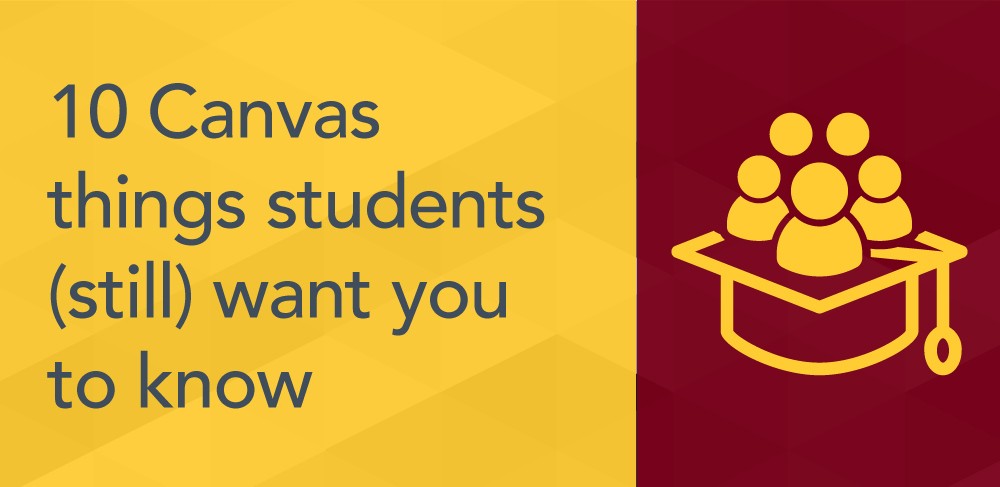
With all of the responsibilities students are juggling in their lives along with course work, they shared how nice it is to log into Canvas at the beginning of the week and use the To-Do list, Canvas Calendar or Dashboard List View to see what assignments and activities are due in the upcoming week across all of their courses. Most students commented that they quickly learn which instructors they can trust to consistently use Canvas Due Dates to help them plan out their week. Across the focus groups conducted last spring, students reported they had classes where instructors:
- didn’t use due dates at all,
- didn’t consistently post graded activities in Canvas, and
- had due dates listed from previous semesters instead of current dates (sometimes off by a year or more!).
Students reported how this inconsistency brings on anxiety as they then dig through lengthy syllabi or disorganized course sites looking for what they need to do. They reported stress over having little or no indication to assure them clarity on what course work they should be working on. Almost all students either knew of a classmate or experienced first-hand the frustration and stress of having missed an assignment simply because they didn’t know it was there or when it was due.
In response to this student feedback, ATSS recently held a session, “Top 10 Things Students (Still) Want You to Know about Canvas,” which focused on the use of Canvas Due Dates for all course work. Are your students able to clearly plan out their course work for any given week? Review the slides from the “Top 10 Things…” session to gain guidance on how to make sure your Canvas course helps your students succeed by communicating clearly what is due and when it is due.
Additional Resources
- Request a teaching with technology consultation at [email protected]
- ATSS YouTube Channel
- Subscribe to the Teaching with Technology Newsletter
- Extra Points