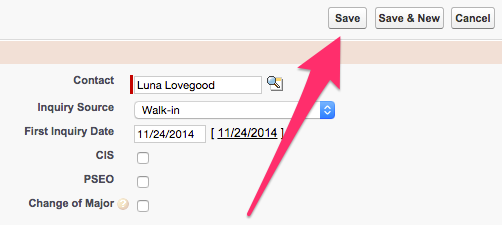Usually Prospects are entered into the system from outside sources. Sometimes, however, you may need to enter information for someone not yet in the system in order to add them to a Visit, Appointment, etc.
This article explains the process for manually creating a Prospect record, outside of any other data loading streams. Internal business processes may differ on preferences of how and when to manually add information into CRM.
Note: Creating a Prospect record requires that a Contact record already exist.
Creating a Prospect Record
- Ensure that the Prospect information does not already exist by checking for duplicate records.
- Once it has been verified that the Prospect does not yet exist click on the Prospects Tab if showing as a default tab or click on the All Tabs button (+) in the menu bar to display All Tabs and click on Prospects in the list.
- From Prospects Home click on New.
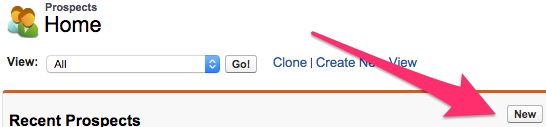
- From the Select Prospect Record Type screen select Prospect and then click Continue. This brings you to the Prospect Edit screen.

- On the Prospect Edit screen the only system required information is Contact. Use the Lookup icon to search for the appropriate Contact to associate with the Prospect record.

- Internal business processes will dictate what other fields to update and what information to update them with. You may want to check the Prospect Definitions and Sources documentation for more information.
- Once all of the desired information has been entered clicking on Save at the top or bottom of the screen will pull up the Prospect record to take further action on if needed.