
October 2021
In This Issue
Jump to:
Canvas Updates
Within a module, New Quizzes include a link to the quiz Build page. The link to the quiz Build page allows instructors to immediately change quiz questions, general settings, or quiz moderation options.
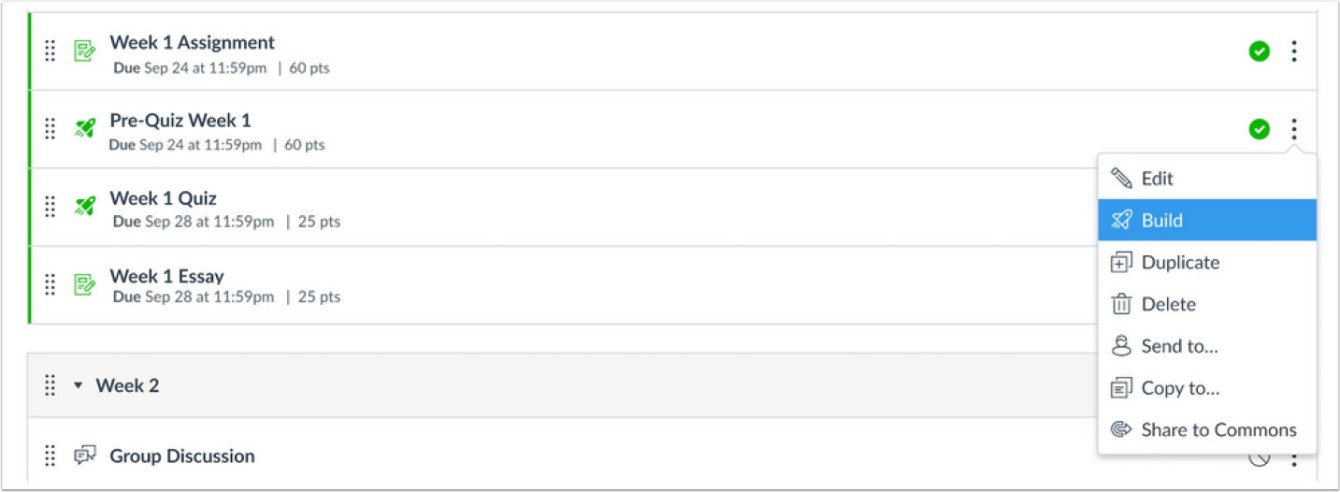
Learning Tools in Canvas
Learning tools such as Flip (formerly Flipgrid) or ChimeIn, can be integrated into Canvas. Requests for new learning tool integrations are reviewed and prioritized by the Digital Learning Operational Governance group (DiaLOG) Learning Tools (LT) Group. The LT group requests that you complete a survey to help prioritize tools that will meet an unmet need. Also, please note that the learning tool request process has changed. Details follow.
-

- New Request Process. The Learning Tools Group has revised the learning tool request process. Going forward, tool requests will be reviewed twice a year.
- Requests received by November 1, 2021 will be considered for potential implementation in Fall 2022.
- Requests received by March 1, 2022 will be considered for potential implementation in Spring 2023.
- To initiate a new request for a learning tool to be integrated into Canvas, fill out the Initial LTI Request Form.
- Learn more about the Learning Tools request process.
Kaltura: Break Up Videos with Chapters
Student comprehension increases when content is broken into short, manageable chunks. One way to facilitate these divisions is to add chapters to your media in Kaltura. Adding chapters:
- promotes delivering content in discrete, focused topics.
- allows viewers to jump to specific sections for review and exam prep.
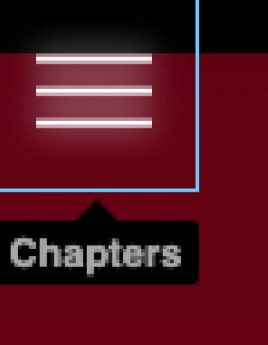
If your recorded presentation was made using Kaltura Capture and Microsoft PowerPoint, chapters will be automatically created for each slide in the presentation. You can also create chapters manually in the Kaltura editor. Chapters are:
- navigable in desktop browsers and on mobile devices.
- easily accessed in the hamburger menu in the upper left corner.
If you have enhanced your chapters with a description or tags, those terms are searchable in the chapter search bar.
For more techniques on ‘chunking’ your content, read Zoom: Use Zoom to Chunk Video for your Canvas Course Site
Canvas Chat
During remote teaching, some instructors discovered that the Zoom chat tool is a great way for more students to be engaged during class. This energy and engagement can be maintained in the face-to-face class with the use of Canvas Chat. Items to note:
- Chat must be enabled by a Canvas instructor in order for students and teachers to interact in real-time.
- Chat history is available to ALL course members. These are not one-to-one conversations. All members of the class who are online will see messages. It is a running course record.
InstructureCon Online!
October 7, 2021
Registration is still open for InstructureCon Online and participation is completely free of charge! Check out the agenda for this professional learning event for educators and edtech users.
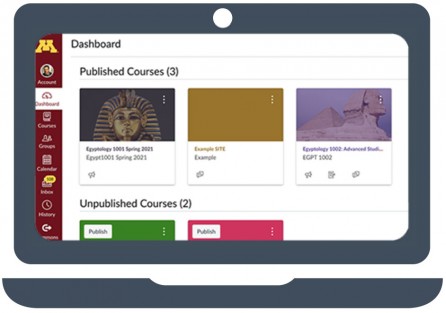
Use Canvas to Teach More Efficiently
Oct. 7, 2021 11:00 a.m.
Teaching in a blended or online environment can be very time-consuming, but it doesn’t have to be that way. Learn how Canvas strategies and tools can help you teach more efficiently. Register for Use Canvas to Teach More Efficiently

Canvas Coffee Time!
Oct. 19, 2021 9:30 am
Join us for Canvas Coffee Time, an informal gathering for instructors to ask questions of academic technology staff and share experiences with peers. No registration required. We will meet each month in our Zoom Online Meeting Room.
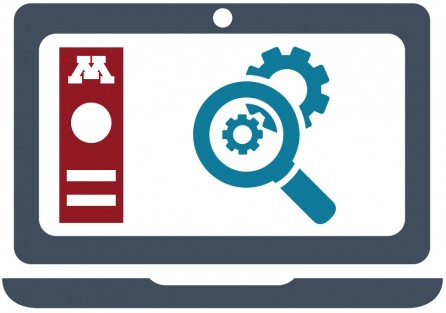
Digital Learning Lab: VoiceThread
Oct. 28, 2021 1:00 p.m.
The Digital Learning Lab offers experiential, hands-on opportunities to take a deep dive into one or two digital tools used to support learning. For each tool presented, we will:
- address functionality,
- review how to set it up on a Canvas site,
- offer an opportunity to experience the tool from the student and instructor perspective.
The UMN Canvas Learning Center is designed to provide you with easy access to fundamental Canvas information. Enroll in the UMN Canvas Learning Center to get started.
UMN Self-help guides
These guides offer step-by-step instructions and extra guidance to help you complete your tasks.
- Canvas: Create and Organize Content
- Canvas: Assess and Grade Student Work
- Design Tools for Canvas: Create a Course Homepage Using a Design Tools Template
Other Resources
Spotlight
Digital Sparks
Many instructors who adopted online tools during a year of remote teaching have found that these tools continue to support in-person teaching, adding flexibility and creating additional forms of communication in and outside of class.To learn about social and collaborative tools available, enroll in the October Digital Sparks.
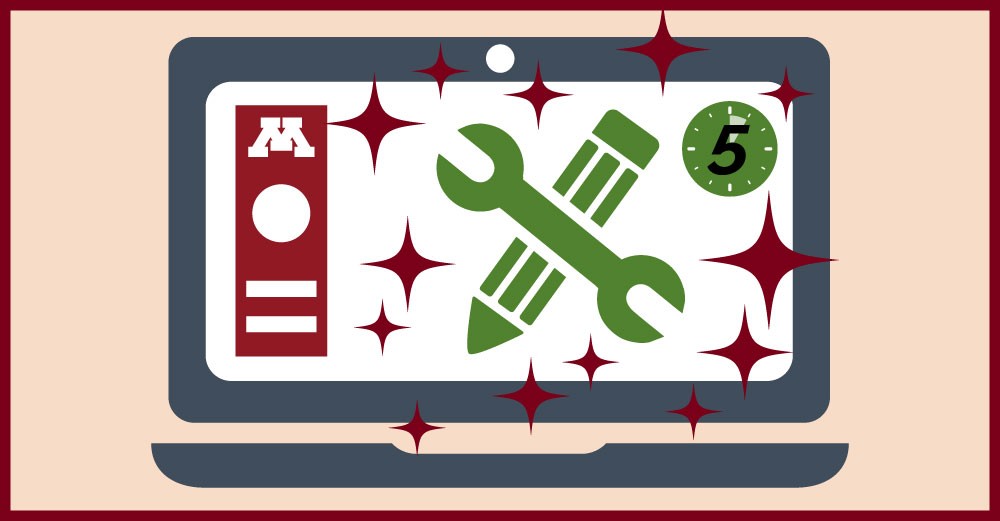
These lightning-fast, 5-minute presentations showcase new and existing social and collaborative academic technology tools. Hold on to your hat! Enroll in Digital Sparks: Social and Collaborative tools
Additional Resources
- Request a teaching with technology consultation at [email protected]
- ATSS YouTube Channel
- Subscribe to the Teaching with Technology Newsletter