
Zoom: Use Zoom to Chunk Video for your Canvas Course Site
Challenge
Using Zoom to meet with your students in real-time offers continuity and an opportunity to stay connected. It makes sense to record these Zoom meetings and make the recordings available to students for review. But uploading a large file is cumbersome, and navigating a video recording of a 50-minute (or longer) class is challenging for students.
Solution
By chunking your lecture, you can create smaller files. This is easy to do in Zoom and will benefit both you and your students. Review how to save and upload your Zoom meeting to your Canvas site. Then consider these strategies for creating smaller video files and more focused presentations.
Tips for Creating Effective Short Video Files
- Stop the Zoom recording, then start recording again at strategic points in your meeting.
- Decide ahead of time how you will break up your presentation. Consider outlining subtopics. If you use a slide deck, insert a slide to introduce a subtopic. Insert another slide that ends a subtopic and serves as a visual reminder to stop recording.
- Take the opportunity to summarize important points when ending a subtopic, and introduce the next subtopic when you restart.
- Use color as a visual prompt to reinforce the structure of your presentation.
- When you end the Zoom meeting, a series of numbered files will be downloaded to your computer; you will find them in a folder titled “Zoom.” Rename these files with descriptive titles and upload them to your Canvas site.
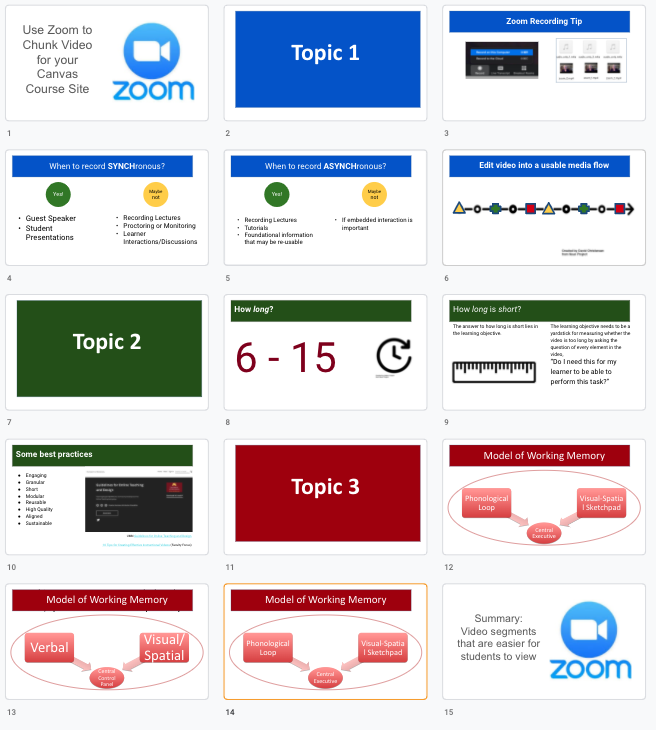
Use color cues in slides to note topics. This presentation has a blue section, a green section, and a red section.