
Qualtrics: Use SMS Distributions
Qualtrics SMS distributions is a feature that allows for Qualtrics surveys to be distributed through short message service (SMS) messaging. At this time, SMS credits are offered at no cost to UMN Qualtrics users.
To request access to SMS distributions on Qualtrics, you must:
- Complete the SMS Request Form to enable SMS distribution access on your Qualtrics account. Note that you must adhere to legal requirements to use SMS messaging; see ‘Understanding Legal Requirements’ section below.
- Once SMS is enabled on your account, you can fill out the Order Form for SMS Credits.
For any questions about gaining access or credits for Qualtrics SMS distributions, please contact the UMN Qualtrics Brand Administrators at [email protected].
Using Qualtrics SMS Distributions
+
Understanding Legal Requirements
Contacting individuals via automated SMS is subject to legal restrictions of the Telephone Consumer Protection Act (TCPA). You may only initiate automated SMS contact with an individual who has given "prior express consent."
If a legal action were to ensue due to the Qualtrics system sending someone an SMS message without that person having taken action to invoke the SMS interaction, the burden is on the SMS sender to prove that the SMS recipient gave prior express consent to receive SMS messages from the sender.
You must obtain and document consent prior to initiating SMS contact through Qualtrics. Documentation of consent through a survey question saved in Qualtrics or through a written and signed consent form is recommended; see ‘Example SMS Opt-in Consent Text’ section below. If an SMS recipient initiates the interaction by texting a code you provide to a particular phone number (i.e. via Access Code Distribution), this action of "opting-in" qualifies as consent.
TCPA regulations also require that a recipient of automated text messages must be able to opt out of further messages at any time (see Understanding Opt-in and Opt-Out Behavior of SMS section below).
Important note: You may not, under any circumstances, use Qualtrics SMS to market or advertise any products or services.
Additional legal information is available on the Qualtrics support page.
+
Example SMS Opt-in Consent Text
If you are looking for SMS consent text to add to your study consent form, you can start with the following template. The information in brackets is for you to customize based on your specific study’s SMS use case.
Consent Text Example
For this study, we will send you SMS messages on your cellular device. Before we can send you text messages, we need your consent in compliance with the Telephone Consumer Protection Act (TCPA). By providing your consent for us to send you SMS messages, you acknowledge and agree to the following terms:
- Message Frequency and Content: You will receive text messages from us [frequency and for how long, e.g. every other day at 2pm for 60 days]. These messages will contain [quick sentence on what the SMS messages contain, e.g. “a link to complete your weekly survey”].
- Message and Data Rates: Message and data rates may apply when you receive SMS messages from us, depending on your mobile carrier and plan. The University of Minnesota is not responsible for any message or data charges incurred.
- Consent to Receive Messages: By providing your consent, you are confirming that you are the authorized user of the mobile phone number you provided and have the legal authority to consent to receiving SMS messages.
- Opt-Out: You can opt-out of receiving SMS messages from us at any time by replying to our messages with "UNSUB" or by contacting us at [Researcher's Contact Information]. You will not receive any further SMS messages from us after opting out. After opting out, you can contact the researchers at [researcher contact] to start receiving messages from us again.
- Phone Number Sharing: Only the University of Minnesota [Lab/Unit Name] will access your phone number and send you text messages.
To provide your consent and opt-in for SMS messages from [Lab/Unit Name], please sign here.
Signature:
Please provide the phone number you would like us to send text messages to:
+
Opt-in and Opt-Out Behavior of Qualtrics SMS
Qualtrics SMS Opt-Out Behavior
SMS recipients can opt-out of SMS messages at any time by replying with UNSUB to the text message chain. It is recommended that you include “Reply UNSUB to unsubscribe.” at the end of each text message you send.
By replying UNSUB to your SMS message, participants are opting out of the specific Qualtrics mailing list that was used to send them the SMS message. SMS opt-outs are tied to mailing lists, not to surveys. You can see who has opted out of a Qualtrics mailing list by clicking on a specific participant in the given mailing list or by exporting the contact list from Qualtrics. Within a mailing list…
- The Status variable indicates whether or not an individual has opted in or out of the mailing list.
- The Directory status variable indicates whether or not an individual has opted out of the entire University of Minnesota Qualtrics directory. A person should always be ‘Opted In’ to the directory.
Important Warning: Avoid instructing participants to opt-out of messages by replying with STOP. This action results in participants opting out of all SMS messages of the University of Minnesota’s Qualtrics brand, including studies outside of your lab or unit. If you suspect someone is not receiving your SMS messages because of this, you can tell someone to reply with START to the Qualtrics text chain to start receiving SMS messages again.
Qualtrics SMS Opt-In Behavior
If an SMS recipient would like to opt back into a mailing list after replying with UNSUB, someone with access to the appropriate Qualtrics mailing list will need to manually change the recipient’s Status to Opted-in. This can be done by following the steps below:
- Select the recipient within the mailing list
- Select the Lists tab
- Find the appropriate mailing list and selecting the three dots to open up the mailing list’s menu
Select Opt-In
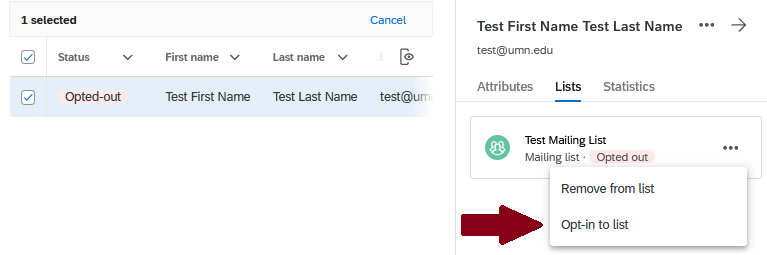
If a participant accidentally replied with STOP to your survey, they can opt back into text messaging themselves by replying to the text message chain with START. Replying with ‘STOP’ opts a participant out of the entire University of Minnesota Qualtrics SMS system, which you do not want. Encourage SMS recipients to reply with UNSUB to unsubscribe from any future study specific SMS messages. If you do not know the number of the SMS text chain, please reach out to the UMN Qualtrics Brand Administrators at [email protected].
Frequently Asked Questions (FAQs)
+
How can I gain access to SMS messaging?
To request access to the SMS messaging feature, you must complete the SMS Request Form.
If you already have access to the SMS distribution feature and would like to request more credits, you may do so by filling out the Order Form for SMS Credits. Please note that you are required to gain SMS access approval via the SMS Request Form before filling out the Order Form for SMS Credits. If you do not have access to SMS, your Order Form for SMS Credits will be automatically denied.
+
How can I request more SMS credits?
You may do so by filling out the Order Form for SMS Credits.
+
How many SMS credits do I need to request?
To find out how many credits you require for your project, you will need to know:
- How many total SMS messages you plan on sending
- The SMS credit cost for the country/countries you plan on sending SMS message to
For example, if you wanted to send 500 text messages total for a one-way SMS messaging project, and the credit cost for the country you wanted to send messages to was 1.25, then you would want to request a total of 625 (500 * 1.25) credits.
Please keep in mind that single SMS messages are limited to 160 GSM-7 or 70 UCS-2 characters. If your SMS message goes over these limits, the message will be sent as and counted as multiple SMS messages.
+
How much do SMS credits cost?
At this time, SMS credits are offered at no cost to UMN Qualtrics users.
+
How many SMS credits do I have remaining on my account?
You can find the number of remaining SMS credits on your account via the Distributions/Text message (SMS) menu in any survey that you own. When you get to the SMS distribution menu for any survey, your credits remaining will be near the upper right hand corner of your Text message distributions menu.
A visualization of where your remaining credits are reported can be found here.
+
Can other people send SMS distributions using my SMS credits?
No. Only you can send SMS distributions using your SMS credits. SMS credits belong to users, not surveys. For others to send SMS distributions on their account, they will need SMS enabled on their Qualtrics account and their own set of SMS credits.
You can send requests for transfer of some or all of your SMS credits to another person by emailing [email protected] with your request, including the internet ID of the individual you would like to transfer SMS credits to.
+
Can I send SMS distributions using other people’s SMS credits?
No. Only individuals with SMS credits can send SMS distributions. SMS credits belong to users, not surveys. For you to send SMS distributions on your account, you will need SMS enabled on your Qualtrics account and your own set of SMS credits.
To request access to the SMS messaging feature, you must first complete the SMS Request Form. Additional instructions will be given to you after.
+
How do I send distributions via SMS?
In order to send distributions via SMS messaging on Qualtrics, you must first have SMS enabled on your Qualtrics account (via the SMS Request Form) and an appropriate amount of SMS credits added to your Qualtrics account.
If you already have SMS enabled on your account and an appropriate amount of SMS credits, you can send SMS distributions by following the instructions outlined on Qualtrics’ SMS Distributions page. Let us know if you run into any roadblocks while following the instructions outlined there.
+
How do I properly import phone numbers for SMS messaging?
Phone numbers for an SMS survey distribution are uploaded the same way email addresses are uploaded for an email distribution—in a contact list. Contact lists should contain a field for phone numbers. This column should be called “Phone”. Make sure your column title perfectly matches that name in capitalization and spacing.
You can find a list of appropriate formatting for different phone numbers and countries here.
+
My SMS distributions are showing up as ‘Failed’ in my survey’s SMS distributions tab. What should I do next?
- Ensure that your mailing list’s phone numbers are in a proper Qualtrics phone number format. One incorrectly formatted phone number could make the entire distribution fail.
- Ensure that your phone numbers are in the default ‘Phone’ Qualtrics mailing list variable (sometimes listed as ‘Phone number’) within your mailing list.
- Ensure that you have enough SMS credits on your account to send out the messages that you want to. You can request more credits through the Order Form for SMS Credits.
+
How can I check whether or not someone has opted out of my SMS messages?
You can see who has opted out of a Qualtrics mailing contact list by clicking on a specific participant in the given mailing list or by exporting the contact list from Qualtrics. The ‘Status’ variable indicates whether or not an individual has opted in or out of the mailing list. The ‘Directory status’ variable indicates whether or not an individual has opted out of the entire University of Minnesota Qualtrics directory. See the ‘Opt-in and Opt-Out Behavior of Qualtrics SMS’ section above for information on how to manage opt-ins and opt-outs for Qualtrics SMS.
+
An individual on my mailing list cannot receive my SMS messages, even though the distribution says it was ‘Sent’. What should I do next?
- Ensure that the individual has not opted out of receiving text messages from your mailing list or from the University of Minnesota’s Qualtrics. See the ‘Opt-in and Opt-Out Behavior of Qualtrics SMS’ section above for information on how to manage opt-ins and opt-outs for Qualtrics SMS.
- If you are sending out more than one text message per day, ensure that each of the text messages are unique. Qualtrics will not send the exact same message to any phone number more than once in a 24 hour period.
- If none of the above are the issue, it could be that the individual’s cell phone provider is marking the SMS messages as spam. You can put in a ticket to Qualtrics support, and they will look into this for you.