Have you tried everything and still can't connect to eduroam? Downloading the eduroam CAT (Configuration Assistant Tool) should resolve this issue. You can do this on any type of device including mobile.
Likewise visitors from eduroam-participating universities can get access to University of Minnesota WiFi using the user names and passwords they use at their home institutions. Also, when you travel to participating institutions, you can use your University of Minnesota Internet ID and password to log in to their network.
Please approve any Certificate requests that pop up.
Because of the steps necessary, specific guides are available for both Android and iOS devices:
- Download and Install eduroam CAT on an Android Device
- Download and Install eduroam CAT on an iOS Device
Download eduroam CAT
* You must be connected to the internet to complete these steps. If you are on campus you can try to do this using UofM-Guest WiFi.
- Forget or delete any listed eduroam network on your device.
- Go to https://cat.eduroam.org/
- Click on eduroam user: download your eduroam installer.
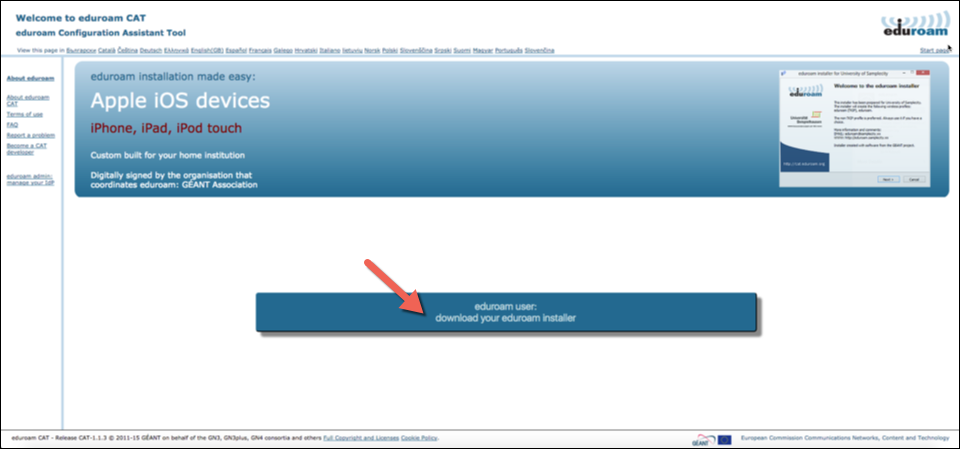
- Select University of Minnesota-Twin Cities from the list of Home Institutions.
- You may need to search for the University using the provided search box if it is not showing in the list.
- If you cannot locate University of Minnesota- Twin Cities then you may use University of Minnesota, Duluth.
- If the user is from a different Home Institution, they will need to select their Home Institution from the list.
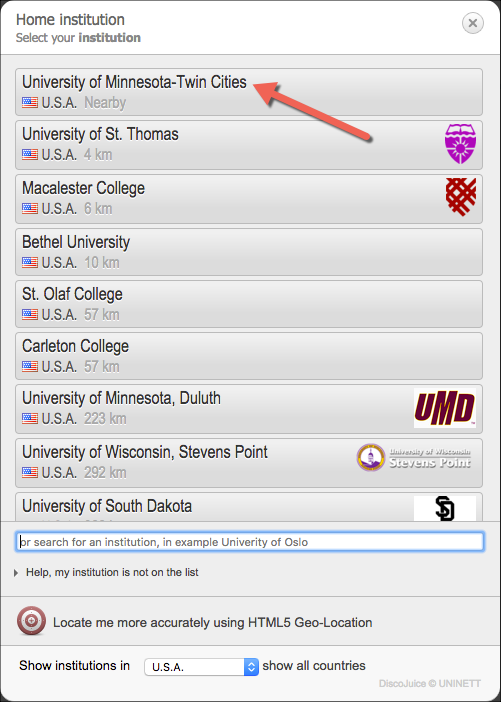
- Click on the download button for your device and OS (e.g. Apple macOS Catalina, Apple iOS, MS Windows 10, Android)
- This should be automatically detected via your device, but if you need to download for something other than the default,
use the All Platforms link under the button to obtain a list to choose from - The (i) icons next to the OS Title contains information specific to the installation for each OS, please click that for more information.
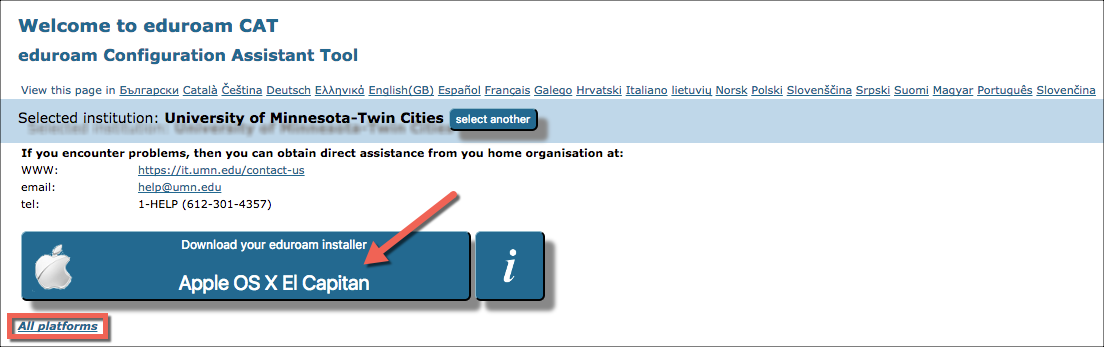
- This should be automatically detected via your device, but if you need to download for something other than the default,
- When prompted enter your full University of Minnesota email address as your username and then enter your password and select Install or Continue. You will see eduroam offered as an SSID when you click on the wireless adaptor icon in the upper right of the screen
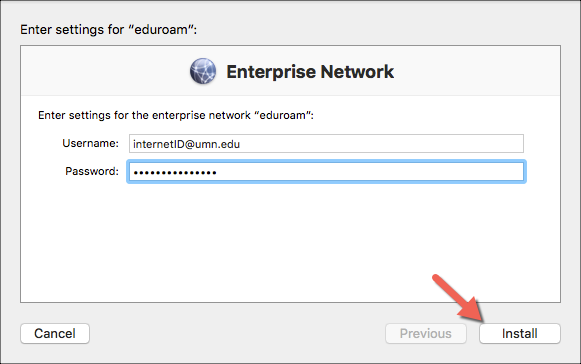
If you are still having difficulty connecting to eduroam, either bring your device to one of our Walk-In locations or call Technology Help for assistance.
