Much of when, how, and what you do with Event Attendee records will be determined by internal business processes. This article is not meant to determine which visitors are reviewed or what to do with Event Attendee records, but guides you to appropriate areas within CRM where Event Attendee records can be viewed and manipulated.
- If your desire is to look over particular visit requests by upcoming groups or individuals, you will want to follow the instructions to Review Requested Visits from Event Attendees Home.
- If you are more concerned with visit requests for a particular visit or event, you will want to follow the instructions to Review Requested Visits from the Event Date record.
Reviewing Requested Events or Visits
Review Requested Visits from Event Attendees Home
- Select Events in the App menu dropdown to bring up the Events App.

- On the Events App click on the Event Attendees Tab in the top navigation bar.

- On Event Attendees Home, click the arrow next to the View: box to bring up a list of available options.
- This is where you may want to check with internal business processes to ensure that you are choosing the list view that will deliver the Event Attendee records that you are expected to manage.
- Once the correct choice is selected, click Go! A list of available Event Attendees is displayed.
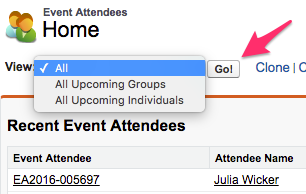
- From the list of records: clicking on the Attendee Name will bring up the record where you can schedule staff for visits, manage Scheduled Event Sessions, update Event Attendee Status, and send different types of emails.
Review Requested Visits from the Event Date record
Find the Event Date record (if needed)
- Select Events in the App menu dropdown to bring up the Events App.

- On the Events App click on the Event Dates Tab in the top navigation bar.

- On Event Dates Home use the View: menu to select All Upcoming Events w Attendees to get visits or events coming up that have requests (you may also want to check with your internal business practices to see if they want you to use a particular view) and click Go!
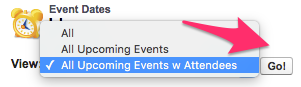
- Click on the Event Date Name to open the desired Event Date record.
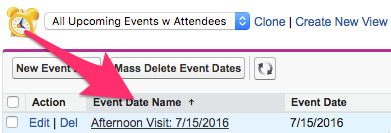
Managing Event Attendees
- If starting from the Event Date record, there are two ways to view and manage Event Attendee records:
- At the top of the Event Date record, hovering over the text for Event Attendees will bring up a window where the records show and are able to be selected.
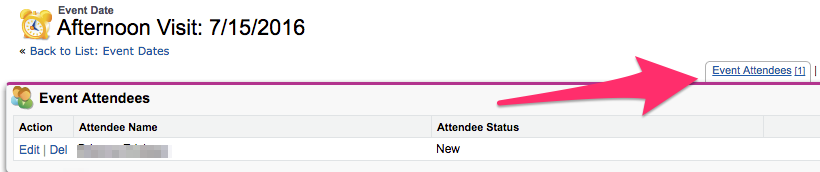
- Near the bottom of the Event Date record, a section titled Event Attendees is available where the records show and are able to be selected.

- At the top of the Event Date record, hovering over the text for Event Attendees will bring up a window where the records show and are able to be selected.
- Clicking on the Visit Attendee Number will bring up the record where you can schedule staff for visits, manage Scheduled Event Sessions, update Event Attendee Status, and send different types of emails.
