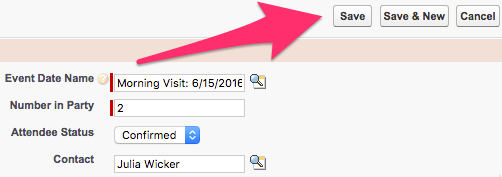Which staff gets assigned and when to Event Attendee records, is largely determined by internal business processes. This article shows how to assign staff on the Event Attendee record.
To find out how to assign staff to individual Event Sessions, please review the process to Manage Scheduled Event Sessions.
Scheduling Staff for Events or Visits
- If needed, navigate to the desired Event Attendee record via your preferred way to Review Requested Events or Visits.
- From the Event Attendee record, click on Edit which is above and below the Event Attendee Detail section of the page. The Event Attendee Edit page is displayed.

- From the Event Attendee Edit page, use the Lookup icon next to the User field for Responsible Counselor to pull up the Lookup menu.

- A list of Recently Viewed Users displays on the Lookup menu and a Search option is available for any Users who may not be showing in the list. Clicking on the name of the desired User will populate it in the Event Attendee Edit screen.
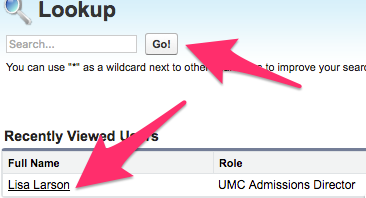
- Once the correct staff member is showing in the Visit/Attendee Participant Edit screen, click Save.