Videos are presumed to be in English and captions are processed based on the audio track. If you (the owner) or a co-editor wish to reprocess a video in Kaltura in a language other than English, Kaltura provides captioning services for over 15 additional languages.
Use this article to reprocess automatic captions in Kaltura for a language other than English. To receive captioning for a language not listed, Learn About Professional Captioning.
Requesting Automatic Speech Recognition Captions
- Log in to canvas.umn.edu.
- Select My Media (Kaltura) from the Account menu.

- Find the video you want to add a caption file to and select your title located to the right of the video.
- Click the Actions drop-down menu below the video on the right side.
- Select Caption & Enrich.
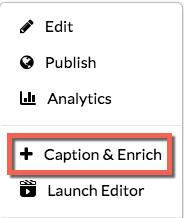
- Select the desired language from the Source Media Language drop-down menu.
- Make sure the Service drop-down menu has Mechanical - auto-generated (free) selected.
- Make sure the Feature drop-down menu has Captions selected.
- Select Submit. The page refreshes with a confirmation:

