Most of the time a Script is added to a campaign when it is created. It is possible, however, to create a campaign without a Script, or a Script may need to be changed. This article is provides instructions on adding or modifying the Script of an already existing List/Campaign record.
If the desired List/Campaign record does not yet exist follow, the instructions to Create a New Outbound Calling Campaign instead.
Adding a Script to a Campaign
Navigate to the List/Campaign record (if needed)
- Click on the Lists/Campaigns Tab from your homepage if showing in your default tabs or click on the All Tabs (+) button and select Lists/Campaigns from the list.
- On Lists/Campaigns Home find the List/Campaign to add the Script to either by clicking on the List/Campaign Name from the Recent Lists/Campaigns list, or by searching the appropriate dropdown selection in the View:All menu and clicking Go!
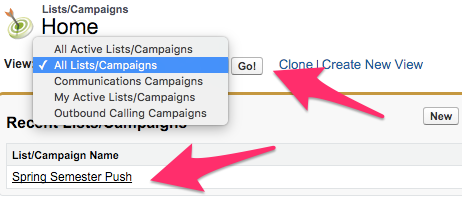
- After the appropriate List/Campaign is visible, click on the List/Campaign Name in the list to bring up the List/Campaign record.
Add a Script from the List/Campaign record
- From the List/Campaign record, click on Edit at either the top or bottom of the List/Campaign Detail section. This brings up the List/Campaign Edit screen.

- Once on the List/Campaign Edit screen, click on the Lookup icon next to the Calling Script field to pull up the Lookup screen. (This will behave the same regardless of if the associated List/Campaign record already has a Script associated or not.)
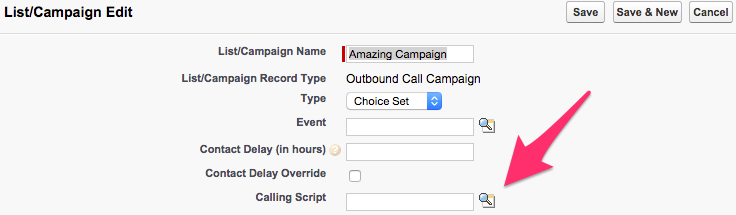
- A list of Recently Viewed Scripts displays on the Lookup screen and a Search option is available for any Scripts that may not be showing in the list. Clicking on the name of the desired Script will populate it in the List/Campaign Edit screen.
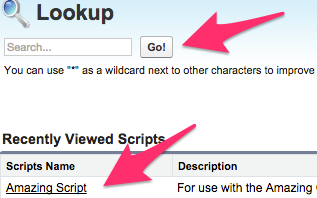
- Once the correct Script is showing in the Calling Script field, click on Save at the top or bottom of the List/Campaign Edit screen to finalize your changes and be brought back to the List/Campaign record.

