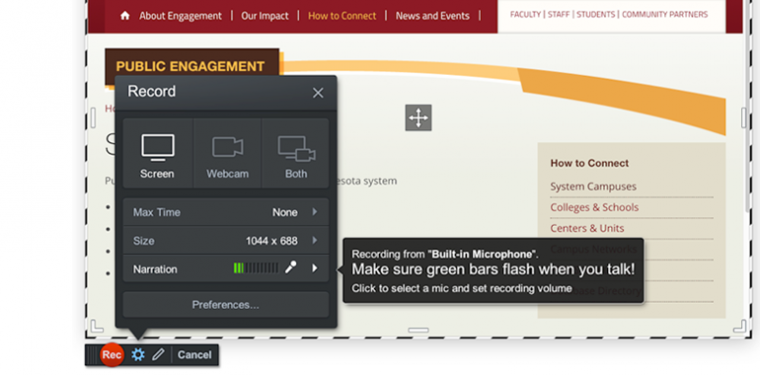
ScreenPal
Powerful screen/webcam recording and editing tool
Overview
ScreenPal is an application for macOS and Windows that records your screen, webcam, and/or microphone. You can record a PowerPoint or Google Slides presentation, or demonstrate a tool directly from your computer. When you’re finished, save the recording to your desktop, then publish it on YouTube, Kaltura in Canvas or MediaSpace, or on another video publishing site.
In March 2023, Screencast-O-Matic rebranded to ScreenPal. Refer to ScreenPal’s Transition FAQ for more information, and to ScreenPal: Download and Install for how to get the new tool.
Canvas Integration Note: ScreenPal is a centrally funded and supported tool, but it is not available as a Canvas integration.
Usage Notes
- Be mindful about what you are recording
Be careful not to record FERPA protected, or HIPAA/Protected Health Information (PHI) data. When the recording interface loads, there is a dashed box that indicates the recording area. This box can be adjusted so that just a portion of the screen is captured. If you do record something sensitive, use the ScreenPal editor’s Overlay Blur tool to obscure it in the recording. - Do not publish to screenpal.com
The University's license does not include storage space on screenpal.com. Be sure to save recordings to your computer by selecting Save As Video File from the Options panel.
Highlights
- Screen capture, webcam, and/or audio recording
- Resizable recording window to capture just part of your screen
- Powerful video editor
- Screenshot tool
Getting Started
Integration into Canvas
Intended Audience
Cost
University-funded: no charge.