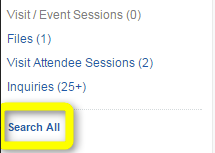Depending on what tasks you are completing within CRM you may have easy access to the records you need using the navigation items within the tool. Other times, however, you may not be sure of the exact Object or Record Type you're looking for but know some information about the person or organization that you are working with.
In those cases you're able to use the Global search bar at the top of the page to look for records that you may want or need. The Global search bar is also good to use to Check for Duplicate Records when managing requests or entering information into the system.
Using the Global Search Bar
- When looking for records that could be associated with a particular contact or organization you can put your criteria in the search bar above the Navigation Bar to search all available Object and Record types for the information. Enter or clicking on Search will run the search for you.
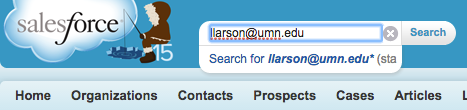
- The results will bring up all of the records associated with the criteria entered. In the example screenshot below you can see that a variety of records where the email is found are displayed, including Cases, Inquiries, and Visit Attendee/Sessions. Clicking on the desired record Number or Name will bring that record up for view and manipulation as needed.
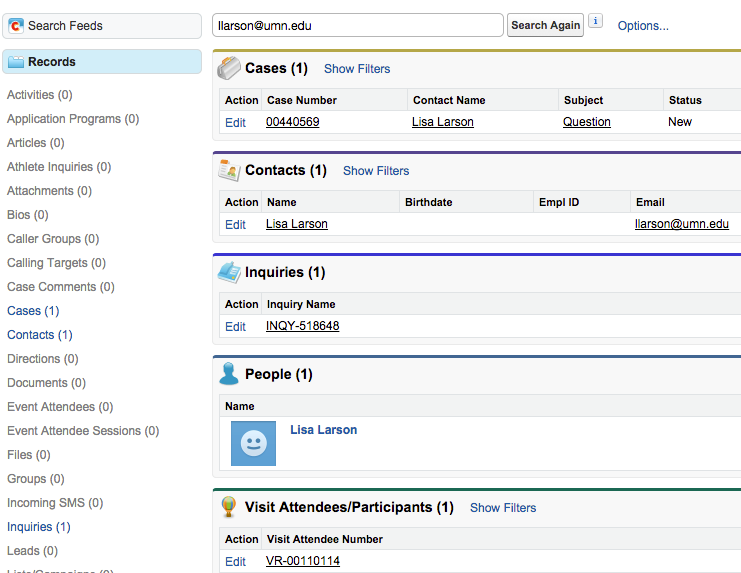
Notes and Tips:
- Only certain types of records have certain types of information, for example, Contact has email but Prospect does not. You may want to check the reference documents for Contact and Prospect records and/or click into the records you find in order to find other associated records of interest.
- When searching first and/or last names using nicknames or common errors in spelling can help to find potential records.
- When searching for phone numbers try different formats of phone number to catch any way it may have been entered into the system or use the wildcard * between area codes and numbers.
- Sometimes, if the results have returned a very large amount of records not all available Object or Record types will be displayed. In that case a Search All button will appear at the bottom of the Records list on the left side of the screen that can be clicked to ensure that all possible records are showing.