Recruiting Territories assign staff to records associated with different Organization records. How these are setup will depend on internal process and can vary as to the logic that assigns the different Organization records to staff.
For the most part they are assigned by High School. Prospect records that are associated with that High School will automatically get assigned the Territory Manager setup for the Recruiting Territory associated with that High School.
Most of the time Recruiting Territories will be put into the system from outside sources. Sometimes, however, you may have a need to enter information for a Recruiting Territory not yet in the system.
This article explains the process for manually adding Organizations or staff to a Recruiting Territory record outside of any other data loading streams. Internal business processes may differ on preferences of how and when to manually add information into CRM.
Updating Recruitment Territory Assignments
Navigate to the Recruiting Territory record (if needed)
- Click on the Recruiting Territories Tab from your homepage if showing in your default tabs or click on the All Tabs (+) button and select Recruiting Territories from the list.
- On Recruiting Territories Home find the Recruiting Territory that needs the Assignment added either by clicking on the Recruiting Territory Name from your default View or by searching the appropriate dropdown selection in the View: menu and clicking Go!
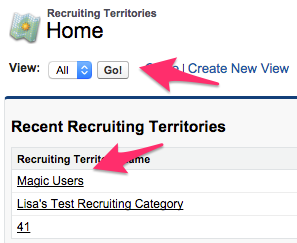
- Once the Recruiting Territory you want to update shows in the list click on the Recruiting Territory Name to open the Recruiting Territory record.
Update Recruitment Territory Assignments
- Once on the Recruiting Territory record click on New Recruitment Territory Assignment under the Recruiting Territory Detail section. This brings up the Recruitment Territory Assignment Edit screen.
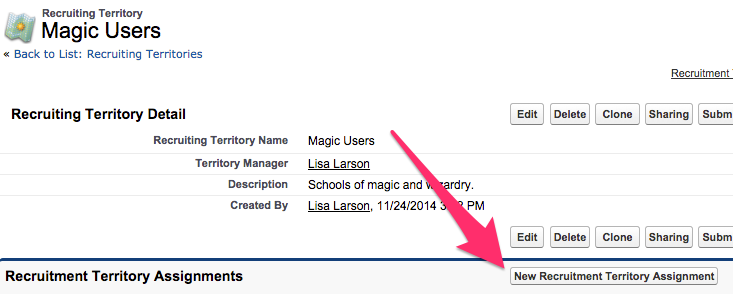
- Once on the Recruitment Territory Assignment Edit page the Lookup icon can be used to search for the desired Organization record to put in the High School field.
- (Note: if the desired Organization record is already associated with a Recruiting Territory you will not be able to add it here.)
- The field Territory Manager Override allows you to use the Lookup icon to find and select a User other than the one already assigned this Recruiting Territory to work with this particular Organization record(High School) if desired.
- Once all desired fields have been filled in click on Save either at the top or bottom of the Recruitment Territory Assignment Edit page to be brought back to the Recruiting Territory record.

