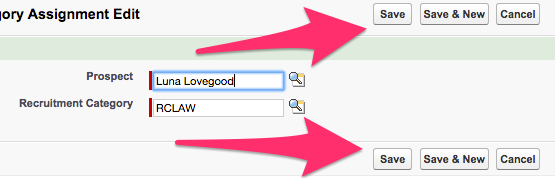Most of the time Recruitment Categories will be put into the system from outside sources and automated. Sometimes, however, you may need to associate a Prospect record to a Recruitment Category right away.
This article explains the process for manually adding a Prospect record to a Recruitment Category, outside any other data loading streams. Internal business processes may differ on preferences of how and when to manually add information into CRM.
Adding a New Prospect Recruitment Category Assignment
Navigate to the Recruitment Category record (if needed)
- Click on the Recruitment Categories Tab from your homepage if showing in your default tabs or click on the All Tabs (+) button and select Recruitment Categories from the list.
- On the Recruitment Categories Home Tab find the Recruitment Category that needs the Prospect added either by clicking on the Recruitment Category from your default View or by searching the appropriate dropdown selection in the View: menu and clicking Go!
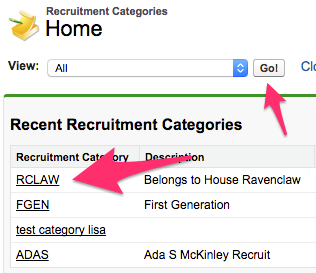
- Once the Recruitment Category you need to update shows in the list, click on the Recruitment Category Name to open the Recruitment Category record.
Add a New Prospect Recruitment Category Assignment
- After entering the Recruitment Category record,click on New Prospect Recruitment Category Assignment which is underneath the Recruitment Category Detail section.

- On the Prospect Recruitment Category Assignment Edit page is is possible to use the Lookup icon next to the Prospect field to search for and add the Prospect record.
- The checkbox on this page is a system manipulated field and cannot be used here.
- After all of the desired information is entered into the Prospect Recruitment Category Assignment Edit page, click on Save either at the top or bottom of the record to be brought back to the Recruitment Category record.