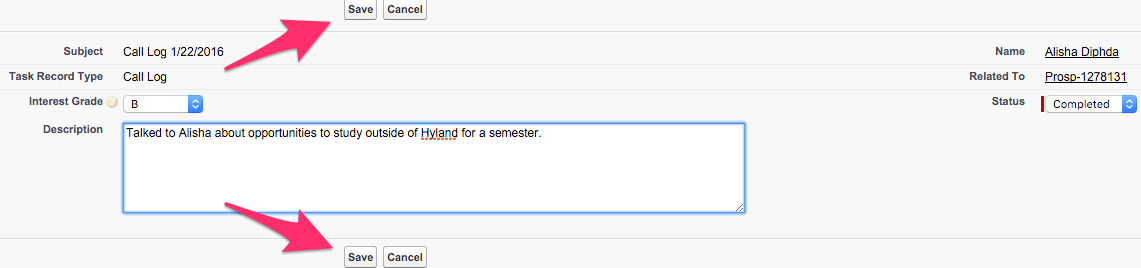This article outlines transactions with Prospect records that should be put in a Call Log. Internal business processes will dictate when these interactions need to be recorded or not.
This article assumes that you are adding via the Prospect record, not working from a Campaign Call List.
Logging a Call on a Prospect Record
Navigate to the Prospect Record (if needed)
- Click on the Prospects Tab from your homepage if showing in your default tabs or click on the All Tabs (+) button and select Prospects from the list.
- At Prospects Home, find the Prospect from the list of Recent Prospects or by searching the appropriate dropdown selection in the View: menu and clicking Go!
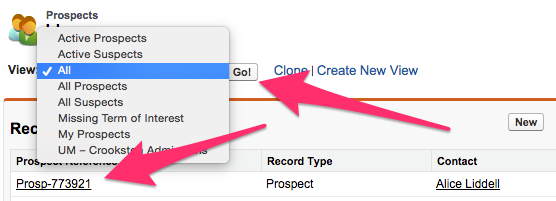
- When the appropriate Prospect is visible, click on the Prospect Reference in the list to bring up the Prospect record.
Log a Call
- There are two ways to get to the Log a Call button from the Prospect record:
- Hovering over the text for Activity History at the top of the Prospect record, brings up a window where the Log a Call button is able to be clicked.
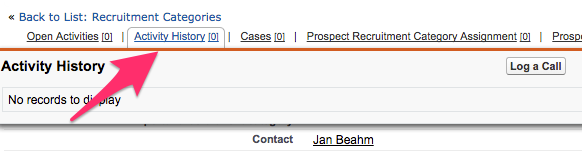
- Underneath the Open Activities section of the Prospect record there is a section titled Activity History. This is where the button for Log a Call is able to be clicked.
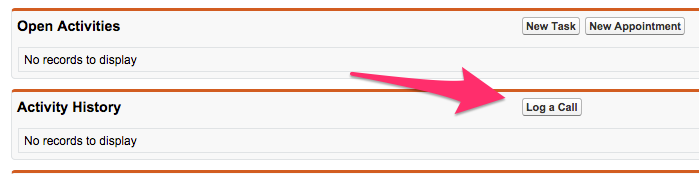
- Hovering over the text for Activity History at the top of the Prospect record, brings up a window where the Log a Call button is able to be clicked.
- Enter the call information and appropriate Status and/or Interest Grade on the New Call Log screen. Internal business processes will dictate which information should be entered.
- After all of the information has been updated, click on Save either at the top or bottom of the Enter Call Details area to be brought back to the Prospect record.