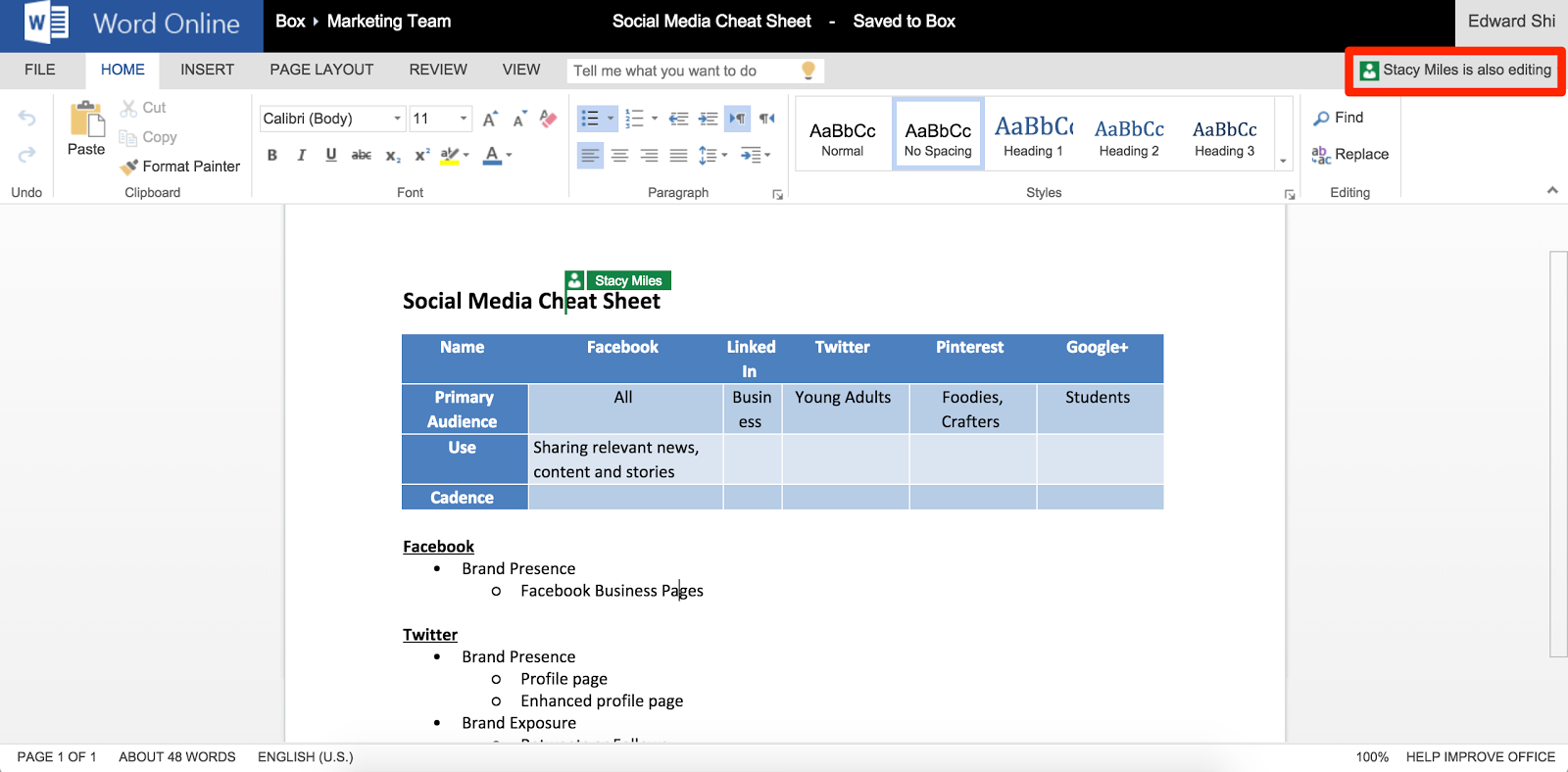You can both create and edit files in Box using Microsoft Office Online Integration. If you have Office downloaded on your computer, including the University's version of Office 365, you should be able to leverage this feature within Box.
If you would like to collaborate online in Box with someone who does not have Office products you can use a Box Note instead.
Creating Microsoft Files through Box and Office Online
To create a new Microsoft file in Box using Office Online:
- Navigate to the Box folder you want to contain the new file.
- Click New from the Box menu and select the type of Microsoft file you want to create.
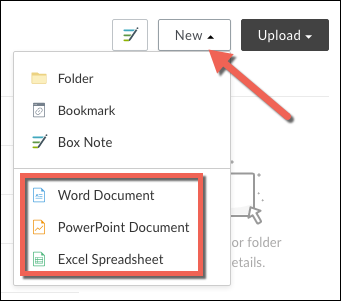
- When prompted, name your file.
- If you do not have Box Edit installed, Box will create your file and automatically open it in Microsoft Office Online.
- If you do have Box Edit, your file will open in your default desktop application.
Note: Office Online auto-saves any changes you make in your documents so you don't need to manually save anything.
Editing Microsoft Files through Box and Office Online
There are two ways you can edit Microsoft files in Box using the Office Online editor: through a file's context menu or through a file's preview page.
Note: Office Online supports editing for .xlsx, .pptx, and .docx files. Any 97 - 2003 files (.xls, .ppt, .doc) cannot be edited with Office Online. Additionally, the following file size limits apply when editing files with Box and Office Online:
- Excel: 5MB
- PowerPoint: 500MB
- Word: 500MB
To edit a Microsoft file through its preview page:
- Navigate to the folder containing the Microsoft file you wish to edit.
- Click on your Microsoft file to open its preview page.
- Click on the Open button and select the option to open the file with Office Online editor.
- There will be two options in the menu, one for an Office product and one for Office Online. If you do not have Box Edit installed selecting the Office Product (such as Microsoft Word) will download a version to your computer and is not recommended.
- Selecting the Office Online product (such as Microsoft Word Online, Microsoft Excel Online, etc.) will open the document in your browser and allow you to edit it safely while still within Box and give you the ability to collaborate real time with other users.
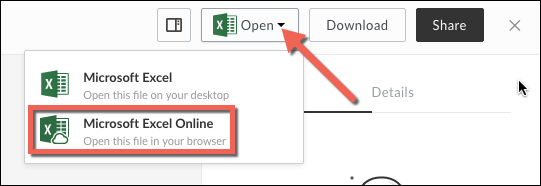
Note: Any edits you make will automatically be saved back to Box.
To edit a Microsoft file through its context menu:
- Navigate to the folder containing the Microsoft file you wish to edit.
- Hover over your Microsoft file and click the More Options
 button in the file's right-hand icon list or right-click on the file.
button in the file's right-hand icon list or right-click on the file. - Select Open with... followed by PowerPoint Online, Word Online or Excel Online, depending on the type of file you are editing.
- There will be two options in the menu, one for an Office product and one for Office Online. If you do not have Box Edit installed selecting the Office Product (such as Microsoft Word) will download a version to your computer and is not recommended.
- Selecting the Office Online product (such as Microsoft Word Online, Microsoft Excel Online, etc.) will open the document in your browser and allow you to edit it safely while still within Box and give you the ability to collaborate real time with other users.
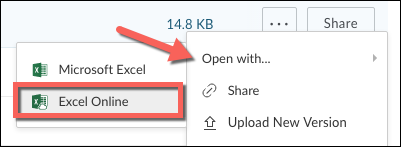
Note: Any edits you make will automatically be saved back to Box.
Real-Time Co-Authoring
Box for Office Online now supports real-time co-authoring. Multiple people can edit a single document simultaneously, and all changes will be automatically saved back to Box. When multiple people are editing a document, their names will appear in the upper right corner. Your collaborator's text cursor will appear in a unique color, and their name will be displayed next to it.
HTML Tidy | Pro HTML Editor | Div Table | HTML Cleaner | Word to HTML