Box Edit is an add-on feature that allows you to edit or create files directly on Box. Designed for all file types, browsers, and platforms, Box Edit uses the default application installed on your computer to edit or create simple and centralized content: Docx files open in Microsoft Word, TXT files will open in Notepad or TextEdit, .psd files open in Photoshop, and so forth.
How do I Download and Install Box Edit?
The Box Tools install package includes Box Edit and can be downloaded from https://www.box.com/box-for-devices/
- Download the Box Tools installer for your operating system.
- Run the Box Tools installer and follow instruction prompts to install or update Box Edit on your computer.
Once you download and install Box Edit, it will be available on any browser on your computer.
What browsers does it work on?
Box Edit supports all browsers supported by the Box web application. See Box Policy for Browser and OS Support for detailed information.
Are there any operating system requirements?
See Box Policy for Browser and OS Support for a list of Operating Systems supported by Box Edit.
Do I have to install Box Edit on every browser I use?
Box Edit must be installed once on each computer. Once you install Box Edit, it is available on any browser on your computer.
Does it work on mobile browsers too?
Currently, Box Edit only works on web browsers and Box Embed. It is not available for mobile devices. However, Box OneCloud partners provide Box Edit-like functionality on mobile devices, such as CloudOn or QuickOffice.
What file types are compatible?
Any file type that can be opened in a program on your computer can be opened with Box Edit. Examples include: .docx, .xlsx, .pdf, .pptx, .txt,
Once I save a file, does it automatically appear on Box? Is it saved as a new file within a folder or does it just replace the existing version of the file?
After you've opened and revised a document using Box Edit, saving it adds the file back to Box as a new version. It replaces the existing version of the file automatically (it does not save it as a new file), and you can access the older version in the version history.
Will files changed via Box Edit appear in the version history?
Yes, changed files appear as the latest version of a document.
How Do I Use Box Edit?
Once you have installed Box Edit, you can edit documents directly from Box. You can use Box Edit is one of two ways: to edit existing files on Box and to create new files on Box.
- Editing Documents using Box Edit: Use Box Edit to edit a file that is already stored on Box. Click the More Options
 button next to the applicable file and select the appropriate application (e.g. Microsoft Word, Notepad).
button next to the applicable file and select the appropriate application (e.g. Microsoft Word, Notepad).
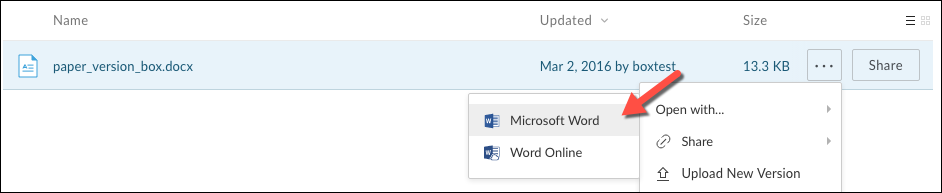
- Note: You will be notified that you are leaving Box to go to the application and your changes will be saved. The pop-up that notifies you of this will also include a link to lock the document if you want to make sure no one is able to edit while you are making changes. Click that link to lock the document.
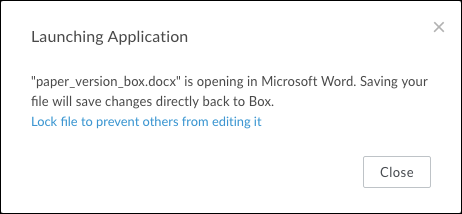
- Note: You will be notified that you are leaving Box to go to the application and your changes will be saved. The pop-up that notifies you of this will also include a link to lock the document if you want to make sure no one is able to edit while you are making changes. Click that link to lock the document.
- Creating a new file using Box Edit: Use Box Edit to create new Word, Excel, or PowerPoint files directly on Box. Click New and select the required application in which to create the file and store it on Box.
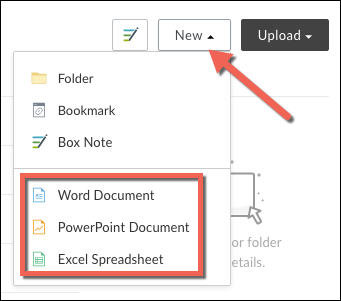
After creating or editing a file using Box Edit, simply save the changes from within your native application. All changes will be saved back to Box automatically. You will see a status display stating, File is saved to Box. <Filename> has been successfully saved to Box.
If I'm editing a document using Box Edit and a collaborator opens the same document to edit it, what happens?
If another collaborator edits a file while you're editing it, Box Edit creates two copies of the file on Box, so you can easily track changes separately and ensure all content is accurate.
How is Box Edit different from Box Drive? Do they overlap at all?
Box Drive is designed to keep all your important content updated on your computer's desktop, even when a colleague uploads a new version. You can access files and make edits directly from your desktop, and the updated versions are added to Box where the rest of your team can access them.
Box Edit provides the same benefits, but is designed for quick edits when you're working from the Box web app. You can open, edit, and save a file without ever needing to leave Box €" this add-on feature is ideal for content that's not already synced to your desktop. It closes the gap between Box and your desktop for even tighter collaboration.
How does lock/unlock work with Box Edit?
When you click Edit on a file, a pop-up window prompts you with a file lock checkbox. The pop-up appears in the web application browser window (not a system- or application-level pop-up) and disappears after a few seconds. Whether you choose to lock the file or not, you can begin editing the file immediately.
When you've finished editing, unlock the file (if locked) by clicking the Unlock button. After you edit the file, the Unlock button replaces the Edit button. Once you unlock the file, it opens the file to other collaborators.
- Note: Box Edit currently does not have the ability to automatically unlock a file after the program has been closed. That said we're looking at a few approaches of doing this and hope to have it in the future.
How long are files edited by Box Edit stored?
While Box Edit will save a the edited version of your file while open for up to three weeks, to ensure your changes are saved into Box, close the file once you have completed editing in a given session. To continue editing at a later time, reopen the file from the web application to begin a new set of edits.
