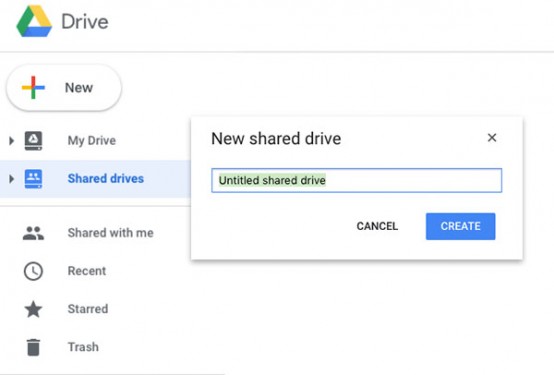
Google Shared Drives
Organize files and folders for your team
Overview
Google shared drives are a shared space where teams can easily share, store, search, and access their files anywhere, from any device.
Files in shared drives belong to the team instead of an individual. Even if members leave, the files stay exactly where they are so your team can continue to share information and get work done. Each shared drive is allocated 100GB of storage.
Appropriate Use
Shared drives are intended for University faculty and staff to use for business continuity. They are ideal for projects or teams with rotating membership. Explore other storage services available using the Select Storage Options tool.
Data classified as private and highly-restricted (e.g., HIPAA, PCI) should not be stored in a shared drive. See University Policy re: Data Security Classification
Highlights
- Files are owned by the team, not by an individual.
- All members of a shared drive see the same content, which makes permissions easy to manage.
- When a user is added to a Google Group, they’re automatically added to all the shared drives that include that group.
- This can make onboarding and offboarding team members easier.
- You can add external users to a shared drive.
- Can share individual files with any user, not restricted to shared drive members.
- Shared Drives are given a 100GB allocation for storage. When you reach 80% of your storage allocation a banner will appear in your shared drive.
- If you need additional storage capacity If you manage a shared drive that exceeds your allocation you can contact Technology help to request additional storage. Before you request additional storage, please review contents and delete any uneeded or duplicate files.
Considerations
- As of October 2023, only Staff and Faculty are permitted to request new UMN Google shared drives via the Shared Drive Request Form
- Students who created shared drives before Oct. 17 will retain ownership of those Shared Drives.
- Faculty and staff sponsors can create shared drives and invite students to be members of those shared drives.
Shared drive names are provisioned with an automatically-generated name (formatted per UMN Google naming conventions) when the drive is created via the Shared Drive Request Form - Certain actions that can be done in Google Drive, such as folder level sharing, reduction of access, etc. are not available within shared drives.
- Offline access to files from shared drives is only available with Google Drive for desktop.
- Use Box Secure Storage for Personal Health Information (PHI) - users who work with Private Health Information (PHI) should use Box Secure Storage instead Google Drive. Box Secure Storage is the University’s storage solution for sensitive and private-highly restricted files.
Getting Started
- Create a Shared Drive
- Manage shared drives - This introductory page is intended for Google Workspace administrators, but has good overview information regarding the functionality of Google shared drives.
- Google shared drives help center (must be logged in to view this content)
Sign In
Get Help
Intended Audience
Cost
University-funded: No charge.