Linux users can connect to the wireless network using the wireless button in the upper-right of their graphic user interface. Users may need to navigate to or type the name of the CA Certificate file in order to connect. For instructions on obtaining the appropriate Certificate file follow the steps outlined in, Download eduroam via eduroam CAT (Configuration Assistant Tool).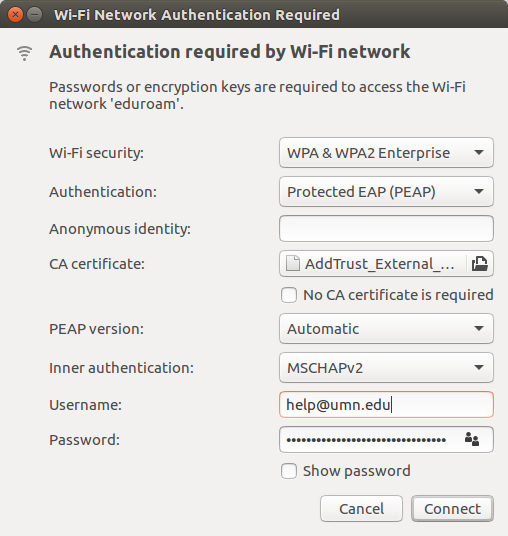
Connecting with Unix or Linux
- Choose eduroam from the network connection icon in the top toolbar.
- Configure the settings in the Authentication required by Wi-Fi network window:
- WiFi Security: WPA & WPA2 Enterprise
- Authentication: Protected EAP (PEAP)
- Anonymous Identity: leave this blank
- CA Certificate:
- Click the File Folder Button to browse for or type in the following file: /etc/ssl/certs/USERTrust_RSA_Certification_Authority.pem
- You may need to select Other Locations if you don't see the proper directory.
- PEAP Version: Automatic
- If Automatic is not an option for PEAP Version, use Version 0.
- Inner Authentication: MSCHAPv2
- Username: Full University e-mail address
- e.g. [email protected]
- Password: Internet ID Password
- Click Connect.
- If there is a dialog box, click Ignore.
For any issues or questions around this process, please contact Technology Help.
