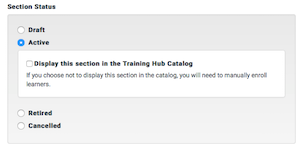In the Training Hub, Sections contain the information about a specific training event. Sections enable you to offer the same course multiple times. For each occurrence of the course, you create a section. In the Section you enter the parameters that are unique to that session of the course, i.e., date, time, delivery mode, etc.
Each section is required to have a delivery method and there must be a way that the training can be marked complete.
Delivery Method Options
There are three choices for delivery method, each with different options:
- Instructor-led Training (ILT) has fields for start and end dates and location
- Canvas has no additional options (the Canvas course site is automatically created when the form is saved)
- Other Online Source (e.g., YouTube) has a field to enter a URL
One or more of these methods must be chosen. You might have a section that is only an instructor-led session. You could have a blended section, that has an instructor-led session, supplemental course materials and activities in a Canvas site, and an optional online video in YouTube.
Completion Requirements
There must be a way for a course section to be marked complete on a learner's transcript. If there are multiple course components, at least one must have a way to mark completion.
For example, a course might utilize all three of the delivery methods. It could be set up so the instructor marks completion for the ILT portion, Canvas marks completion, and the other online source is set to completion not required.
For the three delivery method options, the available completion options are:
- Instructor-Led Training (ILT)
- Instructor Reports Completion
- Learner Reports Completion
- (Completion Not Required)
- Canvas
- Canvas Reports Completion
- Instructor Reports Completion
- Learner Reports Completion
- (Completion Not Required)
- Other Online Source (e.g., YouTube)
- Instructor Reports Completion
- Learner Reports Completion
- (Completion Not Required)
For the available options:
- If Instructor Reports Completion is selected, there will be a checkbox on the section roster for each learner that the instructor can use to report completion.
- If Learner Reports Completion is selected, there will be a Mark Complete button for the course on the Learner's transcript.
- If Canvas Reports Completion is selected, the Canvas site will need to be configured. Please refer to the article Configure Canvas to Report Completion to the Training Hub.
Section Identifiers
If you have not done so, you should decide your course naming schema. Refer to the article: Decide Course Naming Schema.
Section Identifier can have 20 characters (letters, numbers, punctuation)
- Must be unique to the Course.
- Can be edited.
- Is not stored in the Data Warehouse.
- Displays on the enrollment page for the learner.
- Is used when manually enrolling or bulk enrolling learner(s) into a section.
Section Status
There are four statuses for a section:
- Draft - Learners can not browse to the course page.
- Active - If the course is Active, Learners can view the section on the course page.
- If the Active status is selected, there is an option to display the section in the Training Hub Catalog
- Retired - The section is no longer available for enrollment.
- Cancelled - The section is no longer available for enrollment. Upon save, any enrolled learners in the section will receive the default cancellation notification.