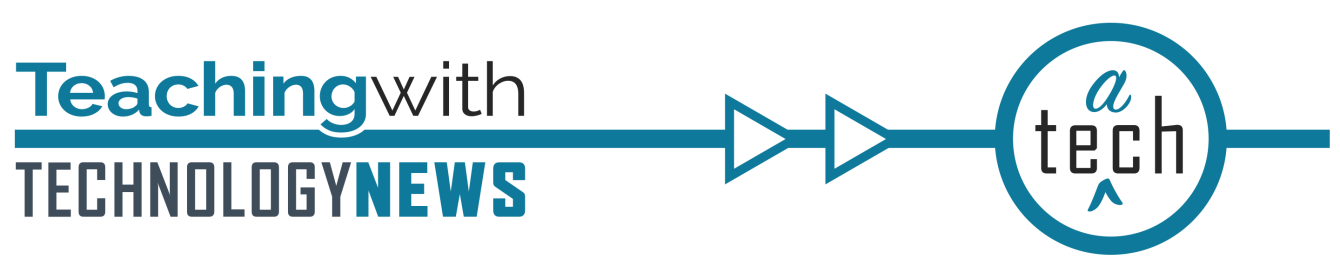
October 2023
Hide manual sections you use in Canvas to protect student privacy
Many instructors create manual sections in their Canvas course sites to more easily manage students who need accommodations or students who need extensions with course work. If you allow students access to People in the Course Navigation menu, your students will be able to see any manually added sections and who is a part of those sections. Therefore, if you create manual sections and have the People menu available to your students, be sure to protect your students' privacy by hiding those manual sections from students on the People page.
Changes to using Google shared drives for coursework collaboration
Shared drives are intended for faculty and staff to use for business continuity over time and are ideal for projects or teams with rotating membership. Due to this intended use, as of Oct. 17, students will not be able to create new shared drives. Instead, students are encouraged to use Google My Drive. Shared drives can be created by a faculty or staff sponsor on behalf of student organizations and for purposes of academic or research collaboration. Learn more about shared drives.
Canvas Updates
Support for iWork files in Speedgrader
If your students submit an assignment as a .numbers, .key, or .pages file type using their Mac or iOS device, Speedgrader will now be able to preview it. The feature is not retroactive though —iWork submissions prior to August 30th cannot be previewed in Speedgrader.
Changing Page Titles No Longer Breaks Links
When you change the title of a page, the URL to the page updates to reflect the new title. Previously, this meant links to the original page were broken. Now when you change the title of a page, the URL will update, but links to the old URL will redirect to the retitled page.
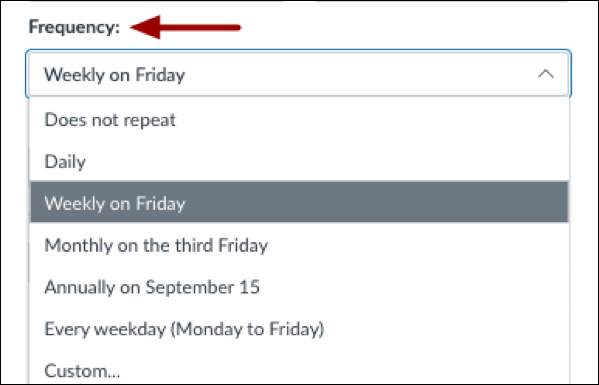
Repeatable Calendar Events
When adding events to a course calendar, now you can set the event to repeat. The setting works similar to repeating an event in Google Calendar where there are suggested intervals along with a Custom… option.
FeedbackFruits
FeedbackFruits launches two AI tools
FeedbackFruits offers two ways to try out AI in its suite of tools:
- Automatic Feedback Coach 2.0 is available for students to use in the Group Member Evaluation or Peer Review tools. This feature provides real-time tips to students on how to improve the quality of the feedback they are submitting in the tool. The feedback appears directly below their responses in the tool so that they can see what may be missing or how to give more specific feedback to their peers. Automated Feedback Coach is available as an option for all UMN users, but you need to enable it per assignment in the assignment settings (see Automatic Feedback Coach 2.0 for how to turn on this feature in your assignment area).
- Automated Feedback uses AI-algorithms to provide students with formative feedback prior to handing in their work, addressing mechanical and structural elements like citation, academic style, grammar, and structure. This tool’s feedback leaves teachers with more time to focus on higher-order cognitive skills like comprehension and critical argumentation of concepts. It is not intended for use in grading student work. Instead, Automated Feedback offers students the opportunity to independently reflect and improve upon their work. To try out Automated Feedback (or any of the other FeedbackFruits tools), complete the pilot registration form.
Zoom Updates
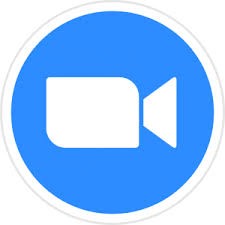
Coming soon to the UofM’s Zoom!
- Zoom Notes
- Zoom recently released Zoom Notes, an in and out of meeting word processor that makes note taking in Zoom straightforward and easily-shareable. We are working diligently with Zoom on making further accessibility updates to the feature before releasing it to the community.
- Zoom Whiteboard
- Zoom Whiteboard has been improved and we plan to release this alongside Zoom Notes. Whiteboards allow for group collaboration within and outside of meetings as well. It comes with a plethora of features to enhance group work. Look forward to using this feature soon.
Streamline your student communication with Canvas Gradebook’s "Message students who…" tool
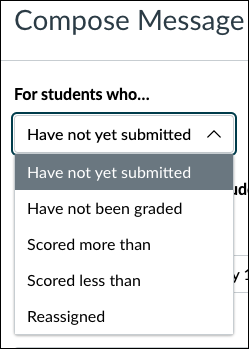
Canvas Gradebook makes it easy for instructors to reach out to students grouped by assignment performance and/or grade. Messages can be delivered after an assessment and tailored depending on how students performed. You might consider crafting messages that would be uniquely helpful to students who:
- Have not submitted an assignment.
- Are struggling with content.
- Might improve their grade with some targeted effort and encouragement.
- Are doing well.
Though you may be sending a message to many students at once with this tool, each student will receive an individual message (similar to how blind carbon copy, bcc works within email). For this reason, do NOT name individual students in your message. Let students know you see their progress and are available to help if needed.
Minimize the number of times you have to log into Zoom over the week
UMN Zoom and Zoom for HCC utilizes an inactivity timer that triggers an automatic logout from the desktop client. In order to minimize interruptions of day to day work, we have disabled the two-hour inactivity timer that used to log everyone out several times a week. Instead, we are enforcing a seven-day automatic logout. Be sure that you are using Zoom Client for Meetings (Desktop App) to get the benefit of this change.
Send a mid-semester mental health check-in

Supporting student wellbeing is foundational to everything we do to create an inclusive and accessible learning community. The University’s MPact 2025 strategic plan recognizes the important role all of us have to advocate for students’ mental health and wellbeing.
As the semester grind begins to set in for everyone and the realities of juggling all of the responsibilities in life are front and center, take a moment in the next week to check in with your students and remind them that their mental health and emotional wellbeing are important:
- Keep the lines of communication open. Even if a student isn’t ready to talk right now, it’s important that they know you are ready to listen and be supportive.
- Let them know it’s okay to reach out for help. Seeking connection and support from friends, family, or professionals is right for everyone when traversing hard times.
- Take five minutes to send an announcement to your students reminding them (and you) of the health and well-being resources available at the U. Here is an example message you can use:
Join us for these learning opportunities to use technology effectively in your teaching:
FeedbackFruits: Advanced Peer Review & Group Member Evaluation Features
October 17; 10:00 - 11:00 a.m.
FeedbackFruits staff will demonstrate how to use advanced settings within the Peer Review and Group Member Evaluation FeedbackFruits tools. Register for this session to explore examples of recent user interface improvements. This advanced-level session is primarily geared towards academic technologists, instructional designers, and instructors who have an intermediate understanding of FeedbackFruits tools.
Explore Generative AI Tools
October 18; Noon - 1:30 p.m.
Academic Technology Support Services and the Center for Educational Innovation invite you to explore a few generative AI tools that can be used for writing, course development, presentations, and research. Register for this session to see demo use cases for generative AI tools and create prompts to guide your own exploration. The tool categories will focus on writing, course assistance, images, and research.
FeedbackFruits: Rubric & Activity Templates and Libraries
October 24; 10:00 - 11:00 a.m.
FeedbackFruits staff will share recent improvements that make it easier to create, organize, and share FeedbackFruits assignment templates. Register for this session to see how templates can help spread best practices for rubrics and simplify the set-up process for academic technologists and instructors.This advanced-level session is primarily geared towards academic technologists, instructional designers, and instructors who have an intermediate understanding of FeedbackFruits tools.
Check out more events across all TeachingSupport partners.
Spotlight
Explore the use of Generative AI in teaching and learning
Around the world, generative AI is changing how we work, how we teach, how we learn, and how we think. The rapid proliferation of AI technologies and their initial hype suggests that the future of teaching and learning will require some integration and collaboration between humans and AI content generators.
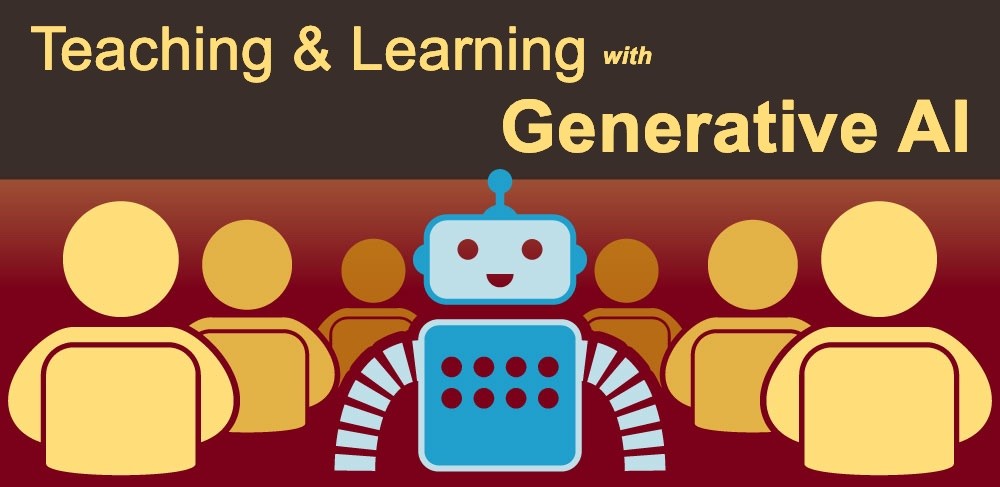
Teaching Support is offering a 90-minute webinar on October 18th to explore a few generative AI tools that can assist you and your students with writing, course development, presentations, and research. Register for this session to see demo use cases for generative AI tools and create prompts to guide your own exploration.
To further facilitate research into AI’s application in the field of teaching and learning, Teaching Support invites University of Minnesota faculty and P&A instructors from all system campuses to submit applications for the 2024-2025 Faculty Fellowship Program. The goal of this 18-month program is to foster a multidisciplinary learning community that uses generative AI in teaching practice and to promote the effective use and best practices of this emerging technology. The Faculty Fellowship Program aims to create an inclusive and supportive learning environment that equips instructors and their students with the skills to use generative AI tools effectively in education. Accepted fellows will receive funding. Review all of the details and program expectations about this exciting opportunity on the Emerging Technologies Faculty Fellowship Program webpage.
Instructors at the University are already engaged in exploring generative AI with their students. On September 29, 2023, Academic Technology Support Services, the Center for Educational Innovation, and the Writing Across the Curriculum program hosted instructors from several disciplines to share their experiences using (or responding to) ChatGPT in their classrooms in spring 2023. Review a summary of the insightful discoveries that the instructor panel presented as well as additional questions that this session generated.
Additional Resources
- Request a teaching with technology consultation at [email protected]
- ATSS YouTube Channel
- Subscribe to the Teaching with Technology Newsletter
- Extra Points