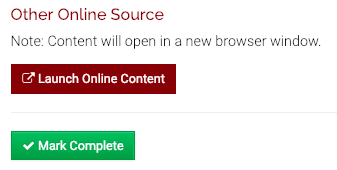Training Hub is the University of Minnesota's system for required and optional training. The My Training page in Training Hub lists trainings you are enrolled in and trainings you have completed - so it is important that your completion be recorded in Training Hub.
Note: Training Hub was launched as the training management system in June 2018. If you completed training before that, you can access those records in the Training History Report in MyU.
In this article
- Completing a training
- How can I tell if my completion has been recorded in Training Hub?
- Get Help
- Additional resources
Completing a training
There are 3 methods your training might be marked complete:
You can tell which methods apply to you by looking at the Section Details:
- Go to your My Training page in Training Hub.
- Next to the name of the training in question, click View Details. The completion method will be noted.
Via Canvas
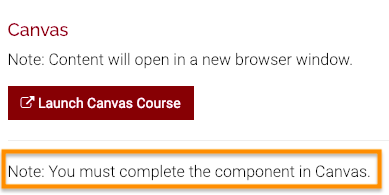
If a course component displays "Note: You must complete the component in Canvas", then you will need to complete the entire Canvas course (including the Course Completion link).
- Go to your My Training page in the Training Hub.
- Find the name of the course.
- Click View Details on the right. The section details page is displayed.
- Scroll down and click Launch Canvas Course. This takes you to the Canvas course site that houses the training module.
- Click Modules (on the left-hand side of the screen in the desktop version).
- Note: The instructor or training administrator for this course may have disabled the Modules link. If you do not see a Modules link, then you will need to click through all of the pages in the course until you reach a page that says "Your completion has been logged".
- Look for a link labeled Complete Course (or Course Completion, or a similar title); it is usually found near the bottom of the screen. Click that link. When you see a screen that says Your completion has been logged, you're done!
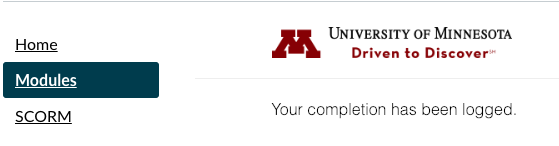
Via your Instructor
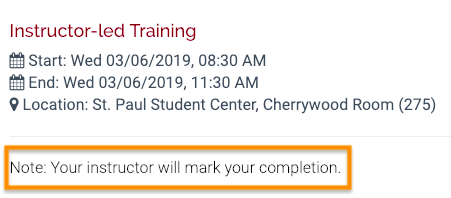
The instructor will update your transcript when you have met all of the component's requirements. There is no additional action required on your part.
Mark It Yourself
If a course component displays a Mark Complete button, click the button to show that you have completed that training component.
How can I tell if my completion has been recorded in Training Hub?
- Log into your My Training page.
- Click the Past Training tab.
- If the word Complete appears next to the name of the training, then your completion has been recorded in Training Hub.
Get help
If you believe your training is incorrectly recorded:
- Contact your instructor or the Training Administrators who manage the course. Their contact information should be located in the Course Details page, or in the emails you've received from them about the course.
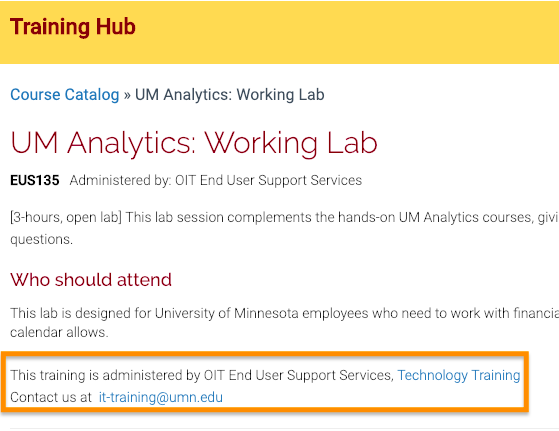
- If you do not have access to either the instructor or Training Administrator's contact information, email [email protected]
Completion Not Required
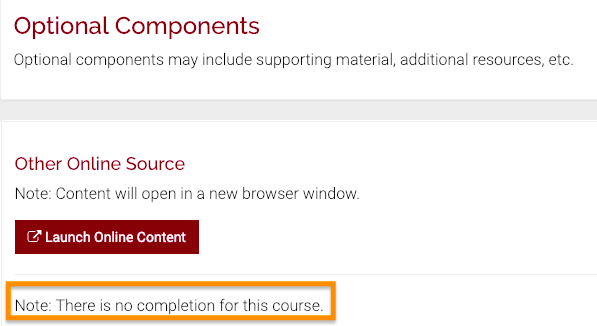
If a course component displays "Note: There is no completion for this course", then that component is optional, and does not need to be marked complete.
Additional resources
Training Guide: Preventing and Responding to Sexual Misconduct