Emails can send from Jadu Connect to alert users of dates or to send reminders.
- For example, if a case has been in the Pending Approval status for a defined amount of time, you may want to use an email template to automatically remind the approver that they have an outstanding task.
Note: Emails in Jadu Connect are not as customizable as emails in Jadu Central. If an email can send when a Jadu Central form is submitted to create, update, or transition a case, the recommended option is to send the email from the Jadu Central form.
In this article:
Creating a New Email
- Open your case type in Jadu Connect
- Click the Emails tab.

- Click New Email Template and fill out the fields:
- Name: Enter a meaningful name (ex: Approval Reminder)
- Subject: Write the subject line of the email.
- Template: Write the body of the email. Case values can be inserted using email placeholders.
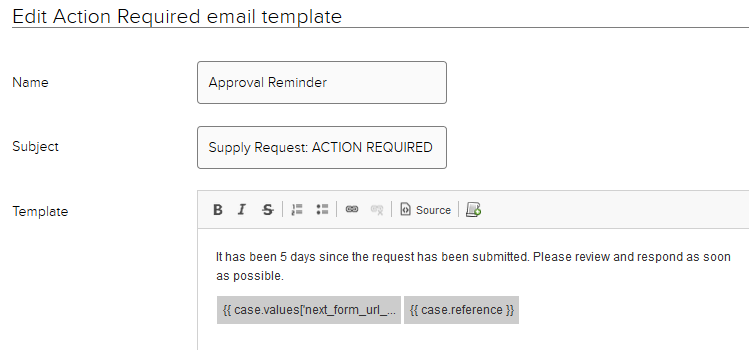
- When you are finished, click Save.
Adding Email placeholders (Optional)
You can use code snippets to embed dynamic case information (case values) into your emails. Some examples include:
- Current case status
- Case reference
- Date submitted
- A value from the case details
To insert a snippet into an email template:
- Place your cursor in the position you want to insert the placeholder
- Choose the Insert Snippet icon from the toolbar

- Enter the placeholder information
- Click OK.
Common Placeholders
General
Case Reference
{{ case.reference }}
Case Type Name (ex: Demo: Supply Request)
{{ case.type.title }}
Case Status (ex: Submitted, Approved, Closed)
{{ case.status.title }}
Dates
Current date and time (when email is processed)
{{ now|date(<format>) }}
Case created - date and time
{{ case.createdAt|date(<format>) }}
Case closed - date and time (when case was transitioned to a €˜final' status)
{{ case.completedAt|date(<format>) }}
Case last updated - date and time
{{ case.updatedAt|date(<format>) }}
Note: When using a date placeholder, you must specify the format for the date output. Any valid PHP date format string is supported in place of <format>. For Example: {{ now|date(d/m/Y) }}
- Commonly used date formats include:
- Y-m-d (2018-02-07)
- d/m/Y (07/02/2018)
Field Values
You can reference values from your Case Type fields. In order to reference a Jadu Connect field, you need to know the unique identifier for the field. This is not visible within your case type.
- Ex: {{ case.values.field_name.value }}
- Replace field_name with the unique identifier.
Field Label
{{ case.values.field_name.label }}
Field Value
{{ case.values.field_name.value }}
For the list of global fields and their unique identifiers, see Global Jadu Connect Fields.
When category-specific field requests are set up by OIT, they will send you the unique identifiers for each of the fields created. Save these unique identifiers for future reference. If you need assistance with determining the unique identifier for your fields, contact Technology Help.
For more detail about placeholders, please refer to the vendor documentation.
