Student CRM communicates with Peoplesoft, but not automatically. When a student emails from their UMN Email address the Contact is automatically associated with the Peoplesoft record. If they email from another address, or walk-in and they haven't reached out to anyone using CRM in awhile their record may not yet be within CRM, or it may be outdated.
This article is an overview of how to use the Find Contacts functionality within the Enterprise CRM Service Console to find and create or update a Contact record within Salesforce from Peoplesoft. Searching for the information through the Find Contacts page as outlined below both creates and updates records seamlessly, so the processes are one in the same even if it doesn't look like anything different is happening.
For this reason it is recommended to always use this method, even for existing Contact records, if any time has passed since the student last contacted you. This way if any of their information has changed CRM will have up-to-date data for that Contact.
- Note: Although rare, there are times when you may not want to refresh or import the information for a Contact from Peoplesoft. If you have just been given an updated phone number, for example, and you know a Peoplesoft refresh will override with incorrect information you may want to update the information in CRM and not refresh until Peoplesoft is also updated.
- Check with your internal business processes to ensure that you are following desired procedures for when and how to update information within CRM.
This method should be used any time a contact is able to provide an EMPLID or UMN Email address, even if you are just associating a Parent or other record to a Case already containing valid Peoplesoft student information.
Instructions
- Use the arrow to bring up the dropdown for the Service Console Navigation Tab and select Find Contacts.
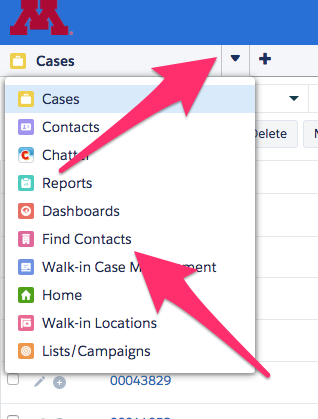
- This brings up the Find Contacts page where either Student ID (or any other EMPLID, such as Staff ID) or UMN Email can be entered to search for the contact.
- Note: You must use the user's full UMN Email address and you cannot just use their Internet ID, that information is not stored on it's own in Peoplesoft so it will return no results.
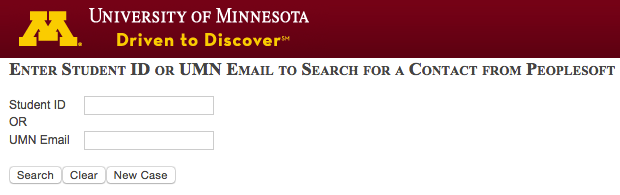
- Note: You must use the user's full UMN Email address and you cannot just use their Internet ID, that information is not stored on it's own in Peoplesoft so it will return no results.
- Once your criteria has been entered and Search has been clicked if a Peoplesoft record is found you will be brought to the Contact record where you can create a Case, send an Email, or take other actions as needed.
- If a Peoplesoft record is not found you will be brought to a screen where you can then search for a Salesforce Contact record or buttons to quickly create a New Contact or New Case.
