When submitting grades to PeopleSoft through Faculty Center, grades of 'F' or 'N' must include a last date of participation. Please see ASR's Final Grade Reporting Frequently Asked Questions website for a more extensive definition on what "last date of participation" means.
The last participation or academic activity by the student may not have been via an interaction with Canvas and logging into Canvas alone does not constitute participation. However, you can use a student's Access Report to help determine their last date of participation in a course.
This article is part of the Prepare and Submit Grades to Faculty Center/PeopleSoft self-help guide. See this guide for all steps to preparing and submitting final grades.
Finding a Student's Access Report
- Go to the People page in your Canvas course.
- Search for the student.
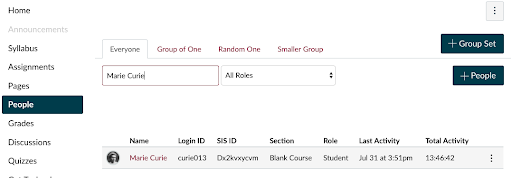
- Click on the student's profile picture (do not click on the student's name). The student's profile information displays.
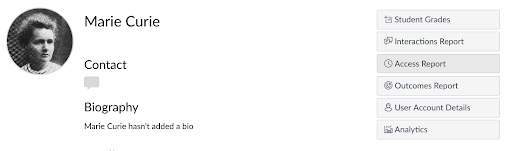
-
Click the Access Report button. The student's Access Report appears.
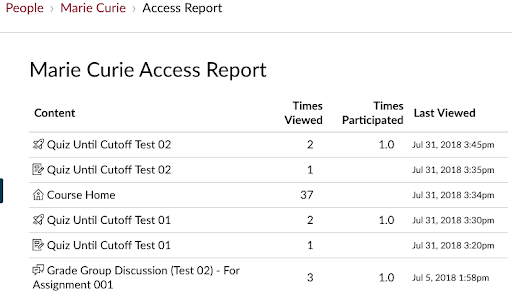
- Scan the Times Participated column and the Last Viewed column for the most recent date value next to the participation value.
- This date can be considered the last time the student engaged in the Canvas course site. If you have no other information about the student's last date of participation, this date in Canvas can be used.
