Sections in Canvas help subdivide students within a course and offer section-specific options such as varied due dates for assignments, discussions, and quizzes. Here are some examples for when sections are particularly helpful:
- Provide disability accommodations for a student or group of students (eg, need extra time on assignments).
- Allow students to resolve an incomplete after a course has concluded.
- To allow a student to finish an incomplete in a future course (because you require them to interact with other students as part of the required work) contact your local Canvas administrator or email [email protected].
Setting up such an enrollment involves three steps:
- Creating a new section and setting date parameters
- Adding student(s)
- Assigning an activity to a section
Creating a new section and setting date parameters
When you create a new section for students, you may need to set custom start and end dates. To create a new section:
- If the course is past its Term Participation: End date, you will need to change the course date settings before making a new section.
Note: If you are adding a special date on the incomplete section, skip this step.- Go to Settings.
- Change Participation to say Course.
- Change the date field to a future end date for when you expect all work to be completed.
- See Change the Start and End Dates for a Course for more specific instructions, if needed.
- Follow the steps in Add a section to a course as an instructor.
- Edit the details for a course section as an instructor. When you update the section:
- Specify concrete start and end dates (1 and 2 in the image below).
- Check Users can only participate in the course between these dates (3).
- Click Update Section (4).
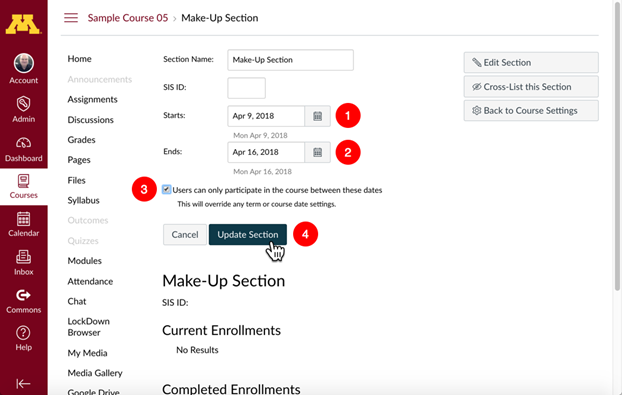
PeopleSoft Teachers
Enrolling a Student
Once you have created a new section, you need to associate student(s) with that section:
- Use the Section Enrollment BETA tool to enroll the students OR
- Send a list of the existing students you want to add to that section to your local Canvas administrator or email [email protected].
Removing a Manually Enrolled Student
The status of manually enrolled students in manually created sections is not updated by the PeopleSoft auto-enrollment process. If a student withdraws or drops the class, the student will have to be manually removed. Email [email protected].
Non-PeopleSoft Teachers
Once you have created a new section you can enroll or remove users using People in the course navigation.
Assigning an activity to the new section
- Click Assignments in your class site's navigation bar.
- Click the assignment you wish to assign to the new section.
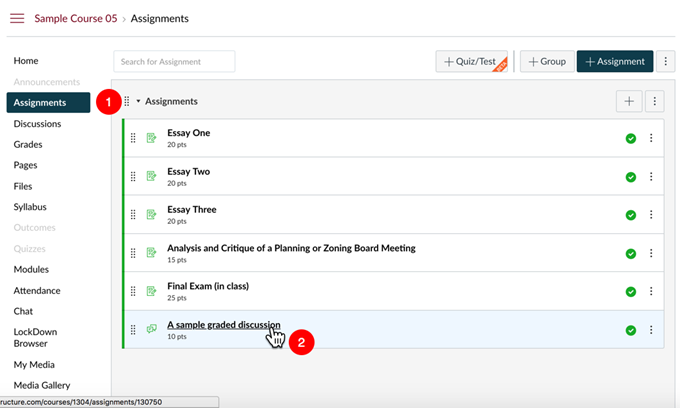
The assignment opens. - Click Edit to open up the configuration for that activity.

- Scroll down to the Assign area.
- Click the +Add button.
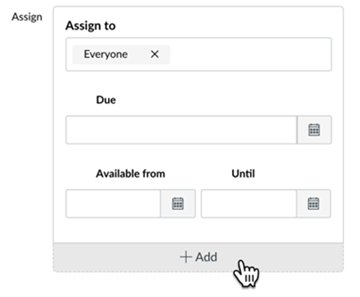
- Click in the new Assign to field and select your new section.
- Set the Due, Available from, and Available until dates as desired.
- Click Save.
- Repeat the process as necessary to associate all required work with your new section.
When you are done, students in the new section will have access to the activities they need.
If you encounter any issues with this procedure, click Help in the Global Navigation menu to contact the support team or submit a question to [email protected].
