Many instructors wish to share content and activities from their class sites with colleagues. To do so, instructors often add those external users to active courses in the Teacher role, providing those individuals with too much access to data about enrolled Students and their course-related work and learning behaviors. Safer methods to share content with colleagues include:
- Share individual activities or the entire course to Canvas Commons. If you prefer to share privately or with an invited group of collaborators, contact the UMN Canvas admins at [email protected] to discuss options.
- Request an empty development site and copy the content from your active course into that site using the Copy content from another Canvas course in the class settings. (Enrolling them as Non-editing Instructors will allow them full access to all site activities without the worry of modifying the contents. Development site are customarily Not published and are not accessible with the Student role.)
- If you need to enroll visitors in your current PeopleSoft class site, you can add them in the Observer role. This role limits the enrolled user to viewing published content, activities, and interactions (if any) in the class Discussions forum.
- Observers cannot view quizzes/exams in a Canvas course. If you wish the external user to view quizzes/exams follow the steps for the process above involving a development site with the copied content and the Non-Editing Instructor role.
- If your site was used for instruction in a past semester you will have to follow the steps for the process above involving a development site with the copied content.
Adding an account in the Observer role
PeopleSoft-related course instructors (and some Category Support administrators) have the necessary permissions to manually enroll users in their PeopleSoft course sites. Be sure to check with your unit/college contact for any additional requirements before adding an Observer role to any current PeopleSoft course sites.
- See Canvas: Role Types for a complete list of features the Observer Role has access to.
- All non-PeopleSoft course site instructors can manually enroll users.
To add an Observer:
- Follow the steps in Add users to a course. When you reach the steps related to Select User Details:
- Choose Observer from the Role drop-down menu.
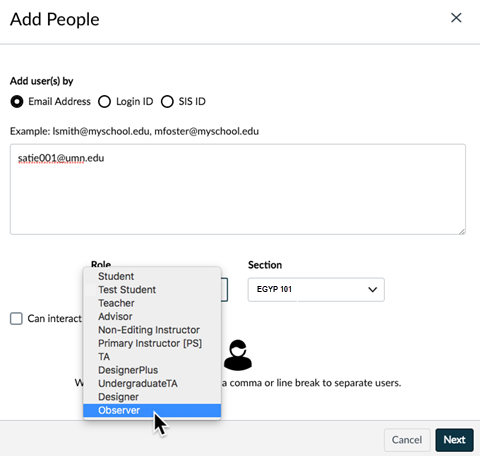
- Click Next.
- Click Add Users. Users added in this role will appear in the People list as Observing: nobody.
- Choose Observer from the Role drop-down menu.
Adding an account in the Non-editing Instructor role
The instructor in any development site with content copied from a PeopleSoft enrollment course will be able to add an external user in any role. The Non-Editing Instructor role will allow the visitor access to a non-published dev site, view all content, and to preview and take quizzes/exams. Follow the same steps above but choose Non-Editing Instructor as the role in step #1.
Additional Resources
Manually Enroll a PeopleSoft Proxy in Canvas
