Permission levels on Box follow a waterfall' design in which individuals only have access to the folder they are invited into and any subfolders beneath it.
Please note that users can be invited into folders but not individual files. You can use this structure for organization and collaboration.
Understand Folder Structure
The waterfall' design in Box means that you can add someone to a parent folder or subfolder and then all folders underneath that.
For example, Spooky was invited to be a collaborator on the Important Project Main Folder, which is a parent folder, he would see this folder and all subfolders (i.e., Legal, HR Administration, etc.).
If Spooky navigates to one of the subfolders, like Legal, he can see all the subfolders underneath the Legal folder as well.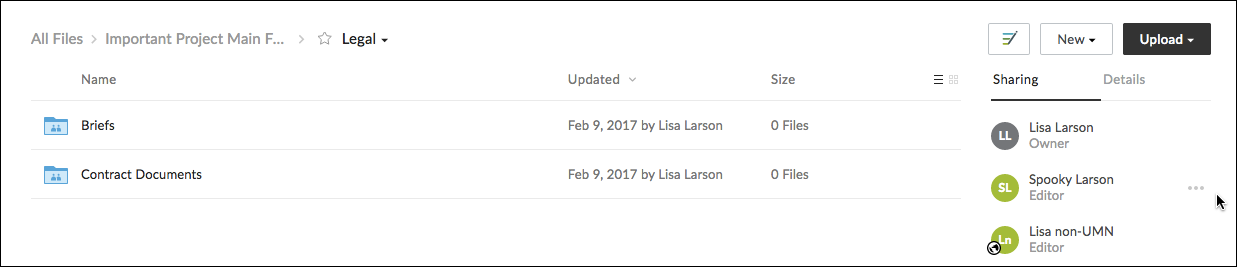
However, if Lisa was invited to be a collaborator in the Legal subfolder only, she would only see the Legal, Briefs, and Contract Documents folders. She does not see the main folder Important Project Main Folder in the breadcrumbs up on top because she cannot access it.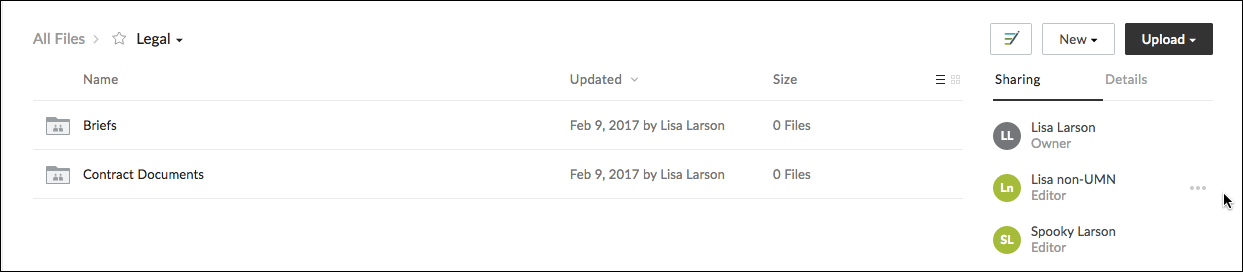
If an individual is a collaborator on a parent folder, their access level for a subfolder cannot be changed. For example, if Spooky was invited into the Important Project Main Folder as an Editor, you could not change his access to Viewer in the Marketing folder.
Leverage Folder Structure for Organization and Collaboration
This structure can be utilized in the UMN instance of Box to share limited or individual files with a single point of contact. If a person needs access to a single file within a folder you have within Box you can create a subfolder with the person and document name and add them as the appropriate level of Collaborator. This will remind you that this folder is for limited sharing of that single document with that person and make it easier for organization, permission review, and/or deletion later.
Tips for Folder Naming Conventions
- Since you may end up with many collaboration folders, establishing a naming convention with your collaborators will help differentiate and organize your folders. For example, you might prefix the folder name with the name of the submitting organization:
- For a class, use the class code, e.g., "A511 Jones Case Assignment", "A511 Midterm Prep".
- For work, use a departmental or group abbreviation, e.g., "CHEM Committee Assignments", "CHEM Lab Schedules".
- Folder and file names have a 255 character maximum.
