Events like leaving the university or changing roles can trigger a need to change collaboration levels or completely remove someone from a folder within Box. You should also be checking your folders periodically in order to ensure that you are sharing with the minimum amount of collaborators necessary and that the collaborators you do need have the correct level of access.
The below instructions show you how to use the Manage Collaborators function on a folder within Box to look at, modify, and/or remove collaborators on a folder. If you need to remove a collaborator from multiple folders it may be easier to follow the instructions to remove collaborators from all folders you own.
Manage Collaborator Access
- Navigate to the folder or subfolder you want to change a collaborator's access level to from within Box
- Click on the name of one of your collaborators to bring up the Collaborator page for the folder
- Once on this page you're able to see all of your collaborators and make changes as needed
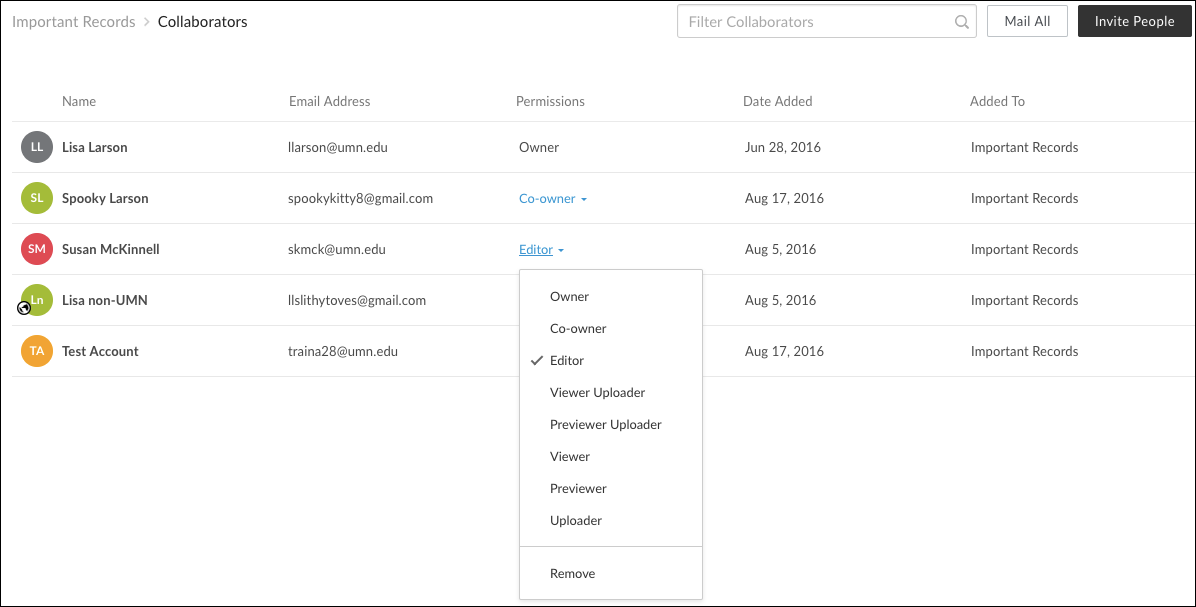
- Use the Permissions column to change or remove access
- You are able to send a message to all of your folder's collaborators using the Mail All button
- If you have a lot of collaborators and are having a hard time finding one you need use the Filter Collaborators box to fill in search terms and narrow your view
- Use the Invite People button to add other collaborators to the folder
