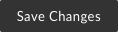To hide collaborators, you must be the owner of the Collaboration Folder. There is a setting at the folder level called Hide Collaborators. When you enable this Folder Properties option:
- Collaborators in this folder:
- Cannot see each other.
- Cannot add/invite new collaborators.
- Cannot assign tasks to folder co-owners as they are hidden.
- The folder owner and co-owners are visible to all collaborators.
- All other collaborators are displayed as Someone in the collaborator's username field.
- Only the owner or co-owner can add new collaborators.
Hiding Collaborators
- To hide folder collaborators, you will need to click the More Options
 button for the folder and go to Settings.
button for the folder and go to Settings.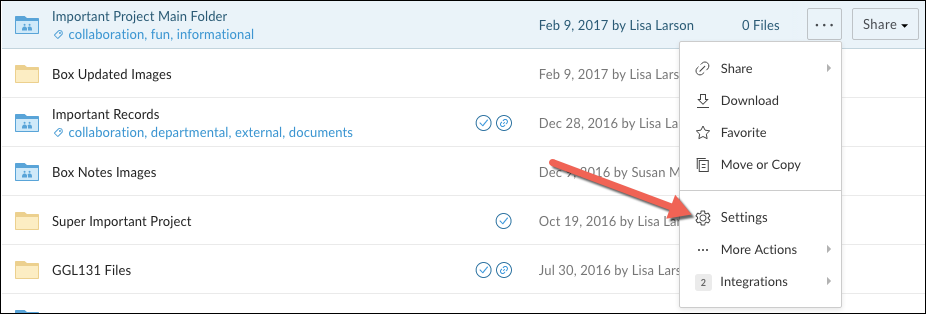
- From the Folder Settings screen go to the Invitation Restrictions in the Collaboration section and check off the box to Hide collaborators.
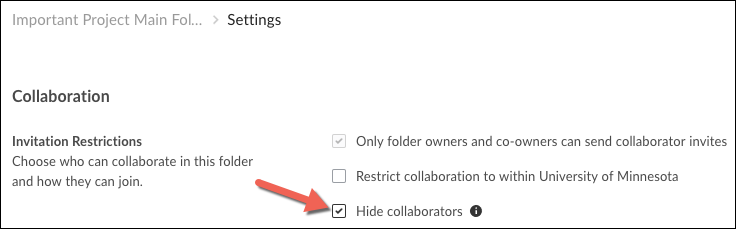
- Once the box for Hide Collaborators has been checked off click on the Save Changes button at the top right section of the screen to finalize the action.