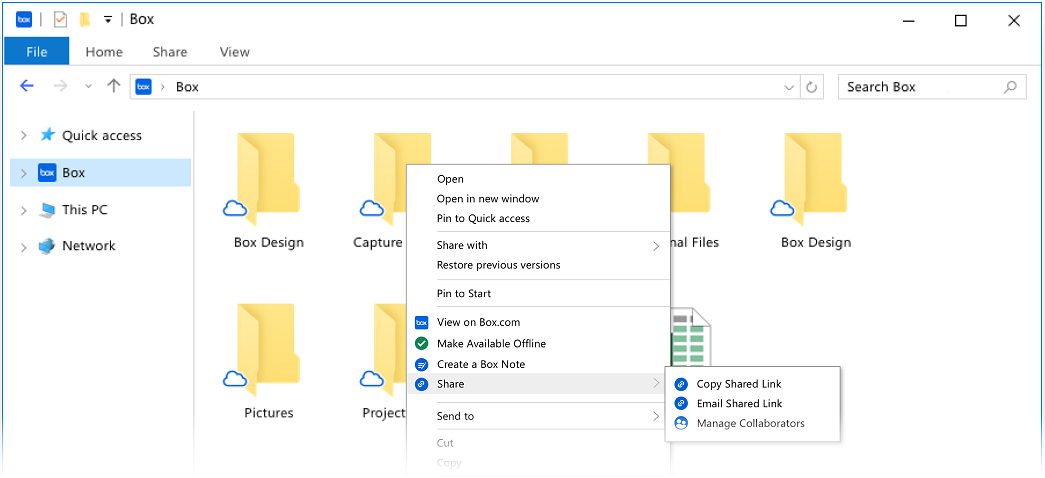This article is designed to assist in getting Box Drive installed on Health Sciences Technology (HST) supported devices. For devices that are not supported by HST, please reference Install Apps for Working with Box Data on your Desktop.
Box Account
If you have not signed up for a Box account yet, please do so by going to https://box.umn.edu/ and selecting the Enroll button.
Box Drive Install
Note: There are known issues with having both Box Sync and Box Drive installed on your machine. This is not a supported configuration. Please follow this guide to uninstall Box Sync before installing Box Drive.
If you currently have Box Sync installed, uninstall Box Sync before installing Box Drive.
Mac
-
Open Self-Service application. Follow this guide if you are unfamiliar with Self-Service.
-
Note: When prompted to login to Self-Service, use your HST username and password if you have one. If you do not, please follow Install Apps for Working with Box Data on your Desktop or call 1-HELP (612-301-4357) to request a technician to assist you.
-
-
Select and install Box Drive from the available software
-
Box Drive will automatically launch after install
-
Enter your email address into the Box Drive sign in page
-
You will be redirected to the University Sign In page
-
Sign in using your Internet ID and password
-
-
Box Drive will verify the security of your device to ensure it meets compliance requirements
-
Box Drive can now be accessed from the Finder side panel just like a mapped drive
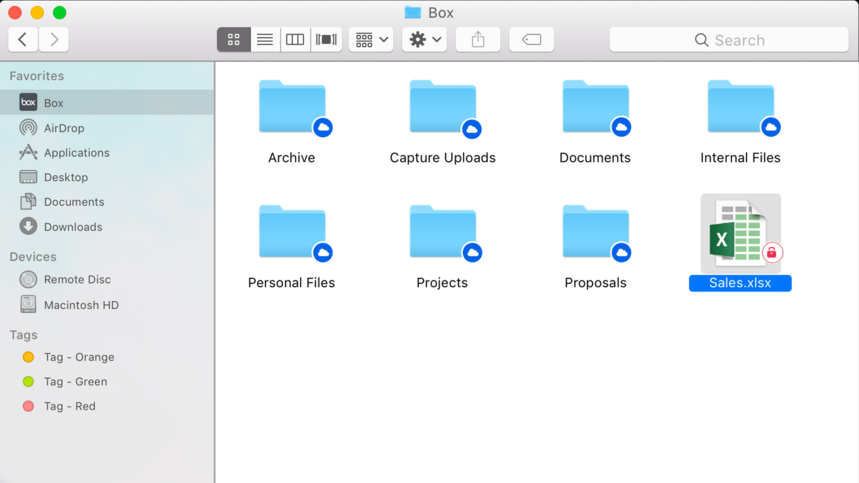
Windows
-
Open the Software Center application. Follow this guide if you are unfamiliar with Software Center.
-
Select and install Box Drive from the Applications node
-
Note: Software is installed if the button changes to Uninstall.
-
-
Box Drive will automatically launch after install
-
Enter your email address into the Box Drive sign in page
-
You will be redirected to the University Sign In page
-
Sign in using your Internet ID and password
-
-
Box Drive will verify the security of your device to ensure it meets compliance requirements
-
Note: The compliance check may fail the first time. Please wait a minute for Box Drive to run then compliance check again. If the check continues to fail, contact 1-HELP (612-301-4357) for assistance.
-
-
Box Drive can now be accessed from the Windows Explorer side panel just like a mapped drive