The University DOES NOT recommend downloading data when working with Box for secure storage. Downloading creates additional copies of the data in potentially unsecure locations, and loses both logging and versioning features provided by Box. Instead of downloading data, we recommend using Box Edit to open files stored in your local programs and Box Drive to work with data on your Desktop. Box Drive is the preferred application for working with Box data on your Desktop.
However, there may be situations where downloading the data is necessary. In this case, make sure you download data only to secure locations, such as an encrypted hard drive or computer.
Data from Box can be downloaded via web interface. Moving data out of the Box service is the responsibility of each user and should follow all applicable University policies.
Downloading a single file
- Select the file by clicking the the file in the list. You will notice the file is highlighted in blue and the action toolbar will appear above your files.
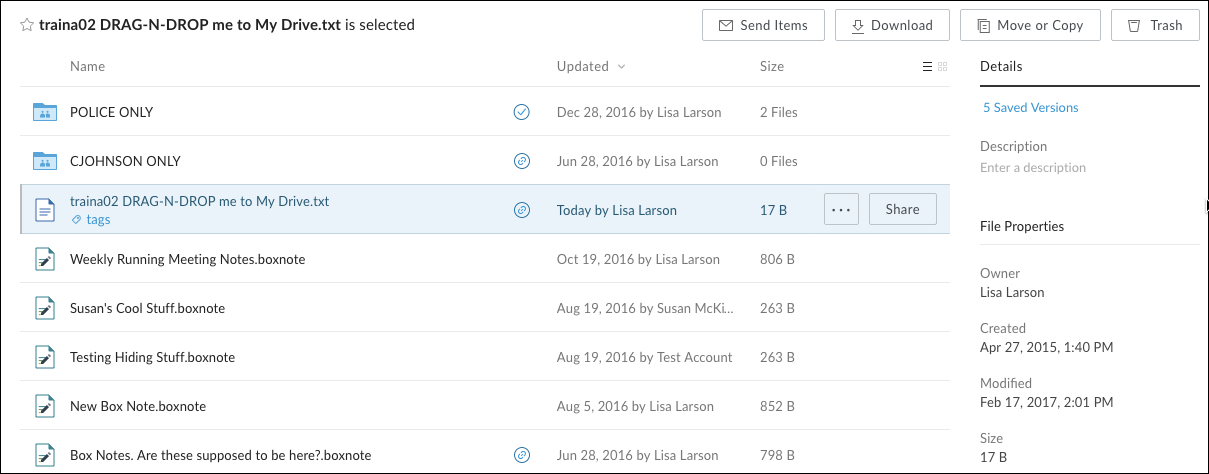
- Click on the download button in the top toolbar to begin the download process.

Downloading multiple items
- To download multiple items in a list hold down CTRL (Windows) or Œ˜ (Mac) while clicking on the desired items.
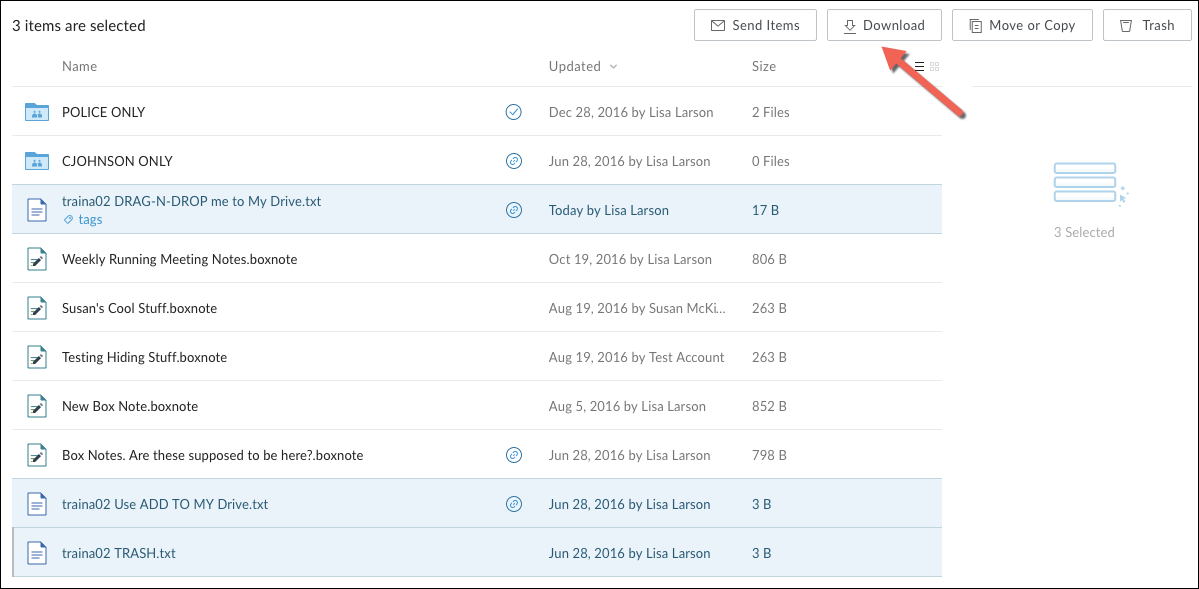
- Once you have selected the applicable items scroll to the top of the display area and click the download button to begin the download process.

