
Duo Security Gets a New Look March 19
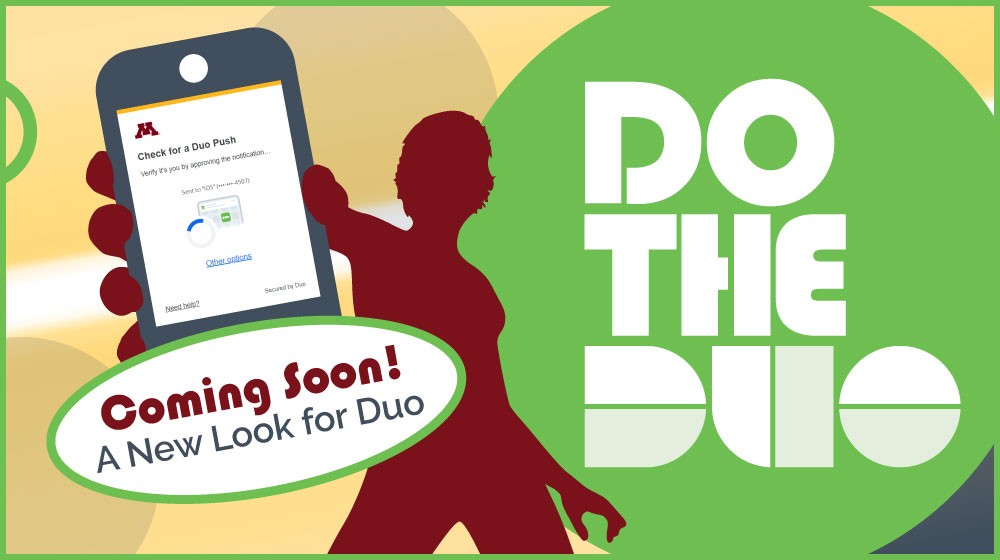
Beginning on March 19 between 5 and 7 p.m., Duo Security, the tool you use to verify your identity before you access many applications at the University of Minnesota, will have a new look for most applications. Some applications will continue to use the traditional Duo Security prompt. Both of these Duo Security prompt pages are safe, secure, and appropriate to use.
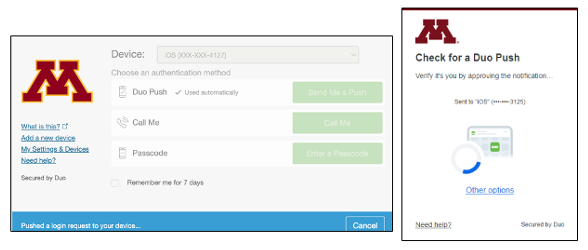
Reason for the Change
Duo, the vendor, will soon require that all web-based applications use their new prompt interface.
What You'll Notice
- The new Duo Security prompt design is simplified and automatically sends the Duo authentication request using the last method you used.
- For example, if you used Duo push to send a verification request to your mobile app last, the next time you use Duo, it will automatically use the push method. If you used a bypass code, it will request your bypass code, etc.
- Select Other options to choose a different verification method.
- Duo has improved the instructions for each part of the verification process.
- You can manage the devices you use with Duo Security from the Other options menu on the Duo Security prompt; you can also choose to update your devices at my-account.umn.edu.
- The new Duo Security prompt has a different process for remembering your device see the section titled, Reduce the Number of Times you Use Duo, below.
Access Other Log in Options and Manage your Devices
To change your authentication method and manage devices, click the Other options link on the new Duo Security prompt.
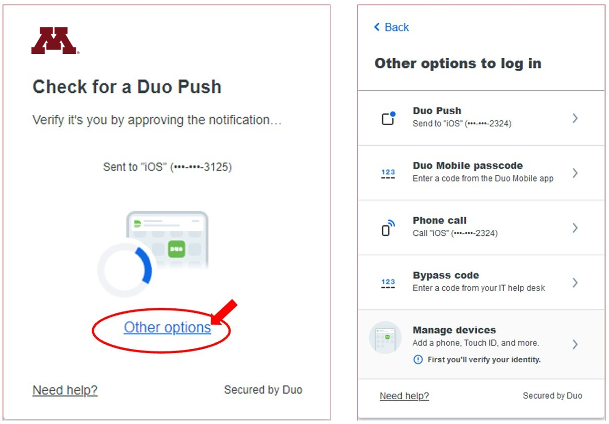
Reduce the Number of Times you Use Duo
New Duo Security prompt
You can reduce the number of times you verify your identity with Duo. The new Duo Security prompt replaces the traditional Duo Security prompt's "remember me for 7 days" checkbox by presenting you with the question, "Is this your device?"
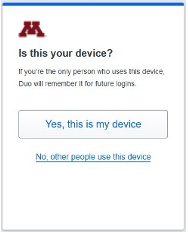
Only select “Yes, this is my device” if you are the only person who uses the device. If you select “No, other people use this device,” the browser will not ask the question again for 14 days.
If you select, “Yes, this is my device” Duo will remember your device for 7 days for most web-based applications.
Traditional Duo Security prompt
If you are presented with the traditional Duo Security prompt, follow the instructions for using the remember me for 7 days function.
Questions?
If you have questions about this change, please email [email protected].
Stay Safe Reminder
If you receive a Duo push or see a Duo prompt that you did not initiate after clicking a link in an email, take the following steps:
- Immediately deny the push and/or exit the login screen
- Change your password immediately at https://my-account.umn.edu
- Forward the email you received with the link to [email protected]
Learn more about phishing scams. Always get a second opinion on an email that asks you to do anything unusual or unexpected; forward the questionable message to [email protected]. We are happy to consult with you.