Google recently announced updates to Google Groups management settings that take effect in early June 2019. To make groups simpler to manage, Google is combining settings that have similar functions and removing some rarely used settings.
The changes were announced in February 2019, but recently, Google updated what is changing. The updates are as follows:
- Updates to planned settings changes
- Tools for checking settings
- New features in the Group Settings API
- New merged Groups settings
- Update to Groups email footers
- Update to Groups directory
Updates to settings
Based on user feedback, Google changed the plans for the following settings:
- Post as the group remains a separate setting (not merged into the Moderate Content setting).
- New member restrictions (located in Settings > Moderation) remains a separate setting (not removed).
- Take topic is being merged into the new Moderate Metadata setting.
Tools for checking settings
- Worksheet: To see how your settings might change, use this Group Settings worksheet.
- Groups API: If you're comfortable with coding, use the Groups API to get a list of your groups and group owners.
New features in the Groups Settings API
Updates allow you to audit your groups, update settings, and see how your permissions map to the new settings using the Groups Settings API.
New API features include:
- View and update all the settings being merged.
- View who will receive the new settings at launch time. For example, the API will return the value for "Who can manage members," which will take effect after launch. After the Groups settings launch, the API will support applying the new settings.
- Check if a group has a custom role that's included in one of the settings being merged. If your groups have custom roles, you must review the group settings in the Groups interface. The Groups API might not return accurate values for settings. Learn more about custom roles.
- Check whether a collaborative inbox will remain turned on for a group. After the Groups settings launch, the API will support turning on collaborative inboxes. Learn more about collaborative inboxes.
New Merged Groups Settings
Groups settings with similar functions will be merged to three new settings: Manage Members, Moderate Content and Moderate Metadata. The merged settings can be assigned to a user in the Google Groups list; moreover, individual permissions that have been merged cannot be assigned to users.
Manage Members
Settings currently located in Permissions>Moderation permissions will be merged under Manage Members.
This setting includes these permissions:
- Add Members
- Invite Members
- Modify Members
- Approve Members
- Ban Users
- Expand Permissions in the settings on the left
- Select Moderation Permissions
- Select Manage Members
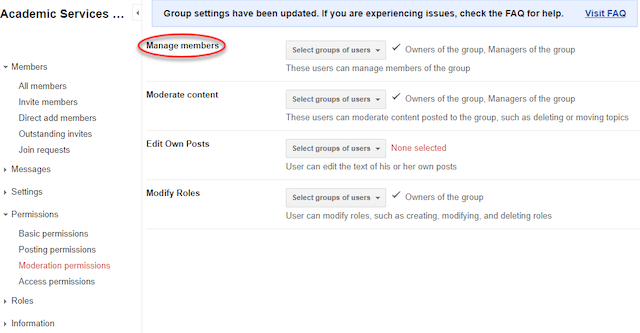
Moderate Content
Settings currently located in Permissions>Moderation permissions and Permissions>Posting permissions will be merged under Moderate Content.
This setting includes these permissions:
- Approve Messages
- Delete Any Post
- Delete Topics
- Lock Topics
- Move Topics In
- Move Topics Out
- Post Announcements
- Expand Permissions in the settings on the left
- Select Moderation Permissions
- Select the drop-down to change the option for Moderate Content
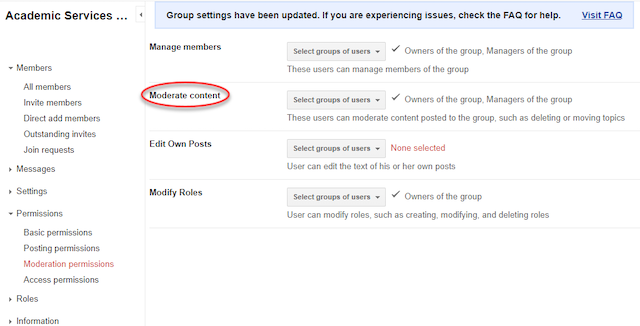
Moderate Metadata
Settings currently located in Permissions>Posting permissions and Permissions>Moderation permissions will be merged under Moderate Metadata.
This setting includes these permissions:
- Change Tag or Category
- Take Topic
- Assign Topic
- Unassign Topic
- Sticky Topics
- Mark Duplicate Topic
- Mark No Response Needed
- Hide Abuse
- Enter Free Form Tags
- Unmark Favorite Reply on Any Topic
- Mark Favorite Reply on Any Other User's Topics
- Expand Permissions in the left sidebar
- Select Posting Permissions
- Select the drop-down to change the option for Moderate Metadata
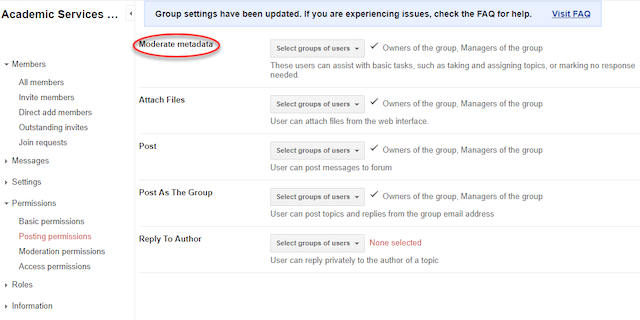
Update to Groups Email Footers
Group email footer settings appear in Settings > Email options. Managers of the groups use these settings to choose what appears in a group's email footer.
The settings for the group email footer predefined text will be replaced by an option to display default text and/or add a custom text to the group email footer.
The default text will include:
- Instructions on how to unsubscribe from the group
- A link to the message URL
You will have the ability to turn off the default email footer but will need to enter a custom text footer instead. For courses and program lists, a custom email footer will be set since students cannot unsubscribe from the group.
- Expand Settings in the left sidebar
- Select Email Options
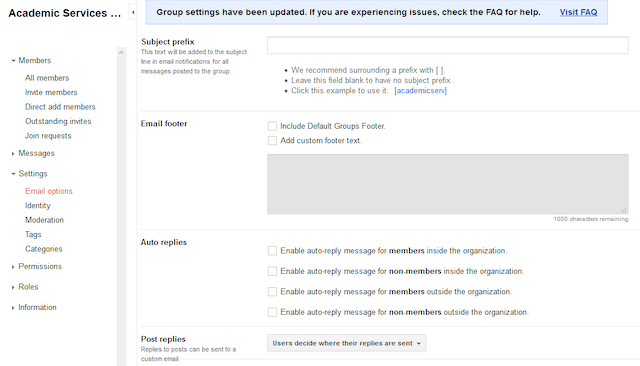
Update to Groups Directory
Settings for making your group discoverable in the directory have been expanded in this update. Under Group settings>Information>Directory setting, you can now set your Group to be discoverable by:
- members in the group
- anyone at UMN
- anyone on the web
By default the discoverability of your group is set to "members in the group". Group members will be able to also view the group in search results and will be able to see the About page of the group. Non-group members will not be able to find the group or access it even if they have a link.
- Expand Information in the left sidebar
- Select Directory
- Select the drop-down option for Group Directory
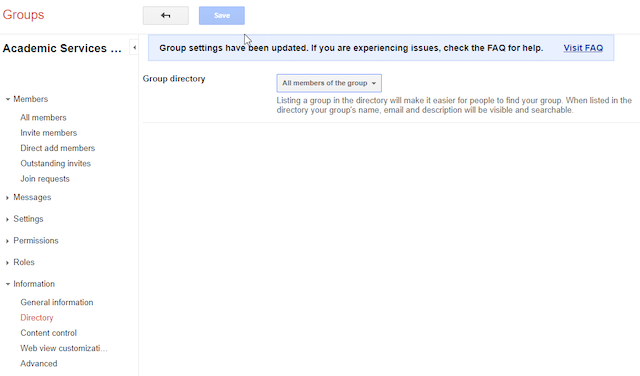
Learn more about the changes on Google's support site. Read the "Latest updatesMarch 19, 2019" section for information about the updated changes.
If you have questions about this change, contact Technology Help.
