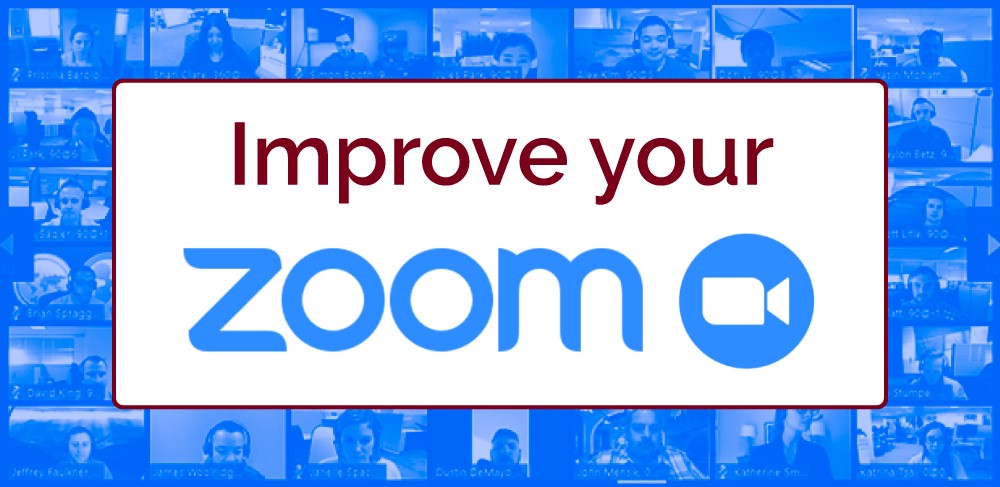Resources

Improve your Zoom Experience
To optimize your zoom experience, follow these tips for your device and internet connection.
Your Device
Close other unneeded applications, tabs, and windows on your computer. Video Conferencing meetings can demand significant memory and processing power from your computer. Closing other applications—ones you do not need during the session—will help Zoom run better.
Your Internet Connection
Wired vs. Wireless
Plan ahead for Zoom meetings, and as often as possible, join Zoom meetings from a location where you can use a fast, reliable, wired internet connection.
- Wired (Ethernet) connections are better than wireless (WiFi or cellular) connections.
- WiFi connections are better than cellular (3G/4G/LTE) connections.
- If using WiFi, try to be as close to your router as possible for a stronger connection.
Avoid other activities that will steal bandwidth.
Don't start other bandwidth-intensive activities just before, or during, a Zoom meeting. On your Zoom device—and as much as possible, on other computers and devices that share your internet connection—avoid:
- large downloads (including other devices: phone, XBox/PlayStation, etc.)
- large uploads
- streaming video or audio (e.g. Netflix, YouTube, Spotify)
- social media (e.g. Facebook)
- cloud backups (e.g. Carbonite, CrashPlan)
- cloud file synchronizations (e.g. OneDrive, Dropbox)
- other high-bandwidth activities