There are two Zoom account types at the University of Minnesota:
University of Minnesota: This is the account name for all UMN Zoom users who are not expected to interact with Protected Health Information (PHI) in Zoom. Any Internet ID that does not have a BAA or BAA+ flag will fall under this category.
HCC: This acronym stands for Health Care Component and is the account name for all UMN users who have a Business Associates agreement (BAA) and may interact with Protected Health Information (PHI). This includes all users who have either a BAA or BAA+ flag associated with their UMN Internet ID.
Notes:
- The BAA Exception for Google Apps for HCC Accounts, which grants BAA+ status and access to additional features in Google Apps, does not grant additional features in Zoom.
- HCC users have a slightly different version of Zoom, in order to adhere to HIPAA (Health Insurance Portability and Accountability Act of 1996) guidelines.
Learn more about the differences between HCC and non-HCC accounts
How do I know which account type I have?
It's important to know which account type you have. If you don't already know your account type, there are two ways to find out:
Using My Account
Log into my-account.umn.edu and check your User Details tab on the Self-Service page. If your status is listed as Non-BAA, you are in the non-HCC University of Minnesota user group for Zoom.

If your Internet ID has either a BAA or BAA+ flag, your details will show BAA as the status and you are part of the HCC user group for Zoom.

Using Your Zoom Profile
Check your UMN Zoom Account Profile page.
Next to Account Name, non-BAA users should have University of Minnesota listed:

Next to Account Name, BAA users should have HCC listed:

Completing Training for Access to Zoom HCC Accounts
- To access Zoom using an HCC account, you must complete a 15-minute self-paced online training course in Canvas (Zoom: Understand HCC Requirements). Once you complete the course, your account imports into the Zoom HCC instance.
- When your account is ready for activation (typically between 30 minutes to one business day), you receive a confirmation email and an additional invitation email with a link to complete your account activation.
- Select Activate Your Zoom Account in the email. A UMN Zoom account is created with your UMN email address.
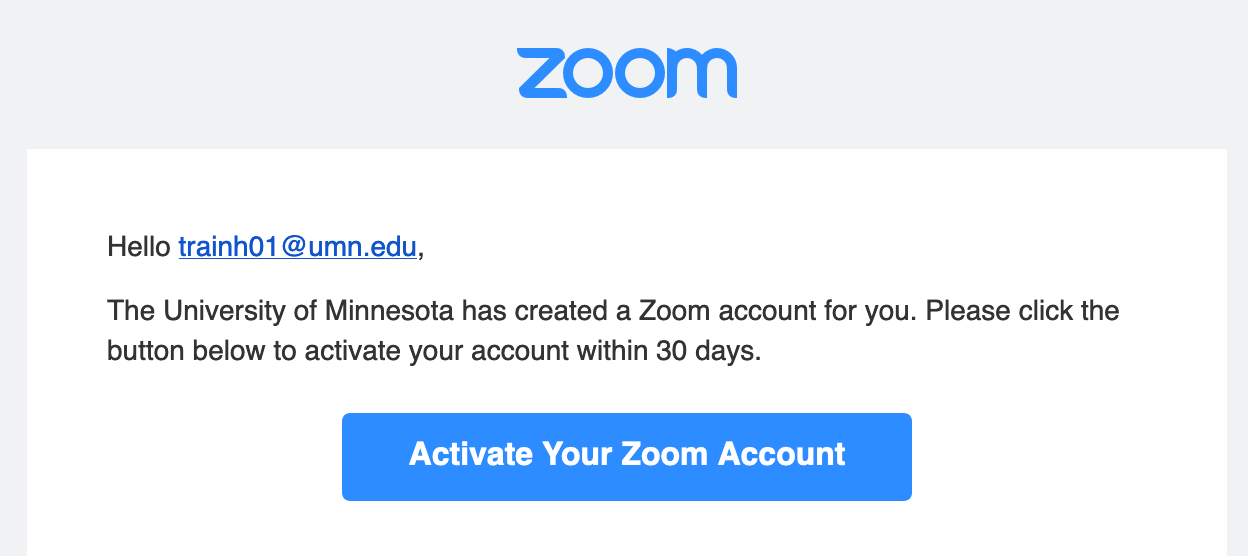
- Note: If you do not receive an email, you can still activate your account by logging in at umn.zoom.us and selecting Switch to the New Account to complete the transfer to HCC Zoom.

Departmental Accounts and HCC Zoom
If you or your unit want to use Zoom and are a part of the HCC, the departmental account must complete the Zoom HCC Training to gain access. Zoom does not differentiate between individual accounts and departmental accounts.
