As a meeting host, you can view or download a roster of meeting participants.
If you are hosting a webinar, learn about the different types of webinar reporting.
Note: Depending on the meeting authentication settings, some participant information may not be recorded.
- Example: Participants who are allowed to join a meeting without signing into Zoom (authenticating) may not be prompted to enter an email address.
- Log in to the Zoom Web Portal using your University of Minnesota Internet ID and Password.
- In the navigation sidebar, select Reports.

- Select Usage.
- Use the date pickers to select the meeting date range you want and select Search.
- Select the number in the Participants column for the meeting you wish to review.
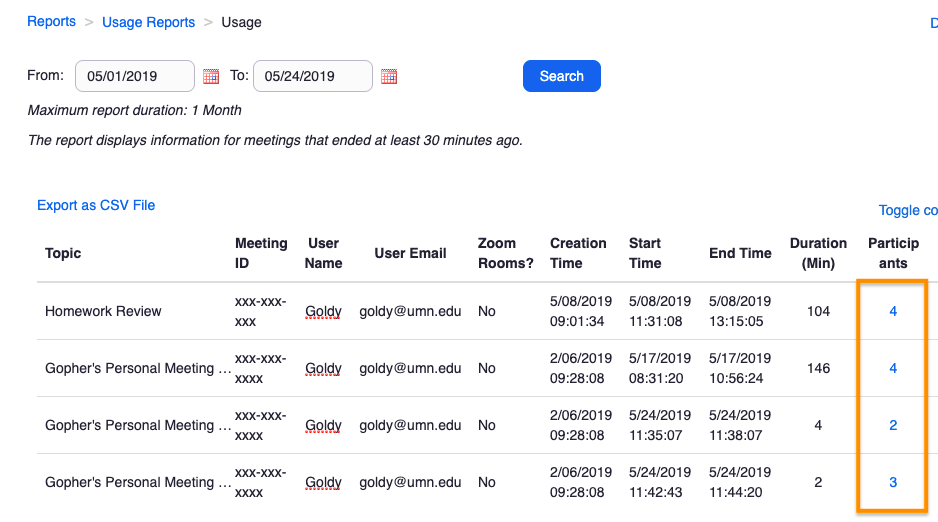
- In a pop-up window, Zoom displays:
- Name (Original Name): Participant names, if entered
- User Email: Participant email, if entered
- Join and Leave times: Timestamps for participants as they joined and left the meeting (including possible disconnects/reconnects).
- Duration: Time in meeting for each connection
- Guest: Identifies whether the participant used a Guest account (not signed in as a UMN user).
- Export: You can choose to export the list of meeting participants as a .csv file for your records.
